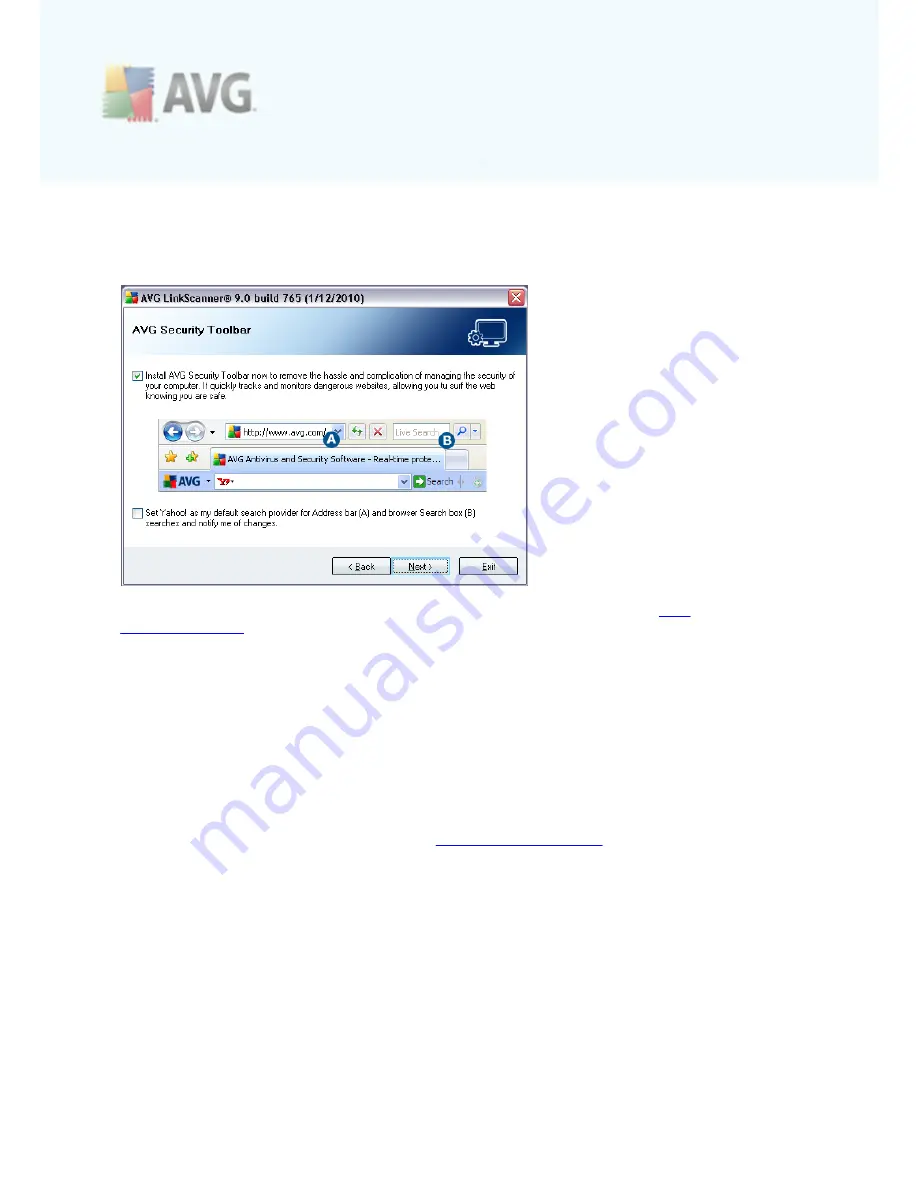
A V G L inkSc anner © 2 0 1 0 C opyright A V G T ec hnologies C Z, s .r.o. A ll rights res erved.
1 1
Continue the installation process by pressing the
Next
button.
3.7. AVG Security Toolbar
In the
AVG Security Toolbar
dialog, decide whether you want to install the
AVG
Security Toolbar
. If you do not change the default settings, this component will be
installed automatically into your Internet browser (
currently supported browsers are
Microsoft Internet Explorer v. 6.0 or higher, and Mozilla Firefox v. 3.0 or higher
) to
provide you with comprehensive online protection while surfing the Internet.
Also, you have the option to decide whether you want to chose Yahoo! as your
default search provider. If so, please mark the respective check box.
3.8. Installing AVG LinkScanner®
The
Installing AVG LinkScanner®
dialog shows the progress of the installation
process, and does not require any intervention. Please wait until the installation is
complete, then you will be redirected to the
Installation Complete
dialog.
3.9. Installation Complete
The
Installation is complete!
dialog is the last step of the
AVG LinkScanner®
installation process.
AVG LinkScanner®
is now installed on your computer and fully
functional. The program is running in the background in fully automatic mode.


























