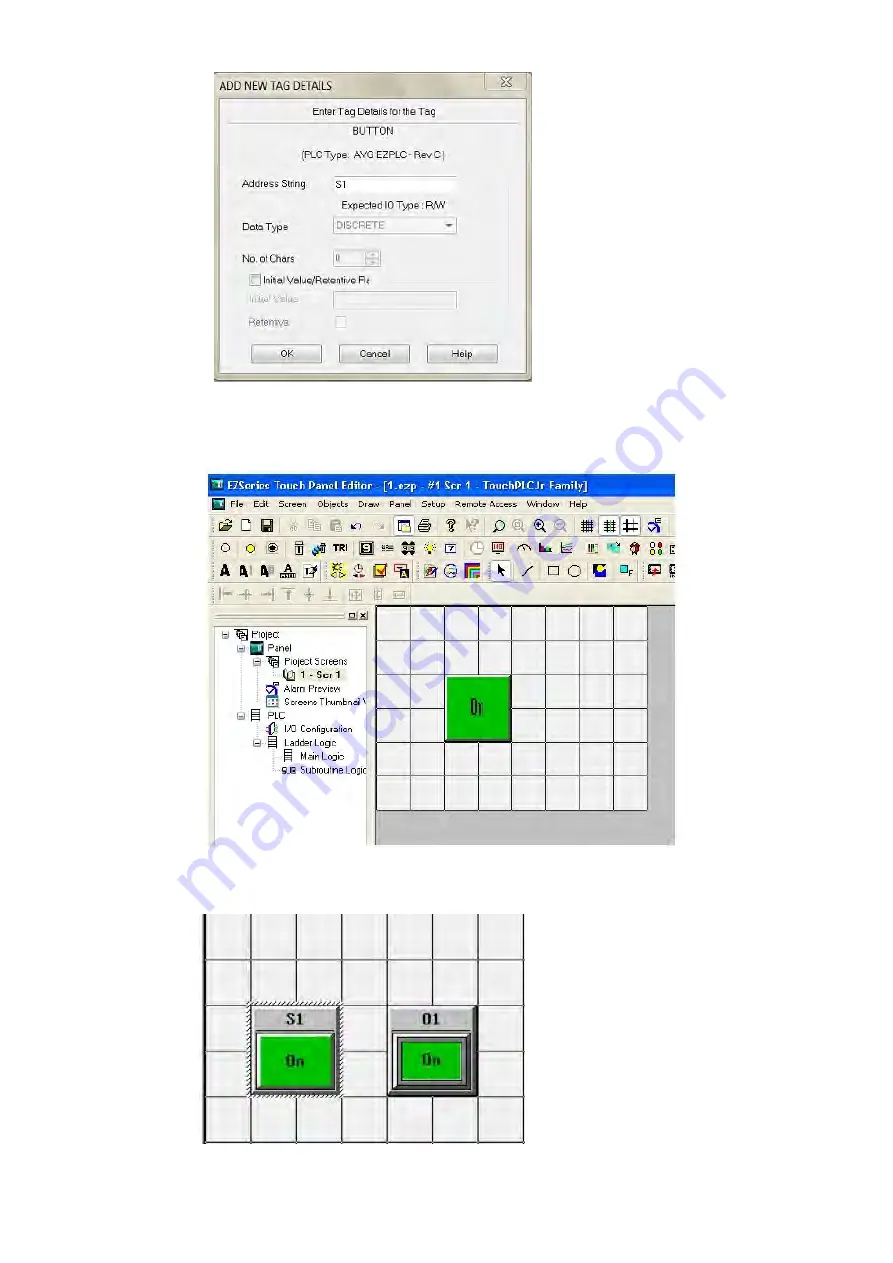
EZTouch I/O
Jr.
29 / 52
3.
Click anywhere on the screen to place the Button object. Double click the
icon to open its object dialog box if you need to make any adjustments to the
object's appearance or attributes. Clicking "Simulates Press" will allow you to
toggle between On and Off states.
4.
Similarly, you can create an Indicator Light Object by selecting
Objects
>
Buttons
>
Indicator Buttons
. Enter
O1
for Tag Name. Click OK. Place the object
on the panel. Your screen should look like the picture below.
Summary of Contents for EZTouch I/O Jr.
Page 1: ...Copyright 2012 by AVG Automation All Rights Reserved EZTouch I O Jr ...
Page 19: ...EZTouch I O Jr 19 52 Digital I O Specifications Analog Voltage Specifications and Wiring ...
Page 20: ...EZTouch I O Jr 20 52 Analog Current Specifications and Wiring ...
Page 21: ...EZTouch I O Jr 21 52 ...
Page 23: ...EZTouch I O Jr 23 52 Pinout Information for 26 Pin Connector ...
Page 24: ...EZTouch I O Jr 24 52 Pinout Information for 44 Pin Connector ...






























