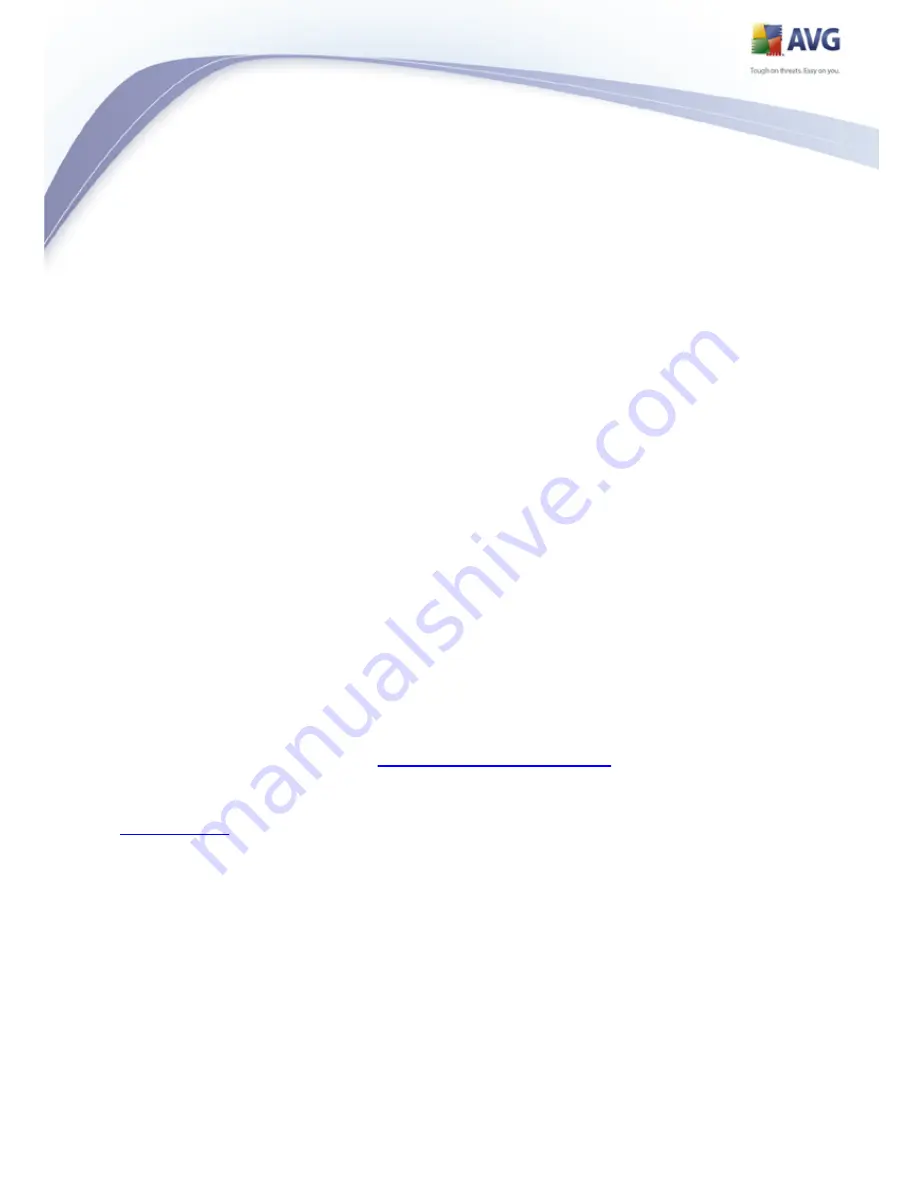
103
AVG 8.5 Internet Security Network Edition © 2009 Copyright AVG Technologies CZ, s.r.o. All rights reserved.
6.
AVG Admin Console
6.1. What is AVG Admin Console
AVG Admin Console is an interface for administrating stations remotely. It helps
the network administrator to maintain the AVG Stations' configuration, status, and
to remotely call various operations on AVG stations. From this console, you can:
·
Monitor AVG component states on stations
·
Define AVG station settings
·
Review scan results and control virus infections
·
Remotely launch scans or updates on AVG stations
·
Distribute update files within the local network
·
Access Virus Vault on AVG stations
·
View Firewal log files
To launch the AVG Admin Console navigate to the Windows start menu and
select Start/All Programs/AVG 8.5 Remote Administration/AVG Admin
Console. Alternatively, you can go to your Program files folder (usually c:\Program
Files), select folder AVG8 Admin\Console\ and double click AVG8AdminConsole.exe.
During startup, the AVG Admin Console automatically tries to connect to the last
used AVG DataCenter. If the connection fails, or if you are launching AVG Admin
Console for the first time, a dialog window will appear and you will be asked to
specify the communication string for the AVG DataCenter connection. The
communication string uses the same form as the AVG station’s communication
string – for details refer to chapter
Configuration/Connection string
.
Typically, if AVG Admin Console is installed on the same computer as the
DataCenter, it is possible to use the following communication string:
localhost:4158
.
















































