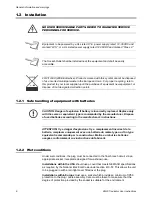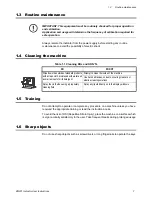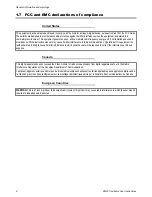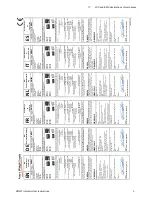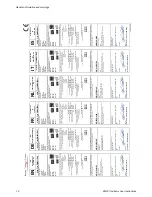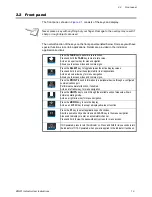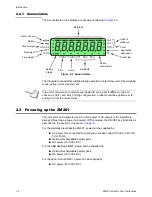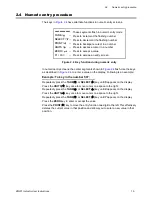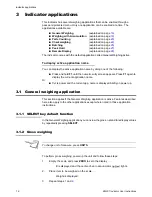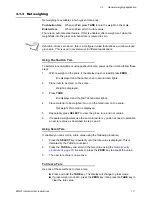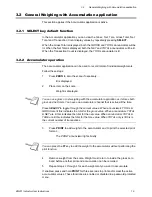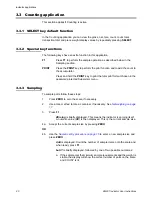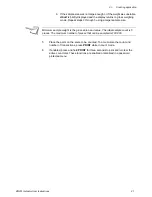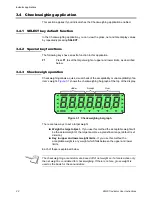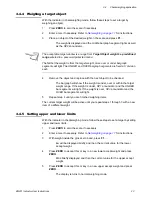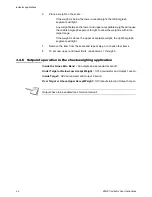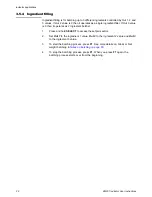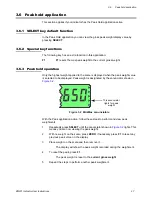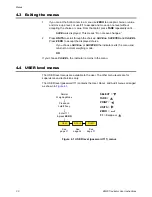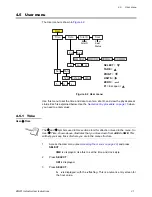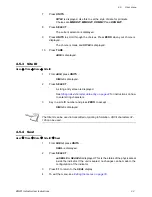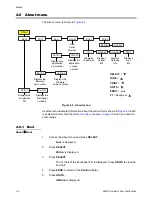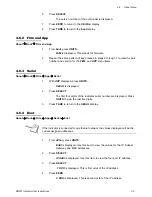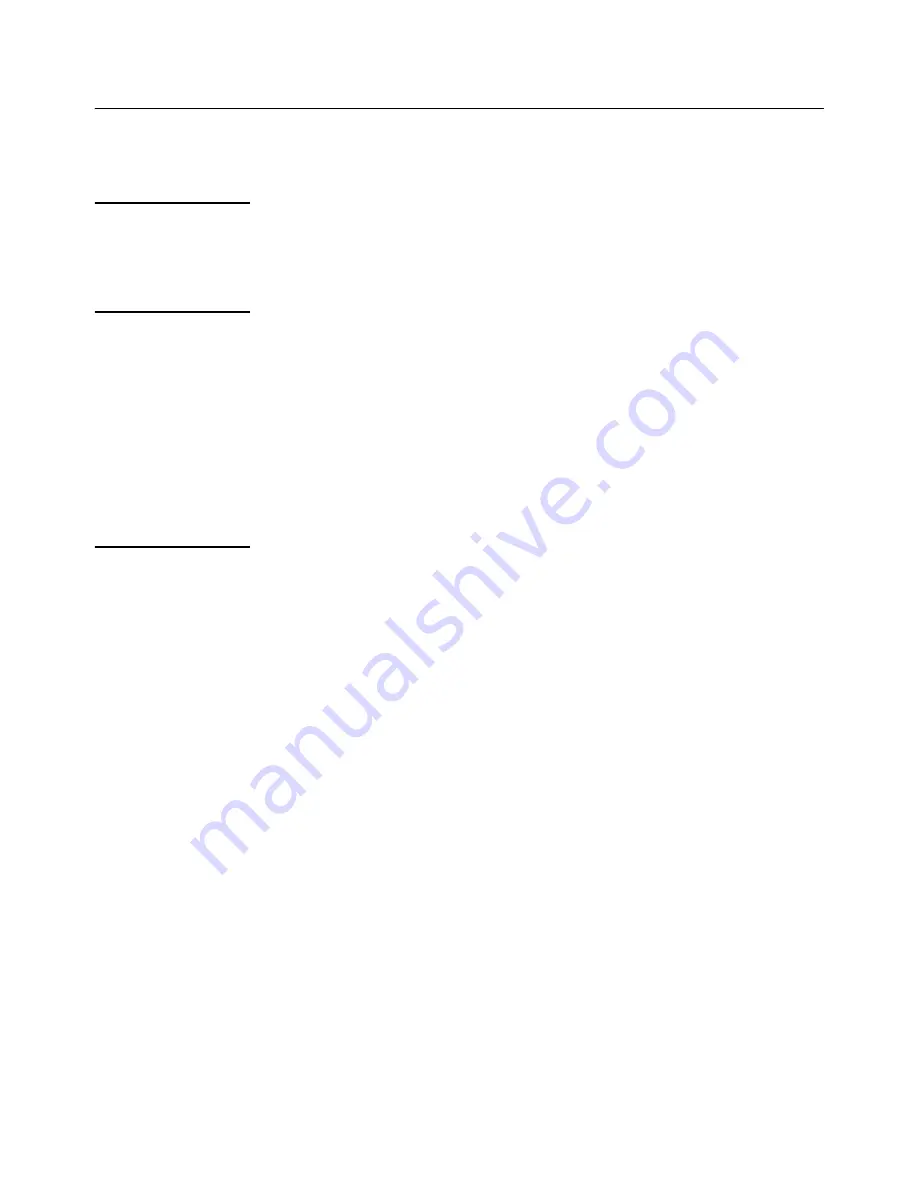
20
ZM201 Indicator User Instructions
Indicator applications
3.3 Counting application
This section applies if Counting is active.
3.3.1 SELECT key default function
In the Counting application you can view the gross, net, tare, count, count total,
transaction total and piece weight display values by repeatedly pressing
SELECT
.
3.3.2 Special key functions
The following keys have an extra function in this application:
F1
Press
F1
to perform the sample operation as described below in the
Sampling section.
Press the
key to perform the print function and to add the count to
the accumulator.
Press and hold the
key to print the total print format chosen in the
password protected Supervisor menu.
3.3.3 Sampling
To sample parts follow these steps:
1.
Press
ZERO
to zero the scale, if necessary.
2.
Use a tare method to tare a container, if necessary. See
Net weighing on page
17
.
3.
Press
F1
…
ZEroing
is briefly displayed. This means the indicator is zeroing itself.
A numeric value (
XX
) is then displayed. This is the current sample size.
4a.
Accept the current sample size by pressing
ZERO
OR
4b.
Use the
Numeric entry procedure on page 15
to enter a new sample size and
press
ZERO
…
Add
is displayed. Count the number of sample items onto the scale and
when ready press
F1
…
buSY
is briefly displayed, followed by one of two possible outcomes:
a. If the sample met the minimum sample requirements and the weight is
stable, the display will show the correct number of parts on the scale
and
COUNT
is lit.