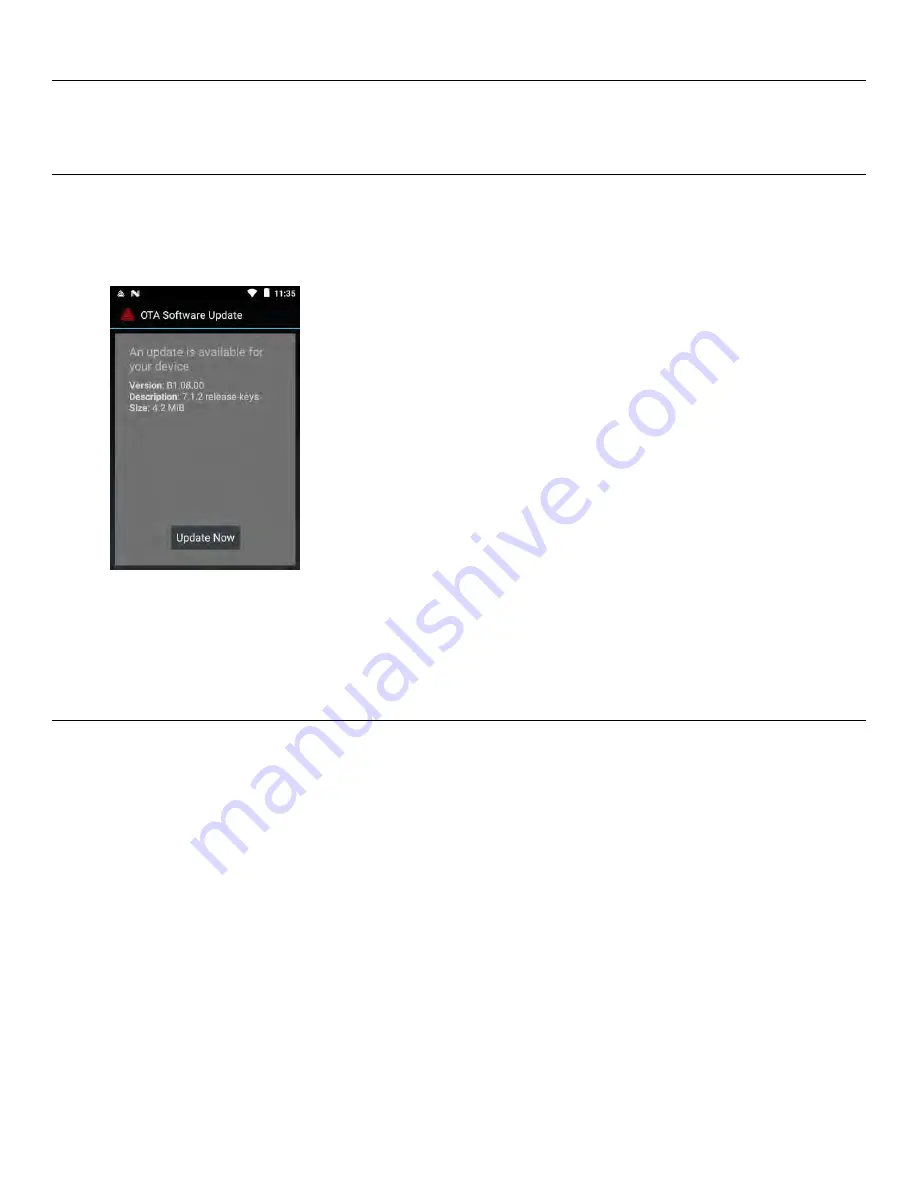
Classification: Avery Dennison – Public
Getting Started
1-3
A d d i n g U s e r s
Use the standard Android Settings app to create users.
Only Owners are allowed to process Over The Air (OTA) updates.
O v e r T h e Ai r Co r e Up d at e s
The 6059 printer has our
pre-configured
Cloud server address to receive core updates, similar
to the way mobile phones receive OS updates. The printer receives a ZIP file. The printer’s
core system includes the Print Engine, Display Board and RFID firmware. Once the printer is
connected to a network (W iFi or Ethernet) and an update is available, the printer displays a
notification.
For more information, refer to the
Printer Update Guide
.
If updates are available, follow the on-screen instructions. The printer turns off then on while
processing the update. You see a message “Installing System Update” and the red LED. The
update is complete when the red LED stops blinking.
Customer-installed applications remain when the core is updated.
U s i n g D e vi c e H ar d en i n g
The printer’s USB ports and radio may be disabled for security reasons within your environment.
The printer contains two USB ports. The smaller port is the device port that connects the printer
to a PC. The larger port is the host port that allows file transfer with a flash/thumb drive. If
USB is disabled, both USB ports are disabled.
1.
Open the
Printer Setup Application.
2.
Tap the three dots icon to login as an Administrator using the password:
1234
.
3.
Tap Device Hardening.
4.
Deselect USB Enabled and/or Radio Enabled as necessary.
5.
Restart the printer for the changes to take effect. To restart the printer, press and hold the
red power button until the Restart option appears.






















