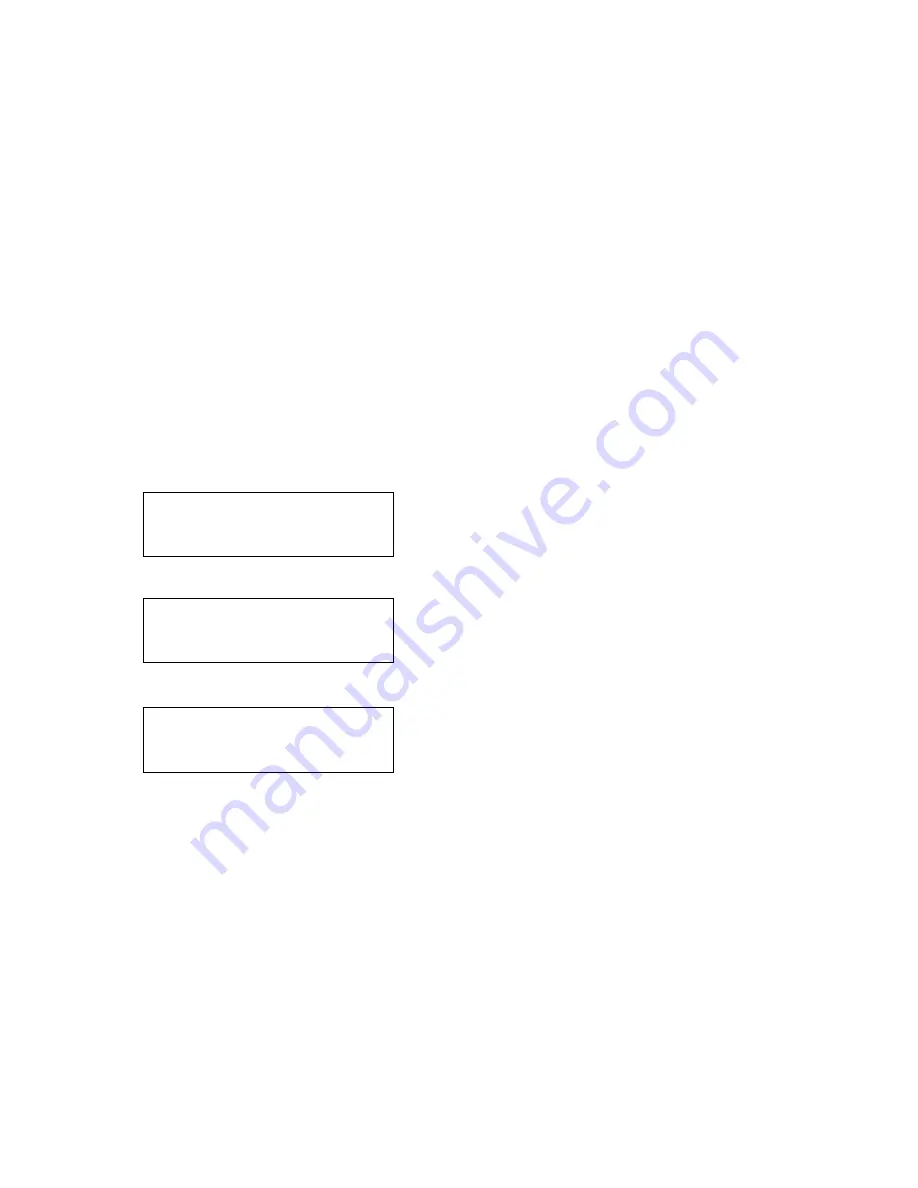
Setting Up the Printer
3-11
Setting the Demand Sensor
Use this option to enable or disable the on-demand sensor.
When you select:
♦
disable, printing is activated by pressing
F
.
♦
enable, printing is automatic when the previous printing is removed.
When using on-demand with the tear edge and peel mode, you need to
set up the printer:
♦
For tear edge, use only non-indexed supplies (continuous), supplies
without separations or black marks, and linerless supplies.
♦
For peel mode (separates the label from the liner).
To set the on-demand sensor:
1.
From the Printer menu, select
Demand
Sensor
.
Disable
Enable
↵
d
2.
Make your selection:
Disable
or
Enable
. For example:
Sensor
Enabled
↵
3.
Press
A
under
↵
to save the setting.
Setup
Supply...
Then
hit
Enter
↵
4.
Setup your printer for the tear edge or peeling labels.
















































