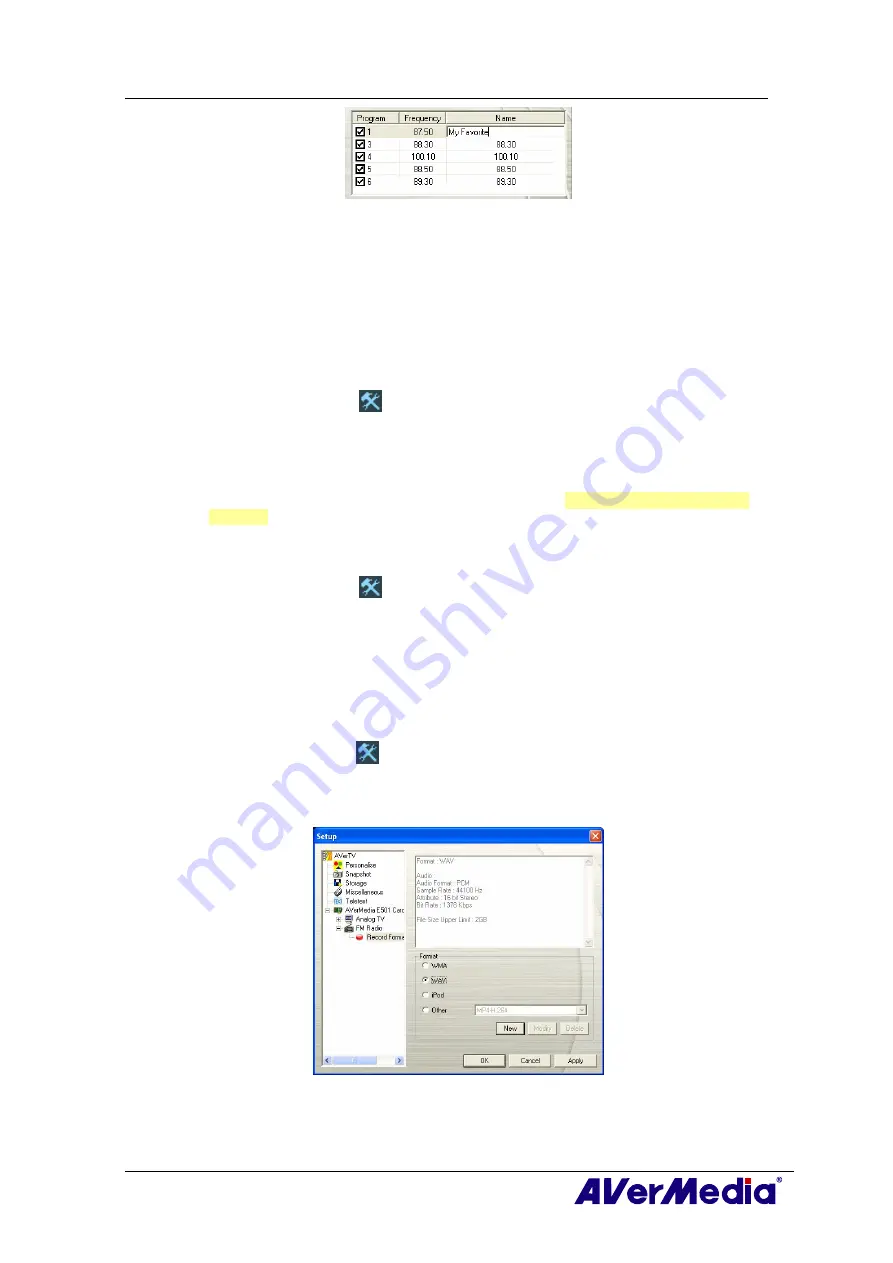
AVerTV 6
33
4.
To modify more channels, repeat step 2 to 3.
5.
Click
Apply
to save the settings and click
OK
to exit the current dialog box.
5.8 Adding and Deleting Channel Groups
Selecting a Channel Group allows you to switch between the channels of the selected group
only when pressing the
Channel Up/Down
button. If you want to add or delete an FM
channel group, do the following:
To add a new channel group:
1.
Click the
Setup
button
and in the
Setup
dialog box, click
FM Radio
icon in the
left pane.
2.
Click
New
and the
Program List
dialog box appears. Type in a group name and click
OK
.
3.
Now you can start to scan FM radio channels and manage the scanned FM data for
this new channel group. For more information, refer to
How to Auto Scan FM Radio
Channels.
4.
To add more channel groups, repeat steps 2 to 3.
To delete a channel group:
1.
Click the
Setup
button
and in the
Setup
dialog box, click on the
FM Radio
icon
in the left pane.
2.
From the drop-down list, select the name of the group that you want to remove.
3.
Click
Delete
to remove the selected group.
5.9 Customizing Audio Recording Settings
To customize audio recording settings:
1.
Click the
Setup
button
and in the
Setup
dialog box, click on the
FM
Radio
icon in
the left pane.
2.
Then select
Record Format
. You can use the default format or select
New
to create
your own file format.
(This picture is only for reference.)
3.
Click
New
and the
Format
dialog box appears. In the
Format
dialog box
, select the
file format you want and enter the desired name in the text box. Then click
Next
.






























