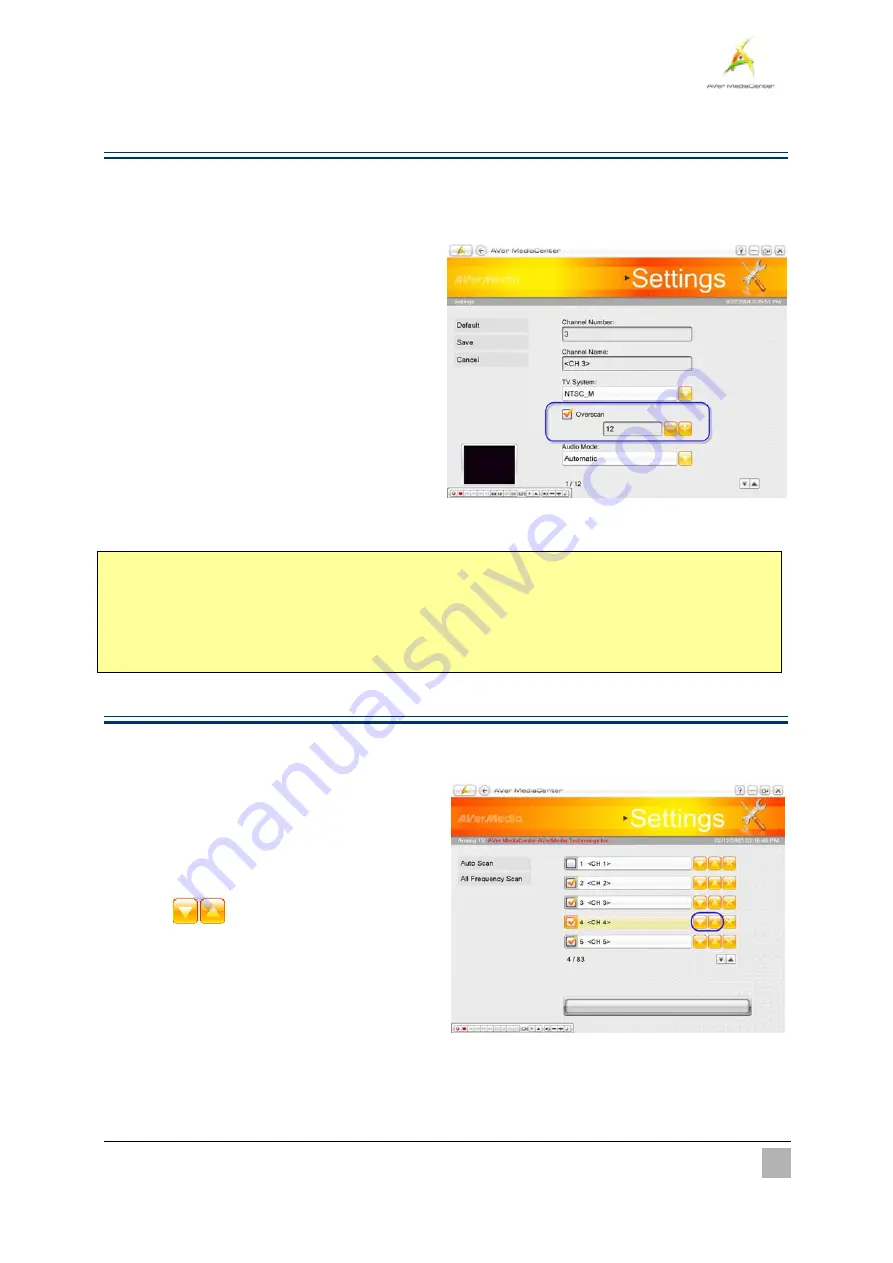
Getting Started
23
¾
Using OverScan Function
On some broadcast channels, you might see distorted lines or black spaces on the top, sides, or bottom of the
screen. These video artifacts derive from the source signal, and can be masked using the
OverScan
feature.
1
1
.
.
Select “
Settings
”
Î
“
TV
”
Î
“
Configure
Analog TV
” or “
Configure Digital TV
”
Î
“
Manage Programs
”
2
2
.
.
Select the channel you want to hide the edges
of the picture.
3
3
.
.
Specify an appropriate number (0~20) to get
the better quality.
4
4
.
.
Select
Save
to save the settings or select
Cancel
to abort without saving. If you want to
revert to factory settings, select
Default
.
;
Note
: By default, the system is set to disable the Overscan item. To apply the overscan setting to one
specific channel, you need to go to “
Settings
”
Î
“
TV
”
Î
“
Configure Analog TV
” or “
Configure Digital
TV
”
Î
“
Configure TV Signal
” and clear the
Apply All
check box. After clearing the
Apply All
check box
and select
Save
, you can now adjust the setting of a septic channel.
¾
Changing the TV Channel Order
You may change the sequence of channels as you prefer.
1
1
.
.
Select “
Settings
”
Î
“
TV
”
Î
“
Configure
Analog TV
” or “
Configure Digital TV
”
Î
“
Manage Programs
”.
2
2
.
.
Select the channel you want to move.
3
3
.
.
Use
to move upward or downward
until the selected channel moves to the desired
location.






























