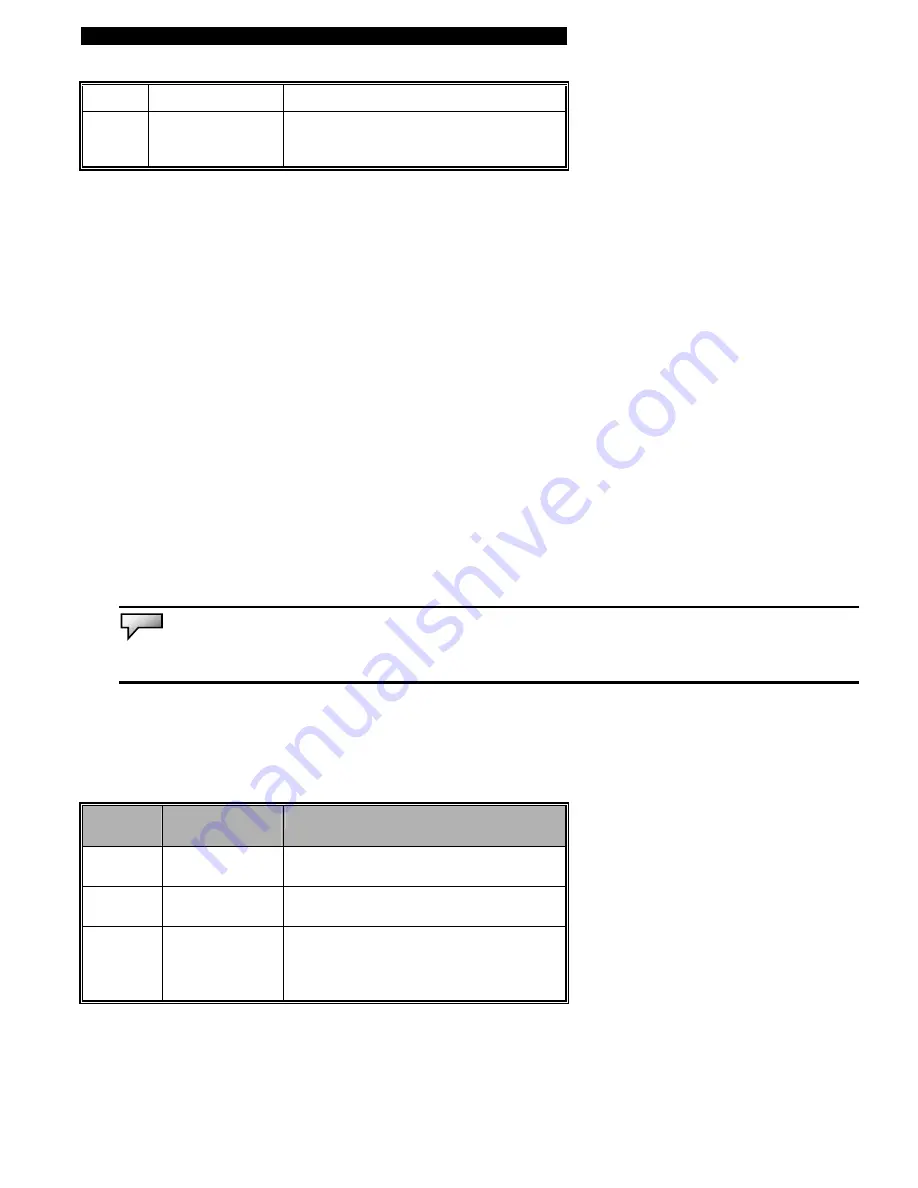
■
chapter 2 bios setup and security feature
Touch
Pad
Support
Disabled
Enabled
Enable or disable the built-in touchpad.
About Hard Disk Drive Setting
Select Auto to let BIOS configure the drive parameters automatically. Only for certain old types of hard disk
drive will you need to modify the settings. After pressing Enter on [Hard Disk], BIOS display the drive
parameters. If the detected drive parameters are not correct or if you’re trying to enable the enhanced IDE
feature, you may still change the value manually.
32 Bit Mode:
Select On to allow data transmission in 32-bit format.
PIO
Mode:
Normally use Auto To let BIOS decide the PIO mode setting. If the selected PIO mode is not supported by
the IDE drive, the hard disk drive may not work properly.
S.M.A.R.T.
Mode:
Self-diagnostic and self-monitoring features are built into newer type hard drive. Select Auto to enable
S.M.A.R.T.
DMA Mode:
The hard drive in your computer support Ultra DMA mode.
Block Multi-Sector Transfer:
The hard drive in your computer support Multi-sector data Transfer.
Note:
AMIBIOS automatically sets IDE drive parameters. Select Auto whenever possible. An incorrect setting make cause the computer to
malfunction.
Boot Setup
►
Boot Settings Configuration
Item
Selections /
Sub-menu
Description
Boot-up
NumLock
Off
On
[On]: NumLock (numeric keyboard) is
enabled on boot.
[Off]: The keyboard functions normally;
embedded numeric keyboard is disabled.
►
Boot Device Priority
2-5
Summary of Contents for AV6110-EH1
Page 35: ... chapter 3 battery power power management 3 8 ...
Page 47: ... chapter 4 upgrading your computer 4 8 ...
Page 48: ... chapter 4 upgrading your computer 4 9 ...
Page 64: ... appendix A product specification A P P E N D I X A PRODUCT SPECIFICATION A 1 ...
Page 70: ... appendix B agency regulatory notices A P P E N D I X B AGENCY REGULATORY NOTICES B 1 ...






























