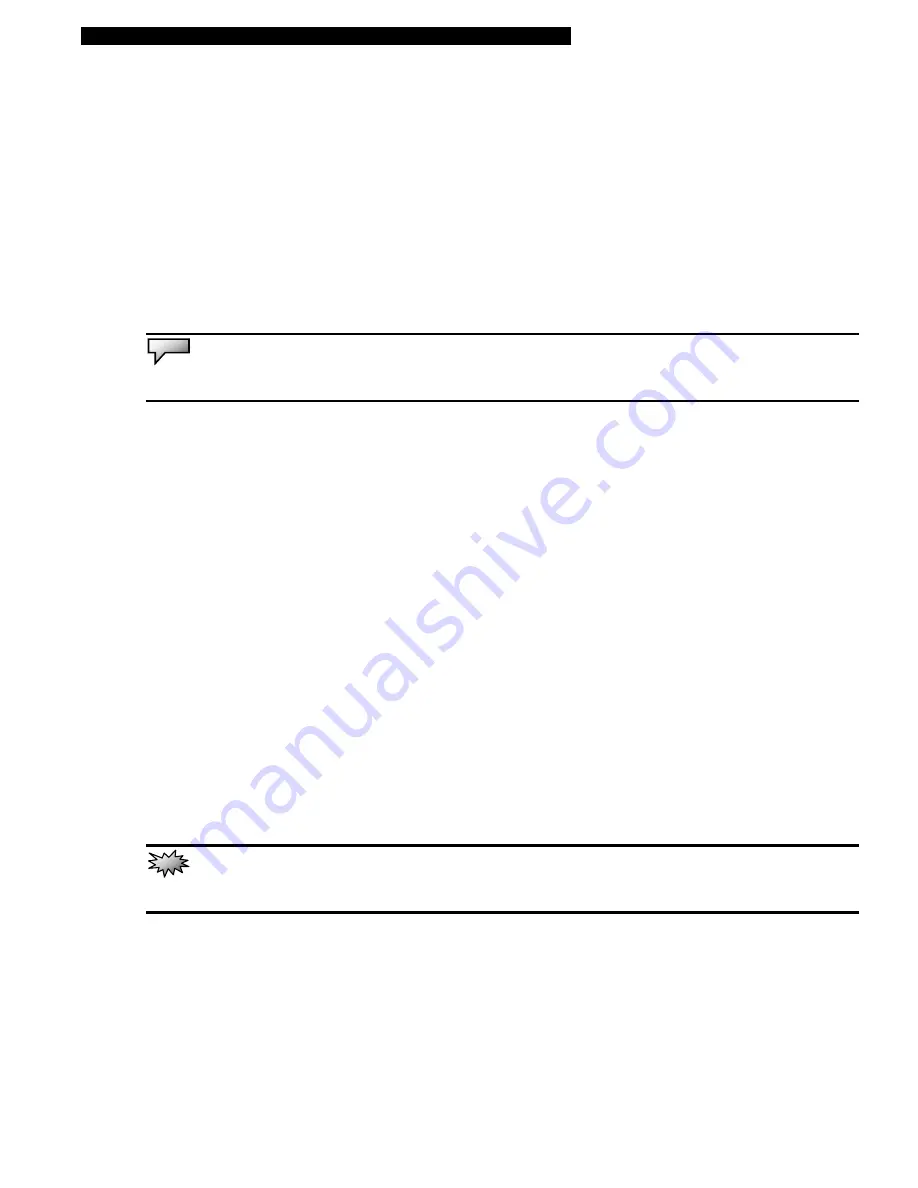
■
chapter 1 getting to know the basics
Graphic Subsystem
Your computer uses a high performance 15.4-inch (wide aspect ratio) active matrix TFT panel with high
resolution and multi-million colors for comfortable viewing. The ATI Mobility Radeon 9600 Pro video graphics
accelerator, which is Microsoft DirectX 9 compatible, performs graphic rendering at a lighting-fast speed.
Adjusting the Display Brightness
The notebook uses special key combinations, called hot keys, to control brightness.
Press Fn+F7 to increase the brightness.
Press Fn+F8 to decrease the brightness.
Note:
To maximize your battery operating time, set the brightness to the lowest comfortable setting, so that the internal backlight
uses less power.
Extending the Life of the TFT Display Device
Observe the following guidelines to maximize the life of the backlight in the display.
1. Set the brightness to the lowest comfortable setting (Fn+F8).
2. When working at your desk, connect your notebook to an external monitor and disable the internal
display Fn+ F4.
3. Do not disable the suspend time-outs.
4. If you are using AC power and have no external monitor attached, change to suspend mode when not
in use.
Opening and Closing the Display Panel
To open the display, slide the LCD latch to the right and lift up the lid. Then tilt it to a comfortable viewing
position.
To close the display cover, fold it down gently until the LCD latches click into place.
Warning:
To avoid damaging the display, do not slam it when closing. Do not place any object on top of the computer when the
display is closed
1-16
Summary of Contents for AV6110-EH1
Page 35: ... chapter 3 battery power power management 3 8 ...
Page 47: ... chapter 4 upgrading your computer 4 8 ...
Page 48: ... chapter 4 upgrading your computer 4 9 ...
Page 64: ... appendix A product specification A P P E N D I X A PRODUCT SPECIFICATION A 1 ...
Page 70: ... appendix B agency regulatory notices A P P E N D I X B AGENCY REGULATORY NOTICES B 1 ...






























