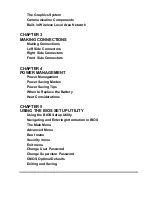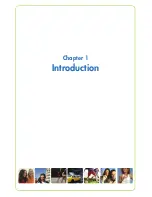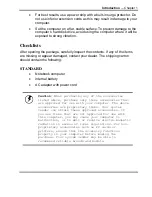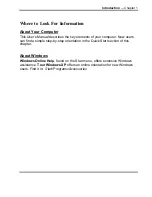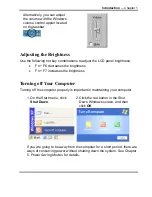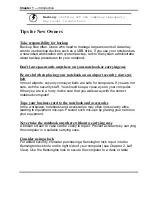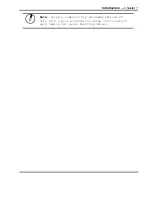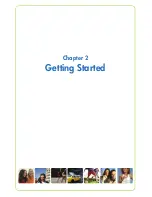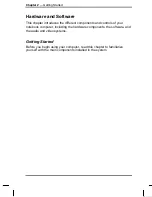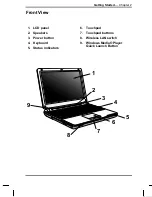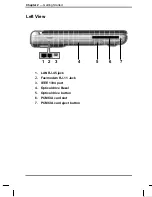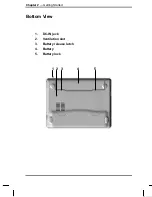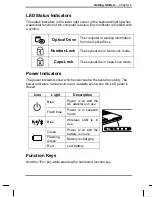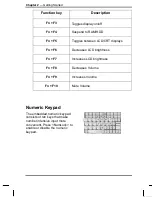Chapter 1
— Introduction
Safety and Maintenance
You can use your computer under a wide range of environmental conditions.
However, to ensure long use and continued high performance, consider the
following factors when setting up your computer:
•
Follow all warnings and instructions noted in this documentation and
in the Windows Help program.
•
The first time you use your computer, we recommend that you
carefully read the Making Connections section of this manual and
initialize the battery to ensure optimum battery performance.
•
Unplug the computer from the power outlet before cleaning. Use a
damp cloth for cleaning. Do not use aerosols, solvents, or strong
detergents.
•
Do not use the computer near open water or other liquids. Never
spill liquid onto the computer.
•
Do not place the computer in an unstable location where it might slip
or be knocked over. Serious damage could result from a fall.
•
Slots and openings in the system cabinet are for ventilation
purposes. Do not block or cover these openings or the system could
overheat. Do not use or store the computer near a source of heat or
dust.
•
On the base or rear panel of this notebook, there is a label with
information on the power requirements of this system. These
requirements must be followed. If you are unsure of your local power
supply, consult your dealer or local Power Company.
•
Do not step on or place anything on the power cord.
•
If you use the computer with an extension cord, ensure that the total
ampere ratings of all the devices sharing the extension do not
exceed the rating of the extension cord or the rating of the wall outlet.
•
Never push foreign objects into the computer through any of the
slots or openings. Dangerous voltages are present, which could
cause electric shock or fire, or damage sensitive components.
Summary of Contents for 1100 Series
Page 1: ...1100 Series User Manual mobility without boundaries ...
Page 5: ...Chapter 1 Introduction ...
Page 16: ...Chapter 2 Getting Started ...
Page 34: ...Chapter 3 Making Connections ...
Page 39: ...Chapter 4 Power Management ...
Page 45: ...Chapter 5 Using the BIOS Setup Utility ...
Page 54: ...Appendix A Frequently Asked Questions ...
Page 57: ...Appendix B Statements ...