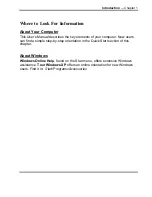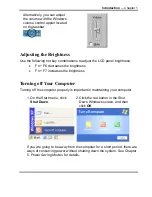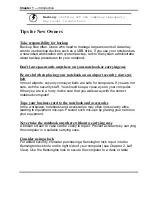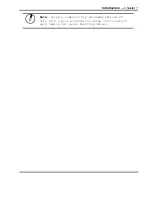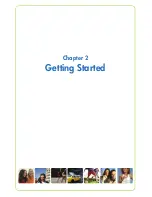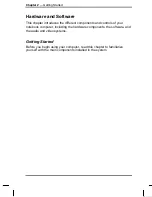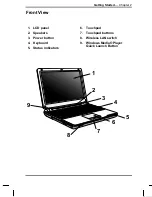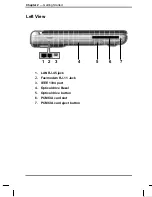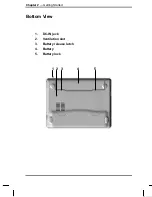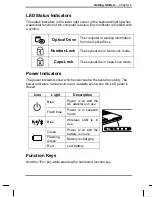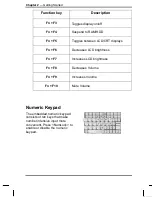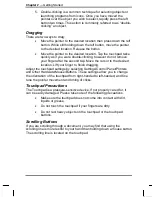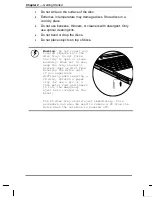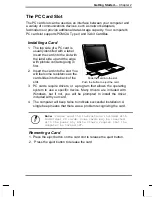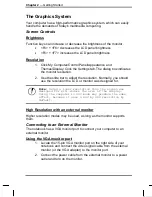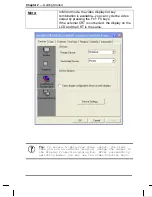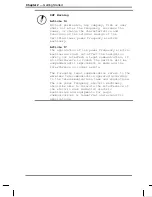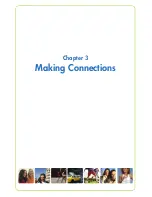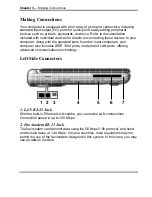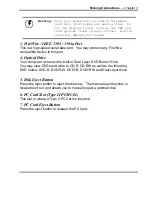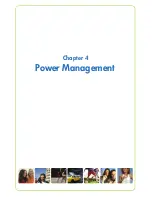Getting Started
— Chapter 2
Touchpad
The touchpad is a pressure sensitive pointing device that provides all the
features of a two-button mouse. Its primary function is to move the cursor
around the screen.
The instructions listed below describe how to use the touchpad.
1. First, place your fingers on the keyboard in the normal typing
position. The touchpad is easily accessible by moving either your
left or right thumb off the space bar and on to the touchpad.
2. Gently move your thumb across the pressure-sensitive touchpad in
the direction you want the cursor to move. The pad detects the
change in pressure and moves the cursor in the corresponding
direction.
3. The touchpad offers another method of making selections in a
software program. It is called
double-tapping
. This function
corresponds to double-clicking with a mouse. Once the cursor
has been moved to the object you want to select,
lightly
double-
tap the pressure sensitive touchpad. This double-tapping on the
touchpad will select the desired item and prompt the software to
perform the related operation.
4. The buttons located directly below the touchpad are the same in
function as those on a two-buttoned mouse. Clicking these buttons
makes selections, drags objects, or performs a variety of other
functions depending on the software. To select an object, first move
the pointer over the object you want to select, and then press the
left button one time. The functions of these buttons are software
specific.
Touchpad buttons
Touchpad
Summary of Contents for 1100 Series
Page 1: ...1100 Series User Manual mobility without boundaries ...
Page 5: ...Chapter 1 Introduction ...
Page 16: ...Chapter 2 Getting Started ...
Page 34: ...Chapter 3 Making Connections ...
Page 39: ...Chapter 4 Power Management ...
Page 45: ...Chapter 5 Using the BIOS Setup Utility ...
Page 54: ...Appendix A Frequently Asked Questions ...
Page 57: ...Appendix B Statements ...