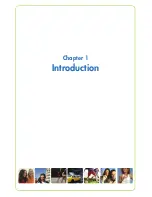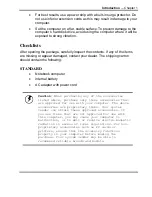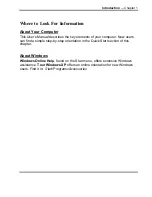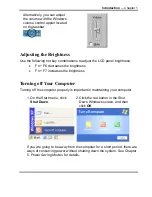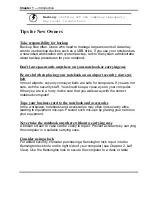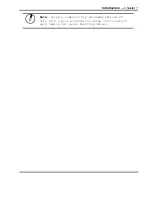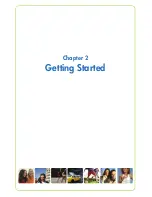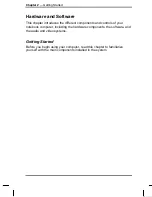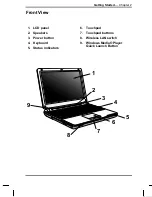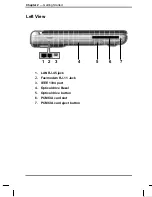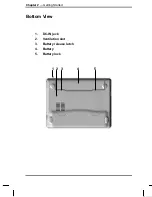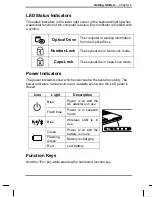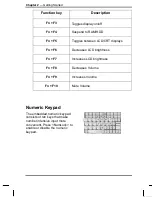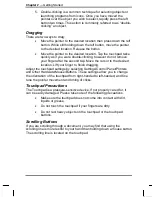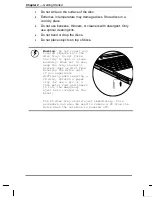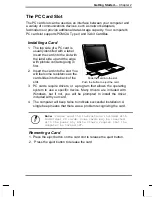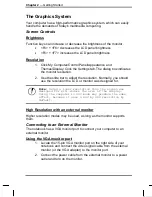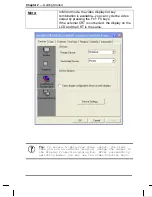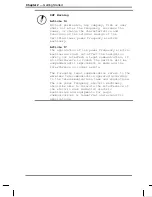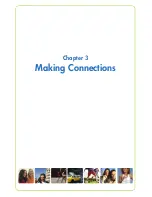Summary of Contents for 1100 Series
Page 1: ...1100 Series User Manual mobility without boundaries ...
Page 5: ...Chapter 1 Introduction ...
Page 16: ...Chapter 2 Getting Started ...
Page 34: ...Chapter 3 Making Connections ...
Page 39: ...Chapter 4 Power Management ...
Page 45: ...Chapter 5 Using the BIOS Setup Utility ...
Page 54: ...Appendix A Frequently Asked Questions ...
Page 57: ...Appendix B Statements ...