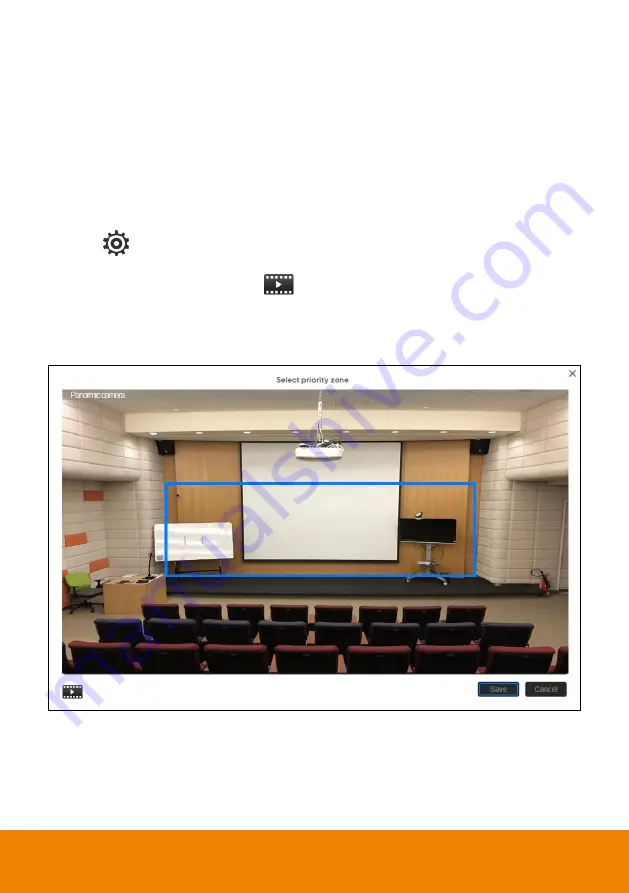
12
Wide Area Mode
In Wide Area mode, the TR320 will start tracking when object enters the priority zone and the
face of the object is detected.
Setup Priority Zone
If the TR320 detects motion in the defined zone it will be triggered to start tracking. If a priority zone is
n’t
setup, then, the entire panoramic camera view will be the default active zone.
[Note]
The screen of priority zone setting is based on the panoramic camera view.
1. Select
>
Tracking setting
>
Wide Area
>
Select priority zone
.
2.
An online tutorial will display. User can watch to learn how to setup tracking zone. Click
Skip
to
stop tutorial. To watch again, select
to play online tutorial.
3. In the Select priority zone screen, drag and select the area that needs to be tracked (the blue frame
is the tracking area). To re-select the area, just drag and select another wanted area.
4. Click
“
Save
” to save the setting.






























