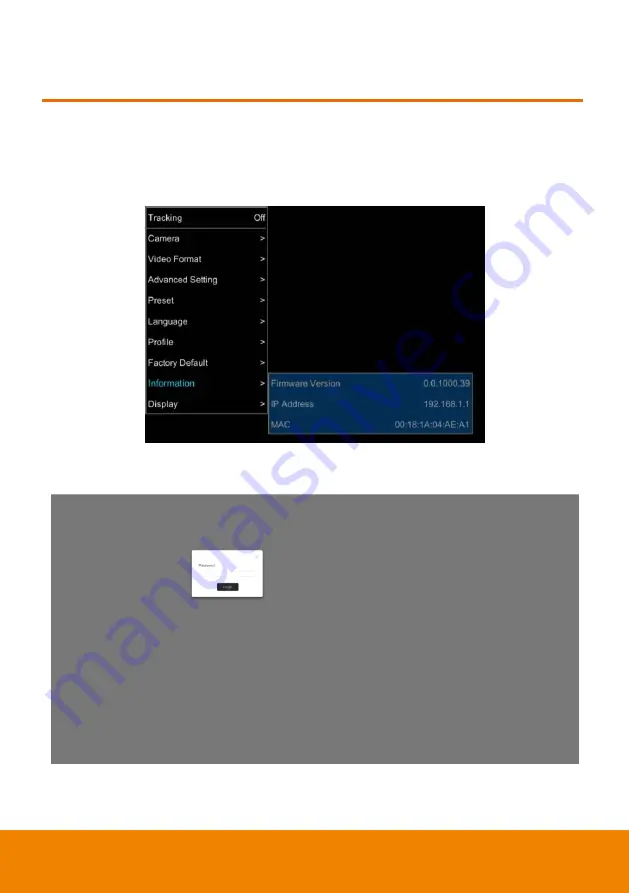
7
WEB SETUP
Make a Connection to TR320 via a Web Browser
1.
Find the IP address of TR320:
call out OSD menu of the TR320. Use
▲
and
▼
buttons on
remote controller to go to
“Information” to find the IP address information.
2.
Open the browser on your PC and enter the IP address of TR320.
3.
Enter the password of TR320 to login. The default password is
“
admin
”.



























