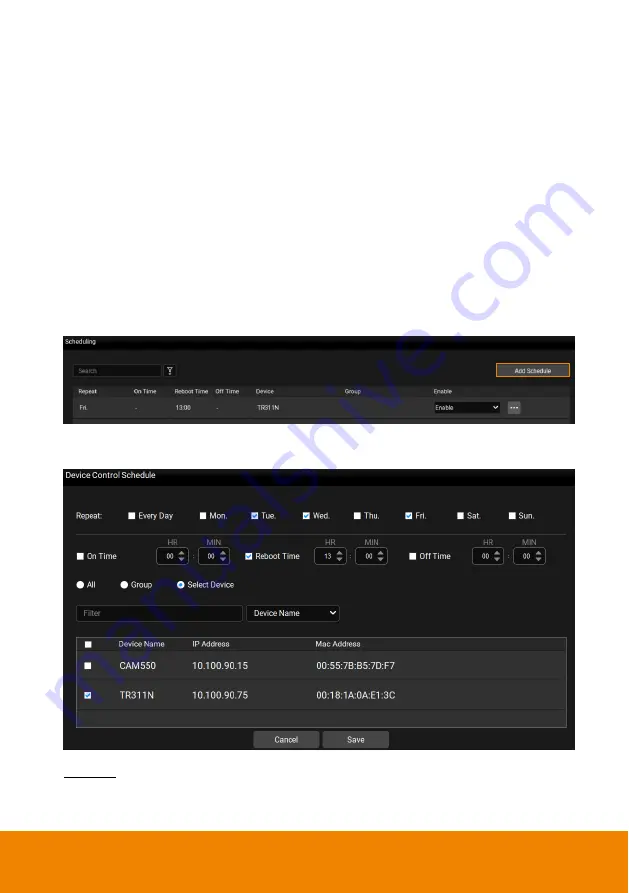
29
Scheduling
You can set up schedule to power on/off or reboot cameras. The schedule will
execute until you disable it.
[Notes]
Make sure all devices are connected via Ethernet cable in order to power on.
Remember to turn on Wake On Lan (WOL) of PTC500s, PTC115, TR530 and
TR320 before power on.
The PTZ Management must be running in order to control the camera on
/off/reboot.
To create a schedule:
1. Under
Management
, click
“Scheduling” and then click “Add Schedule”.
2. Configure the schedule settings.
Repeat: Select a routine day for the schedule. Select Every Day to activate the
schedule daily; or select the desired day(s) to activate the schedule on the
selected day(s).


















