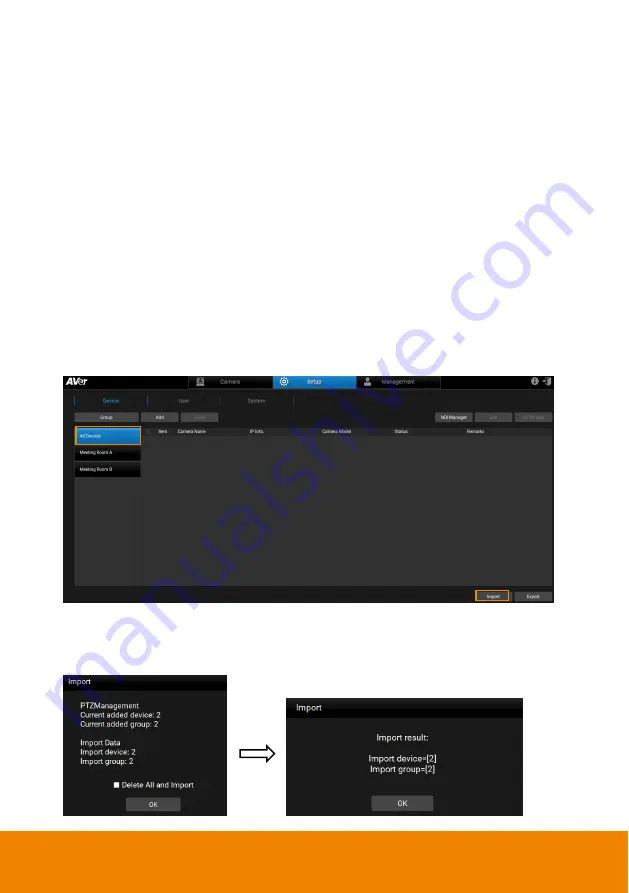
22
Import/Export Camera Profile
You can import camera profile to the device list, or export camera profile to your
local system. This function is useful when you want to change another system.
Cameras that have been added to your old system can be added to your new
system by using the import function.
You can import camera profile from
“All Devices” or the created “Groups”. Here we
use
“All Devices” for example on how to import camera profile.
To import camera profile:
1. Prepare and store the camera profile (.csv) to your computer/system installed
with PTZ Management software. You can click the
“Export” button on
Setup
>
Device
to get the .csv file.
2. To import camera profile to the Device List of All Devices, click
“All Devices”
and then click
“Import”.
3. Select the camera profile (.csv) and then click
“OK”. The cameras in the
camera profile will be added to the Device List.

























