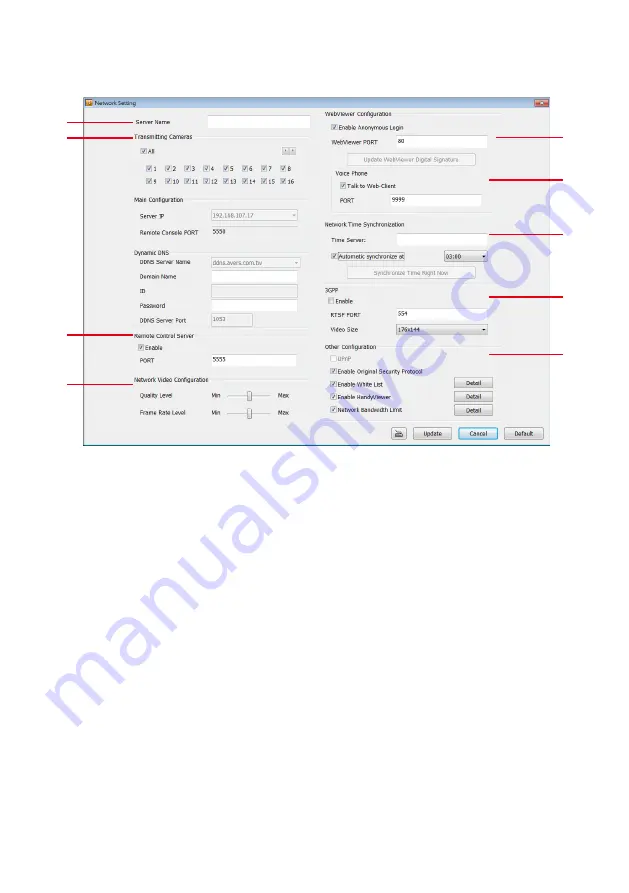
46
3.4.2.4
Network Setting
In the Network Setting dialog box, click
Update
to accept the new settings, click
Exit
to exit without
saving, and click
Default
to revert back to original factory setting.
(1)
(2)
(3)
(4)
(5)
(6)
(7)
(8)
(9)
(1) Server Name
Assign a name for the DVR unit. Letters of the alphabet and numbers only.
(2) Transmitting Cameras
Select and click on the camera number in the Transmitting Camera section you want to make it
accessible via internet using WebCam, Remote Console, PDA Viewer and Hand Viewer (still image).
To select all the cameras, enable the
ALL
check box.
(3) Remote Control Server
Enable/disable remote control from remote application (ex. CMS). Enter the remote accessing port in
Port
column.
(4) Network Video Configuration
Set up the video quality and frame rate for viewing and transmitting to the remote program. Scrolling
adjust bar to set the
Quality level
and
FrameRate
level
.
(5) WebCam Port
Activate
Enable Anonymous Login
to remotely access the DVR server without the need of password.
The default of WebCam port is 80.
(6)
Voice Phone
Voice Phone
is a 2-Way Talk feature that allows the client and server to talk via internet using
microphone. Make sure both microphone and speakers work before using this feature. If the
Talk to
Web-Client
is disabled, the person in the DVR server side can only hear the voice from the client side
that is when the WebCam 2-Way Talk button is activated.. The default port of voice phone is 9999.
(7) Network Time Synchronization
Adjust the DVR system time same as network time server. Fill in the
Time Server
IP address or
domain name. Select
Automatic Synchronize
time to set automatic synchronize time on a daily basis.
(8) 3GPP
Enable 3GPP that allows user to use browser on the mobile phone to view recorded video. Just enter






























