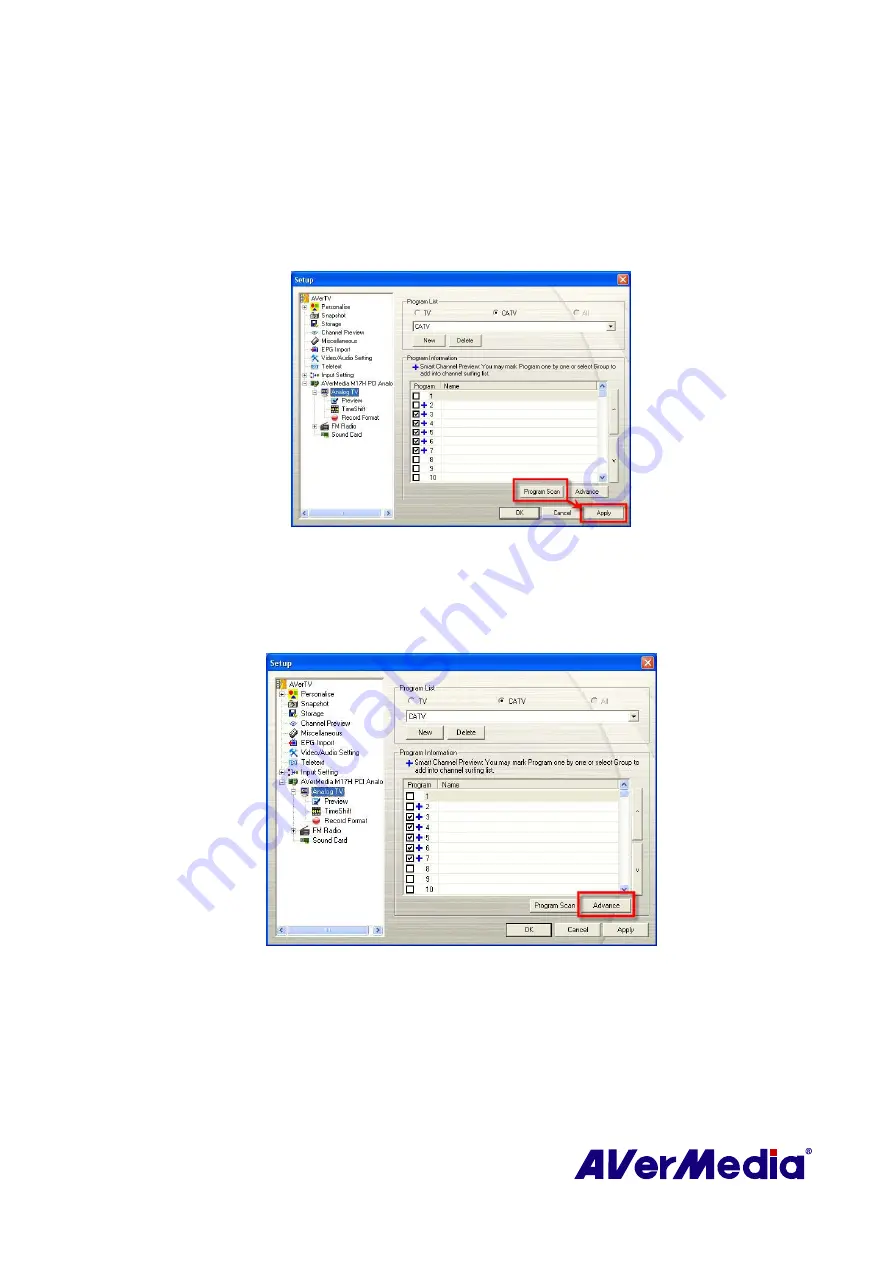
39
4.
Then Click
Program Scan
to start the scanning process.
The application comes with a default frequency table therefore the application will use
this table to search for active channels/programs. If you want to terminate the searching
process, just click
Stop.
5.
You can check the scanning progress from the progress bar. After scanning, the active
TV/Radio channels will be listed inside the box. Click
Apply
to save the scanned channels.
(This picture is only for reference.)
4.1.2 Scanning Channels (For Advanced Users)
1.
Click
Advance
located at right-lower corner in the
Program Information
section. Then
the
Advance Program Configuration
dialog box will appear.
(This picture is only for reference.)
2.
If you don’t want to miss any channels, click
All Frequencies Scan
.






























