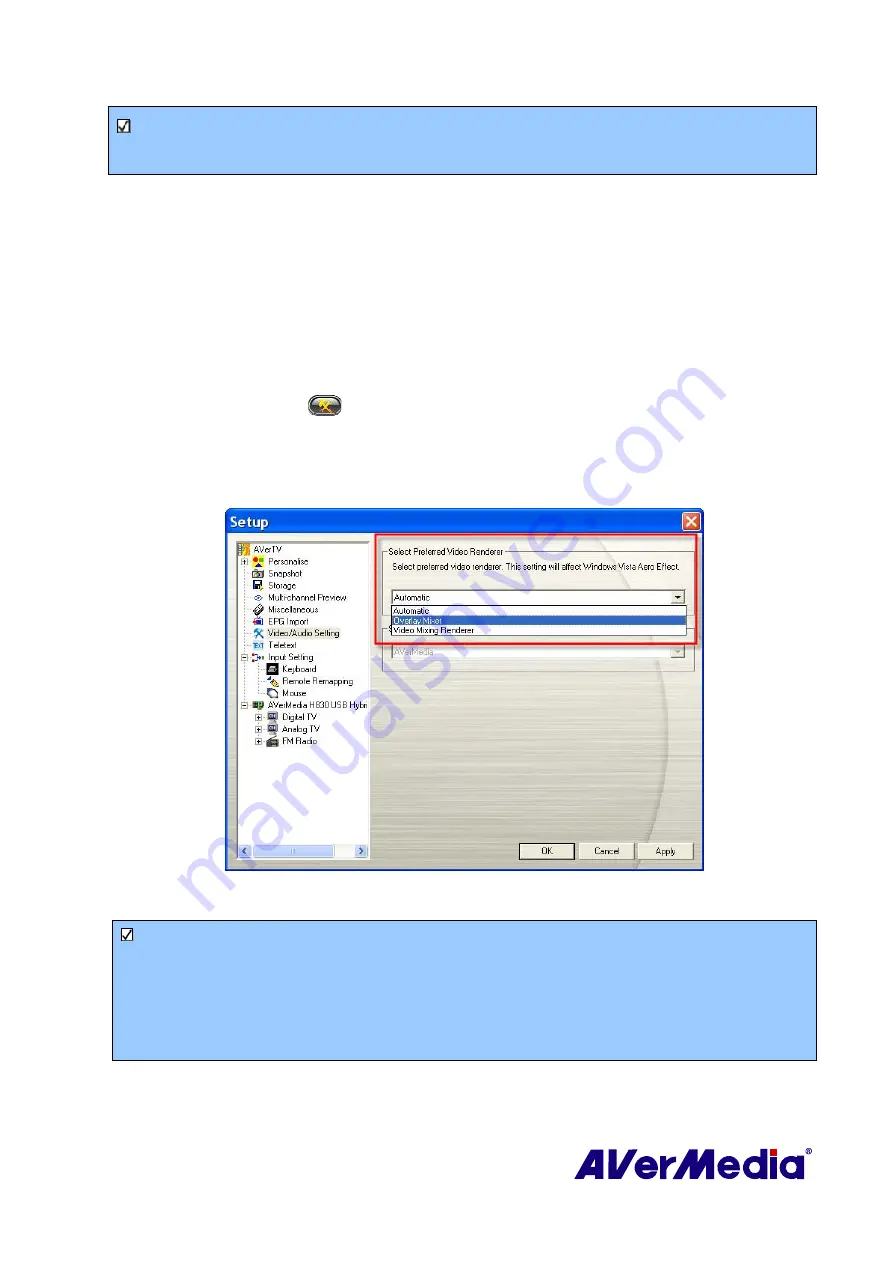
36
Note
: The input and output choices in the drop-down menu of the
Playback
and
Record
area may
not be exactly the same in different PCs. Please select the correct and corresponding input and
output individually to ensure better playback and recording quality.
4.
Click
Apply
to save settings or click
Cancel
to abort without settings.
3.19
Changing Renderer and Decoder
(Optional)
According to your graphic card and computer, you can choose a suitable renderer for best
watching experience. EVR (Enhanced Video Renderer) filter is only supported on Vista OS,
and is not available on XP or older OS versions. The benefit of using EVR can reduce color
space transform costs and have better timing and synchronization mechanism that can balance
CPU resource well.
To choose the video renderer you prefer:
1.
Click the
Setup
button
and in the
Setup
dialog box, click the
Video/Audio Setting
icon on
the left pane.
2.
In the
Select Preferred Video Renderer
area, you can select preferred video renderer from the
drop-down list.
(This picture is only for reference.)
Note
:
1.
By default, the renderer is set to Automatic (Overlay Mixer for Windows XP system; Enhanced
Video Renderer (EVR) for Windows Vista system).
2.
Under Windows Vista system, if you choose Overlay Mixer, the Aero Effect will be affected.
Then if you select VMR again, you will be asked to restart the application to re-enable Aero
Effect.
3.
Click
Apply
to save settings or click
Cancel
to abort without settings.






























