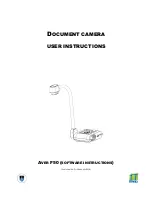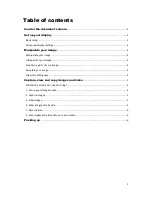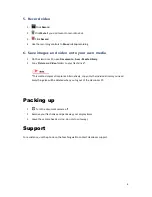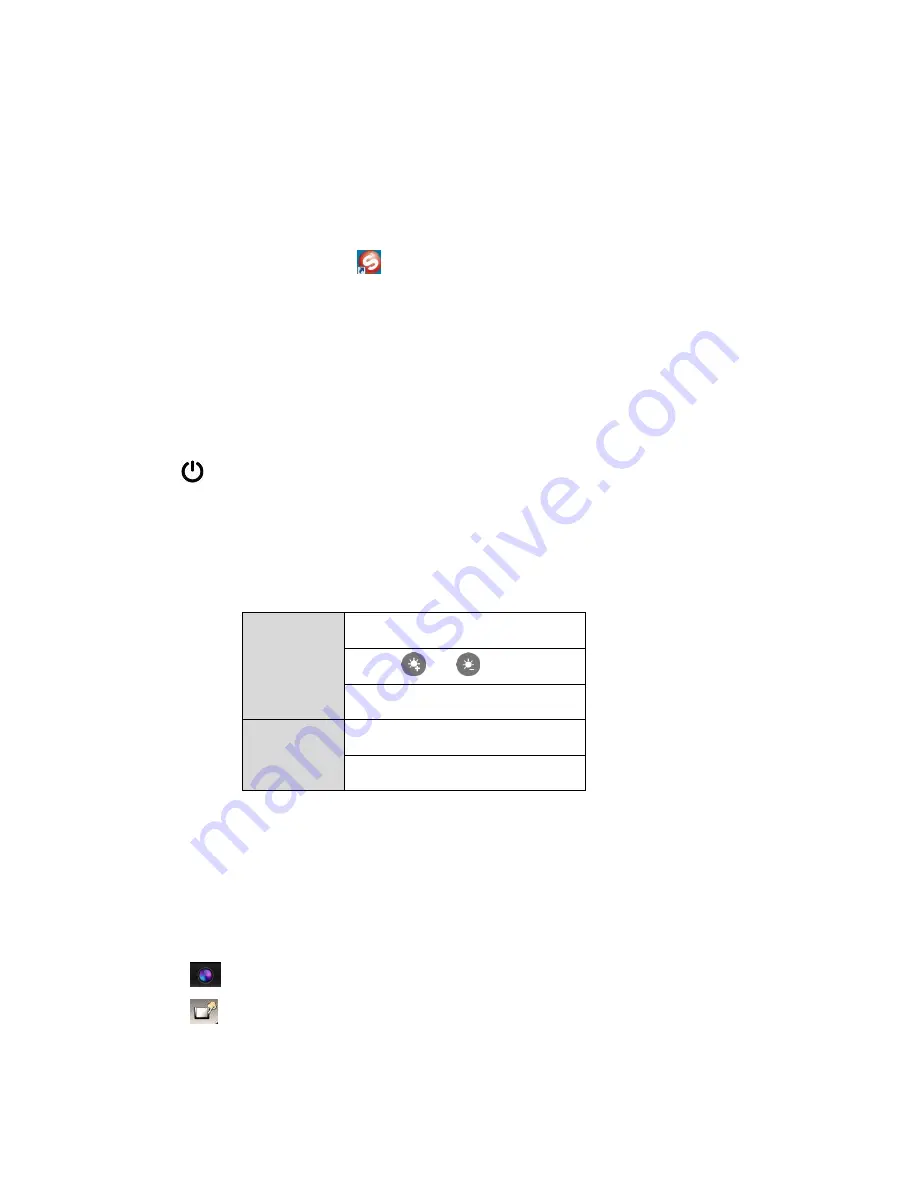
3
Control the document camera
1.
On the lectern Crestron control panel, select
PC
for the projector(s) that need to show the
document camera output.
2.
Basic operations:
Use the buttons on the document camera control panel.
3.
Advanced features:
Open
Sphere 2
on classroom PC desktop.
Set up your display
Basic setup
1.
Set the switch on the right hand side of the document camera to
RGB
.
2.
Turn the document camera on. The power light turns solid green.
3.
Place your item on the display surface.
4.
Adjust the document camera as required:
Position
Move the camera head as needed
Brightness
Use the
and
buttons
Light
Press the
LAMP
button
Focus
Press
AUTO FOCUS
to autofocus
Zoom
Turn the dial left or right to zoom
Advanced display settings
Adjust your contrast, white balance, exposure and other display elements:
1.
Click
Camera Control
.
2.
Click
Image adjustment
to access the image settings.
3.
Adjust the settings as required.