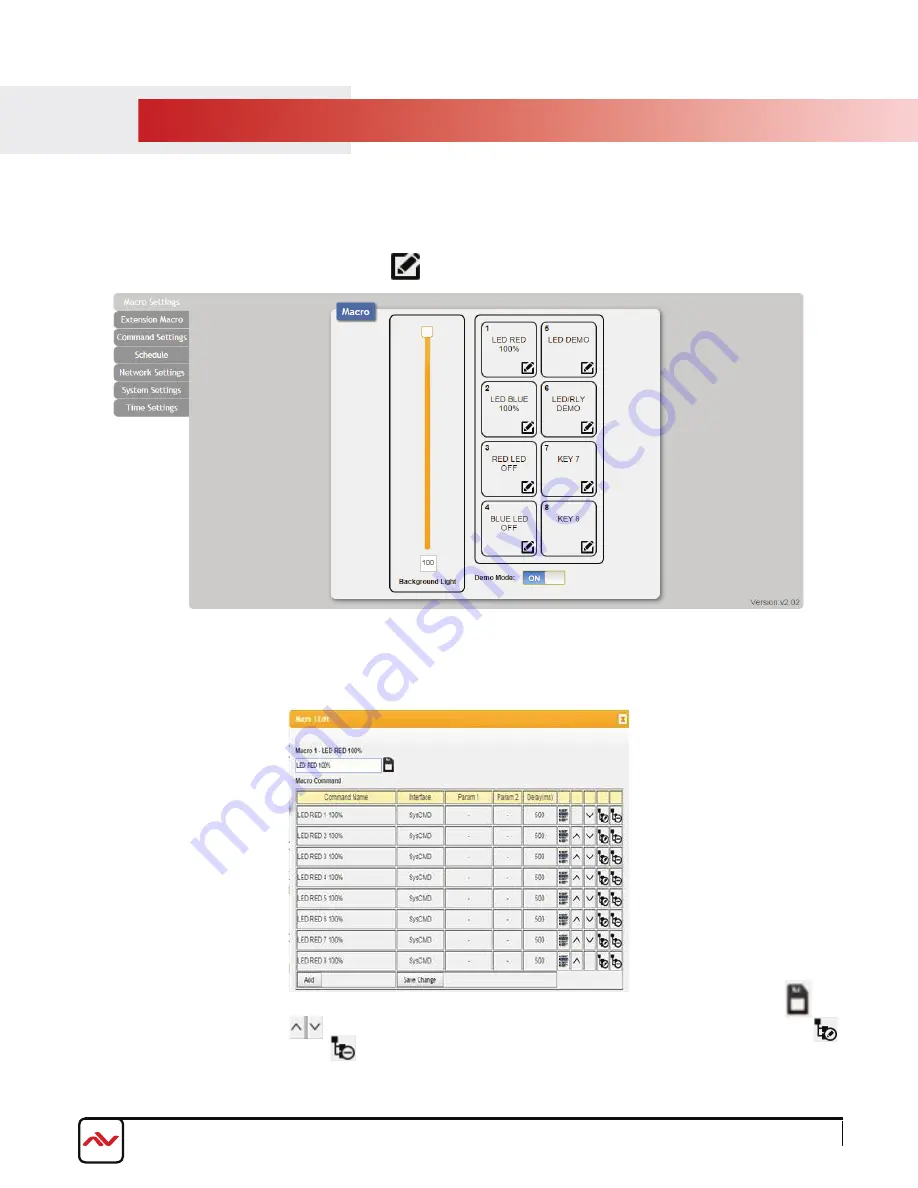
4.2
MACRO SETTINGS
By default, the unit is configured in demo mode. In this mode, buttons 1-6 activate various LED patterns
to allow for quick testing of the unit. Toggle the “Demo Mode” slider to ‘Off’ before using the unit.
The ‘Background Light’ slider allows for instant ajustment of the backlight brightness.
To configure an individual button, click the icon. This will open the ‘Macro Edit’ menu.
4.2.1 Macro Edit Menu
The Macro Edit menu allows you to control all aspects of an individual button. When you open the menu,
you will be presented with the current macro assigned to that button. In the screenshot below, you can
see that this button has been configured to set the red LED backlight on buttons 1-8 to 100% brightness.
To change the name of a button, click the box at the top of the menu and enter a name. Click the to
save your changes. Click the buttons to change the order of a command in the macro. Click the
button to edit a command and the button to delete a command. Click the ‘Save Changes’ button to
save the macro and close the window.
To add a command to the macro, click the ‘Add’ button. This will open the ‘Command Select’ menu.
Rev.00 12/2017
www.avenview.com
13























