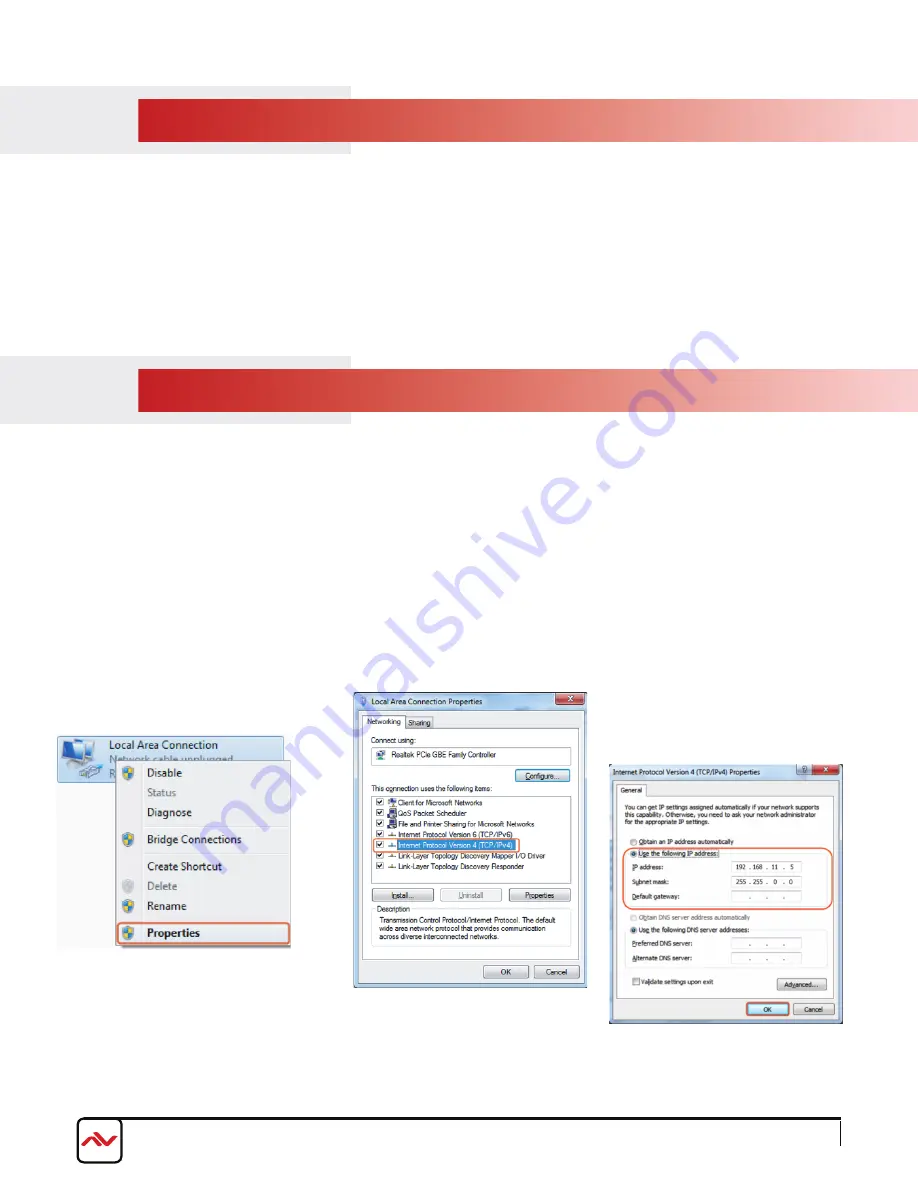
3.
Check
Use the following IP
address
, for the IP address
enter
192.168.1.x
(if unsure
use 192.168.1.5) Enter subnet
mask number
255.255.255.0
Click
OK, then click OK again.
2.
Select
Internet Protocol
Version 4 (TCP/IP)
then click
Properties
1.
Click
Start
menu, go to
Control Panel
>
Network and Sharing Center
>
Change Adapter Settings
>
Local Area
Connection.
Right click and choose
Properties
.
Before logging in to the keypad via TELNET command-line interface (CLI) or Web GUI, make sure
that your computer/controller and KPD-TCP1US-8 are on the same network segment. The default
network settings of the unit is 192.168.1.50, subnet mask 255.255.225.0.
Set your IP address in the 192.168.1.x range with a subnet mask of 255.255.255.0. To do this on a
Windows PC, follow the instructions below:
3.1.1 Setting a Static IP on Your Computer
3.1
TELNET CONFIGURATION
3.
INSTALLATION
To setup the Avenview KPD-TCP1US-8 follow these steps for connecting the device:
1. Turn off all connected devices including network switches and relay devices
2. Connect an RJ-45 ethernet cable from the keypad to a network switch
3. Connect a PC/laptop to the network switch using an ethernet cable
2. Ensure power adaptor is securely connected to the keypad or power is being supplied over PoE
3. Using a web browser, navigate to the leypad’s WebGUI (See Section 4 for more details)
www.avenview.com
7
























