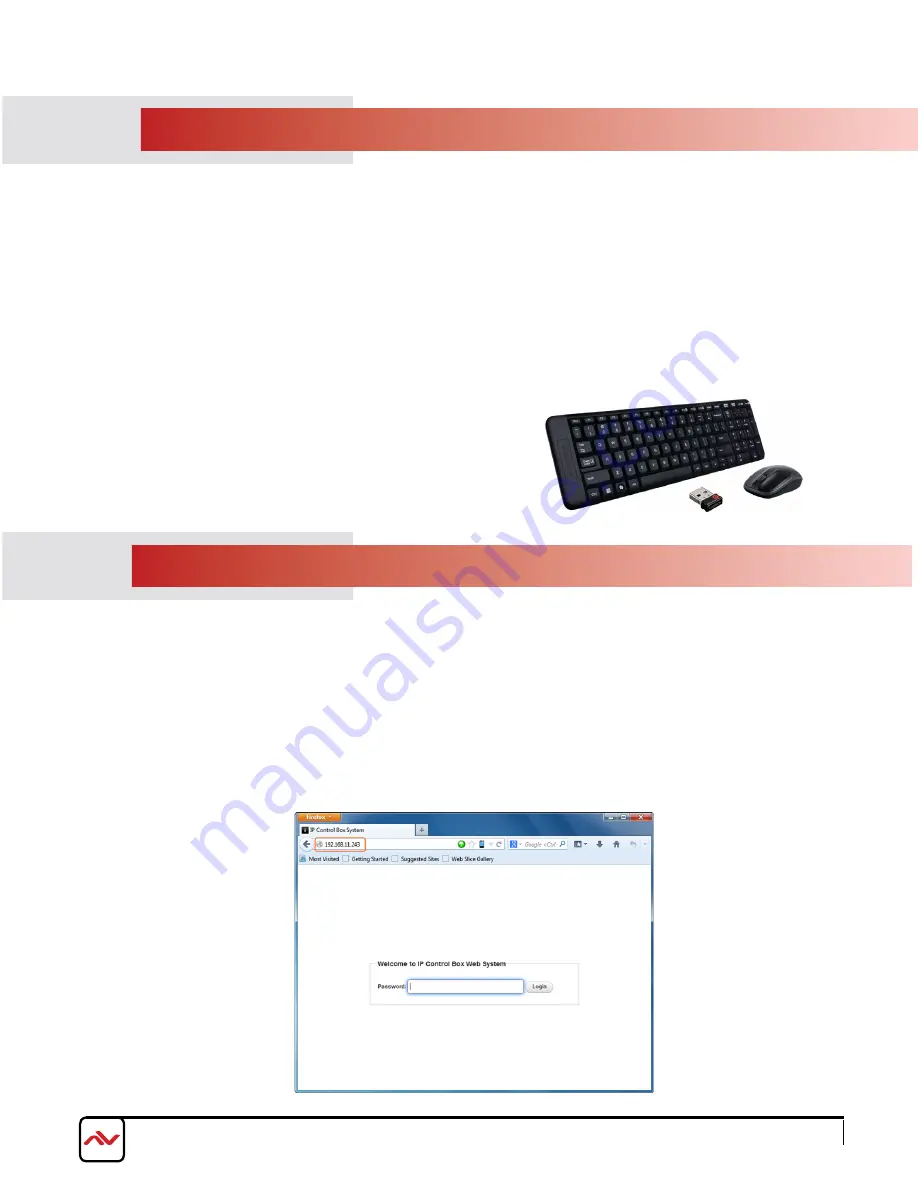
www.avenview.com
Page 7
3.
INSTALLATION (CTRLPRO-VWIP)
To setup Avenview CTRLPRO-VWIP please follow these steps for connecting to a device:
1. Turn off all devices including monitors / TV
2. Connect a HDMI source (such as a Blu-Ray Disc player or pC) to the Transmitter HDM-C6VWIp-S
3. Connect u SB cable to the pC (only if pC is the source and your extending k VM function)
4. Connect IR Blaster to device if applicable to the source IR Eye and 3.5mm male to TX
5. Connect CAT5/6 from TX to RX CAT5/6 port HDM-C6VWIp-R 330 feet away
6. Connect Combo u SB keyboard and Mouse Wireless dongle to control pC at Display end 330 feet away.
7. Connect IR Receiver to device if applicable to any visible surface and 3.5mm male to RX
8. Ensure all cable connections are secure and not loose
9. plug in 12V DC power (supplied).
10. power on HDMI Source
11. power on the HDMI display
Required ONly in Extending Dektop or laptop
3.1
ACCESSING THE CTRLPRO-VWIP WEB INTERFACE
Follow steps below to access the web interface of the CTRLPRO-VWIP
1. Enter 192.168.11.243 into a web browser. For optimal performance, we recommend use of the latest versions of
Firefox, Opera, Safari, Internet Explorer 11 or Chrome.
Attention The default IP address of the CTRLPRO-VWIP is 192.168.11.243. To connect you must have a
network configured that allows this subnet or must set your PC to a 192.168.11.xxx address to connect. The
IP address of the IP Control Box can be changed through the System Settings page.
2. Enter a password (“admin” by default) and click Login to access the device.

























