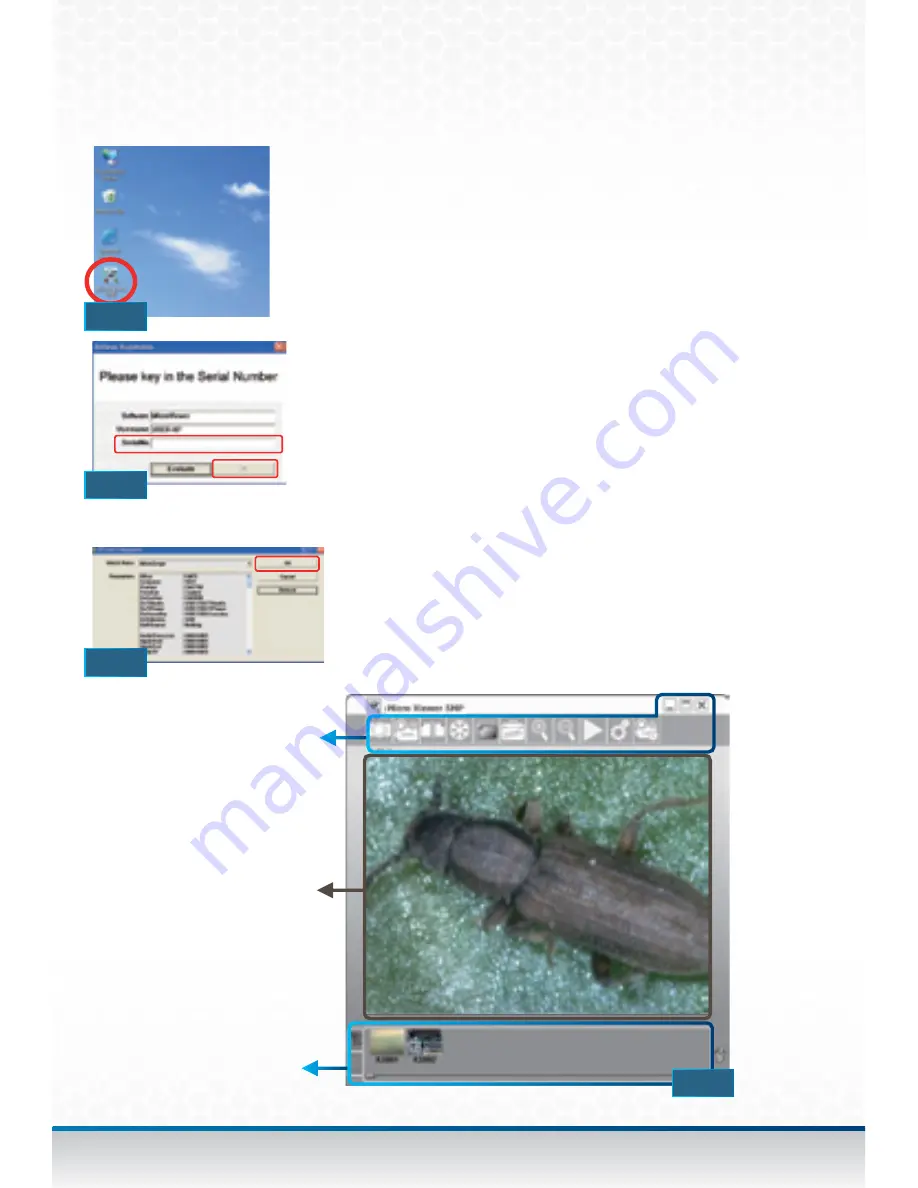
8
Mighty Scope
5M
Instruction
Manual
1. Double click the
[MicroViewer 5MP]
icon on your
desktop
(Fig. 14)
.
• Make sure the Mighty Scope is plugged into the
USB port.
• Key in the Serial Number
(which can be found on
the outside of the CD envelope)
or just press the
“Evaluate” button for a 30 day free trial
(Fig. 15)
.
• ”TV Card Configuration” window will show up the
first time, click the “OK” button and double click the
MicroViewer 5MP again
(Fig. 16)
.
2. The MicroViewer 5MP window will show up and you
should see the live image from the Microscope
(Fig. 17)
.
**The MicroViewer 5MP will choose the appropriate video format
automatically by detecting the resolution of the monitor. If the
resolution is 1280x1024 (or above), the default video format is
1024x768. If the resolution is 1024x768(or below), the default
video format is 640x480.
MicroViewer software
Function Key
Live zone
List bar
FIG. 14
FIG. 15
FIG. 16
FIG. 17
























