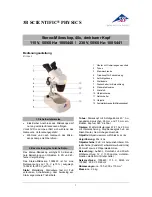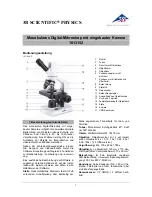12
Mighty Scope
5M
Instruction
Manual
4
5
6
7
8
9
11
12
14
13
10
1
2
3
Click the Setup button
for the video dialogue
box
(Fig. 20)
.
1. Source:
User can to choose the image source if
there is multiple microscopes connected to the PC.
2. Video Format:
Supports three resolution
options: 640x480 | 1024x768 | 2048x1536.
*Both the Snapshot and Record format will be changed
3. Video Adjust:
Manually change values for
brightness, contrast, and saturation.
4. AVI:
Set up the path to save videos.
5. Time Lapse:
Check the box and select the
time-lapse rate. (i.e. If you choose”60:1” only one
second of every 60 seconds will be recorded.)
*If you choose the time-lapse function, please make sure the
recording time is longer than the ratio time. i.e.: Choose “60:1”,
the real recording time must be longer than 60 seconds.
6. BMP:
Set up the path to save pictures.
*If you want to save JPEG files, please check the “Save as JPEG” box.
7. Always On Top:
Check this box so the MicroViewer 5MP window is always on the top.
8. Record On The Fly:
Record the video immediately when button is pressed.
*
If the box isn’t marked, you have to set up the file name and saving location before recording.
9. Play On The Fly
: Play the latest video immediately.
*
If the box isn’t marked, you have to choose a video file to play.
10. Show Snapshot BMP:
After snapshot, the preview window will appear.
11. Use AVI Decompressor:
Corrects possible image distortion in Window XP SP2 or
Older.
*
DO NOT mark this box if it is Windows XP SP3 or above
12. Use Intel 8xxG/9xxG VGA:
Corrects possible image distortion with Intel chip sets.
*The resolution will be limited to 1024x768.
13. HW Snapshot 2592x1944:
To save images with maximum resolution of
2592x1944(5MP)when you click the hardware snapshot button.
*It can take 5~6 seconds to save a picture, please not to move the microscope.
14. Full Screen Mode:
To Start MicroViewer 5MP in full-screen mode automatically.
• 4:3:
Live video zone will remain in a 4:3 aspect ratio. This mode is necessary for the
measurement function.
• FULL:
The entire screen will display live video. The aspect ratio may not be correct, so
live images my appear distorted.
•
ICON:
The Screen will be filled with the MicroViewer 5MP window, so all function
buttons will be visible. In this mode,the video image will be expanded and it is not
correct for the measurement function.
Video setup - overview
FIG. 20