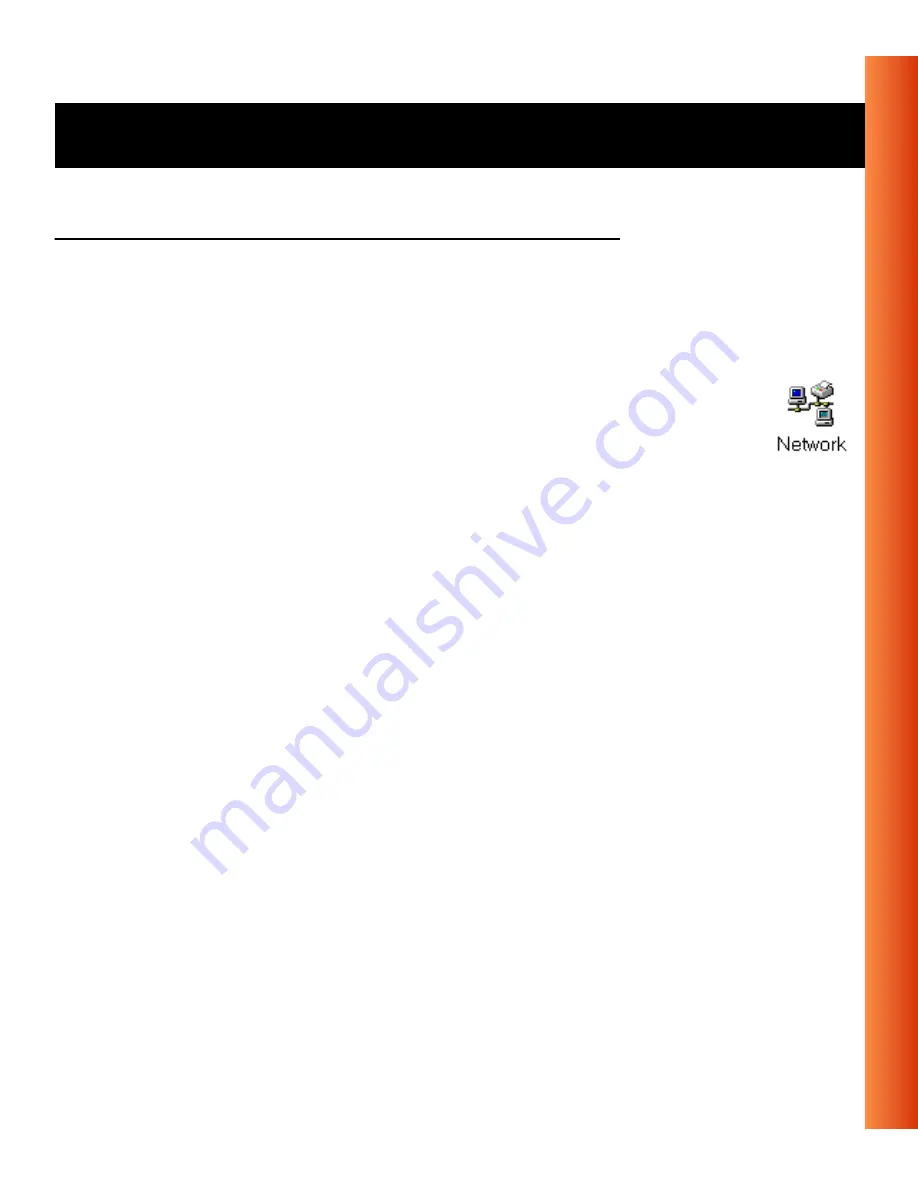
Avaya Wireless USB Client - Getting Started Guide
B-13
Troubleshooting - Windows 98/ME Troubleshooting Tips
Remove the Driver
1. Close all applications that are currently open.
2. On the Windows Taskbar, click the
Start
button.
3. Click on
Settings
, then click
Control Panel
.
4. In the Control Panel window, double-click the
Network
icon.
The Windows operating system will disable the driver and
update the driver configuration files. It will not delete the driver
from your computer’s hard disk.
This means that when you would re-insert the USB Client, your Windows
operating system will attempt to activate the same driver files again.
5. When prompted to
Restart your computer
select:
■
Yes
, if you don’t mind that the driver and configuration files reside on
your hard disk (the restart will finish your procedure to disable the
driver).
■
No
, if you would like to physically remove the drivers from your hard
disk (typically required to upgrade the driver on a Windows 98/ME
operating system).
Proceed as described under “Delete the Wireless LAN Driver Files” to
delete the driver and its information and configuration files from your
hard disk.






































