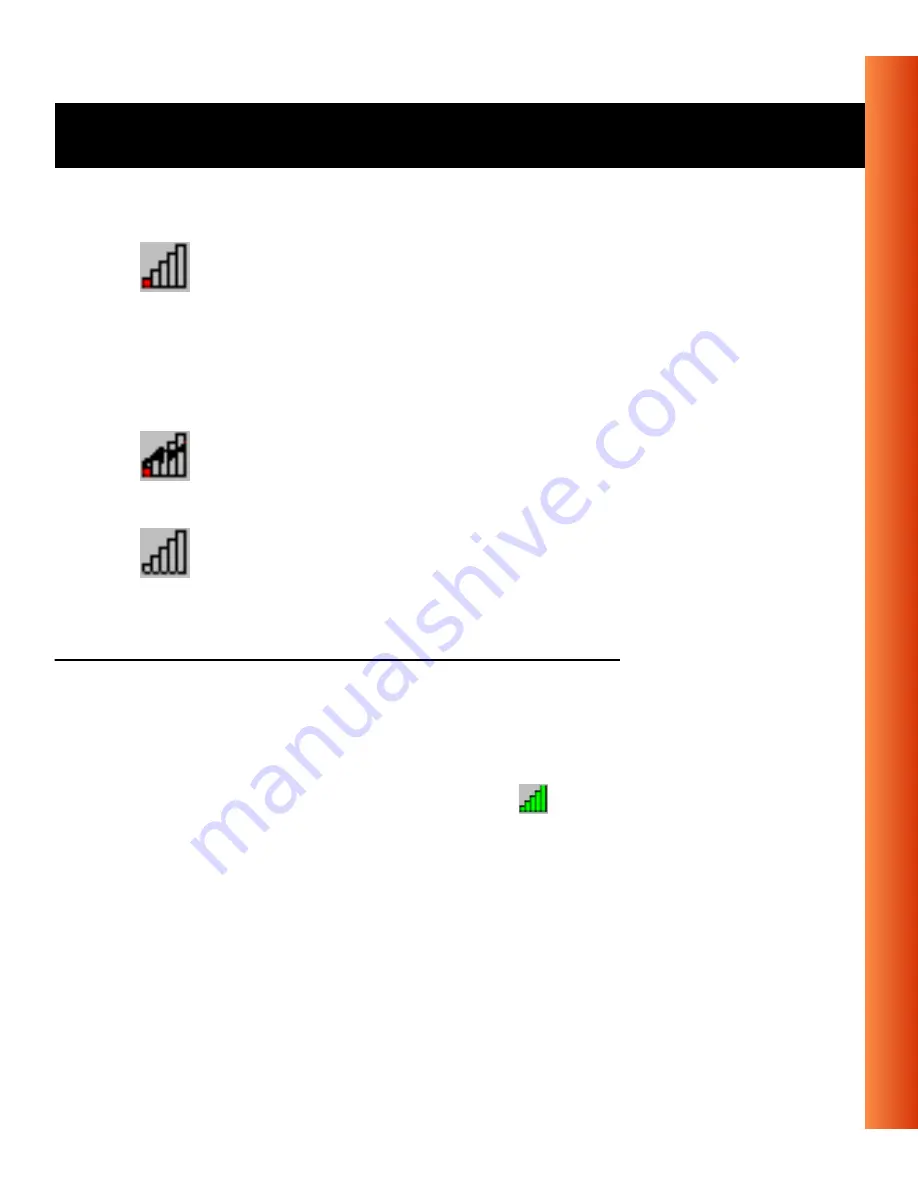
Avaya Wireless USB Client - Getting Started Guide
3-7
Using Wireless LAN and Windows - Use the Client Manager
View/Modify USB Client Settings
If you would like to view or modify parameters, for example because you
would like to connect to another network or type of network, proceed as
follows:
1. Right-click on the Client Manager icon
on the Windows task bar.
2. From the menu, select
Configuration Profile
(see Figure 3-1) and select:
■
Add/Edit Profile
to add a new profile or to modify an existing profile.
■
One of the existing profiles
(if present) to select one of the defined
profiles without viewing or modifying the settings.
Red
Poor radio connection:
The radio signal is very weak. Save your files and move
closer to the:
■
Access Point-I or Access Point-II, or
■
Residential Gateway-I.
Red
No radio connection because:
■
Looking for initial connection, or
■
You have moved out of range of the network.
Blank
No wireless interface detected or Peer-to-Peer network
connection.
Icon
Color
Description






























