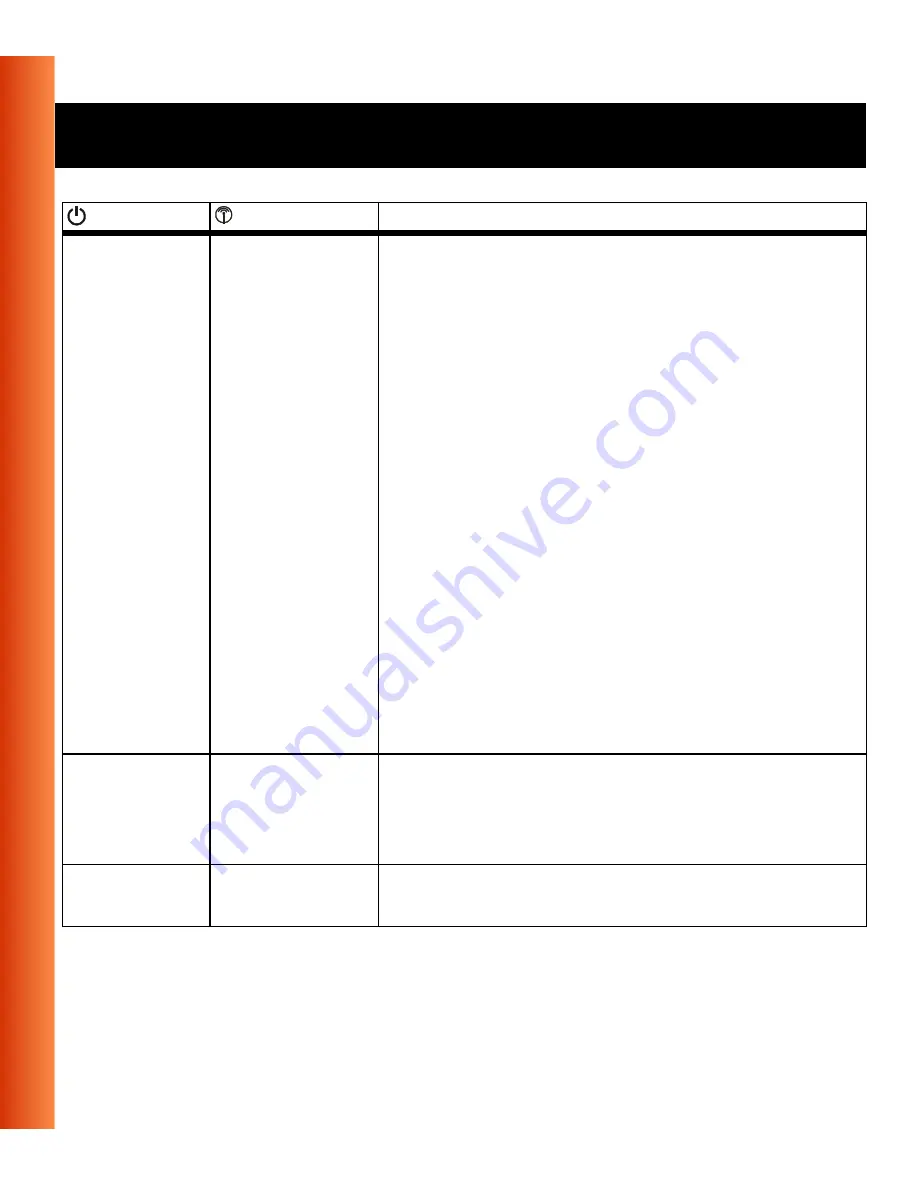
B-4
Avaya Wireless USB Client - Getting Started Guide
Troubleshooting - Common Troubleshooting Tips
Off
Off
USB Client is not powered on, so it can not
transmit/receive data.
The cause may be that the USB Cable is not
properly connected.
Actions:
■
Check USB cable connection.
■
Verify the device settings of the USB Client to
determine the occurrence of a conflict with
another device. If so, change the settings of
either your USB Client or the conflicting device
to resolve the problem.
■
Verify the versions of the driver, and the
embedded software in the USB Client (also
referred to as Station firmware).
■
Consult our website at: http://www.avaya.com
to see if newer versions are available and if so,
upgrade both the embedded software and
driver to the latest available version.
Red
Red
Normal behavior at startup indicating startup
diagnostics. This LED status only should last a
few seconds and will disappear after Windows
successfully loads the driver.
Orange or
Green
Red
Device error, please contact your Authorized
Reseller for Technical Support.
Power
Radio
Description/Action















































