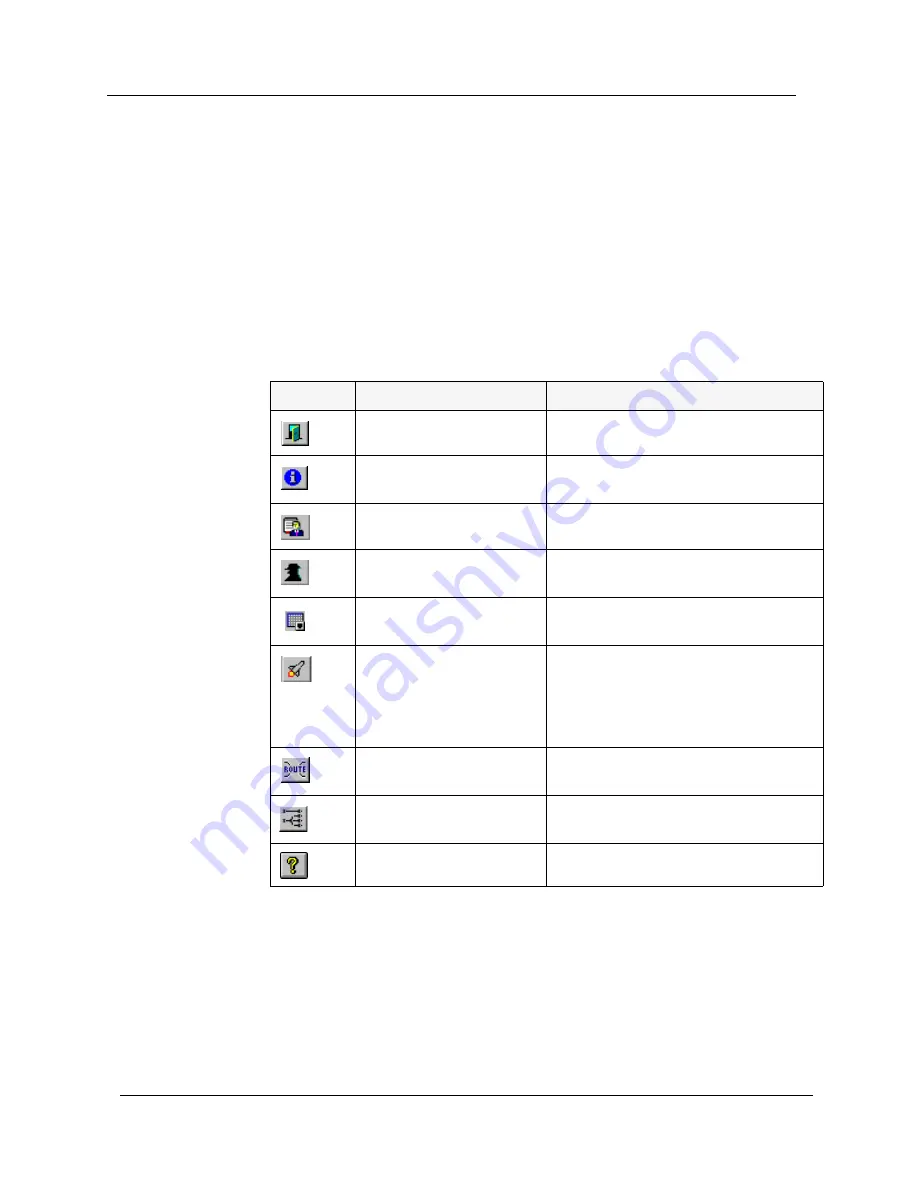
Chapter 1
5
Avaya M770 ATM Manager User Guide
Toolbar
The Toolbar provides shortcuts to the main Chassis View functions. In a
Windows environment the toolbar may be displayed as a floating
horizontal toolbar or as a fixed, vertical toolbar. To display the toolbar,
select
Administer >
ToolBar
. A check is placed next to the Toolbar option
when it is activated. To dock the toolbar, drag it to the edge of the Chassis
View. To hide the toolbar, select
Administer >
ToolBar
.
The table below describes the Toolbar buttons and gives the equivalent
menu options.
When you place the cursor on a toolbar icon for a second, a label appears
with the name of the button.
Table 1-1. Chassis View Toolbar
Icon
Description
Menu Item
Exit the application.
Configuration > Exit Zoom
View Avaya M770 ATM
Device information.
Configuration > Device Information
View the Managers table.
Configuration > Managers Table
View Avaya M770 ATM
agent information.
Configuration > Agent
View Avaya M770 ATM
virtual port information.
Configuration > Virtual Port Table
Launch Avaya M770
Manager for viewing
Ethernet modules, device
information, and power
supply configuration.
Administer > Launch Hub Manager
View Static Routes
information.
Configuration > Static Routes
View Switch VCs
information.
Configuration > Switch VCs
Open on-line Help.
Help > Contents



























