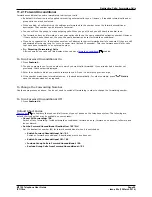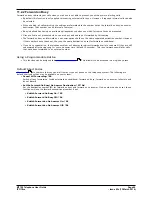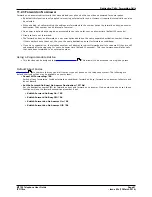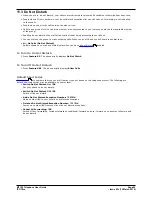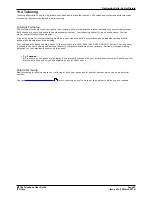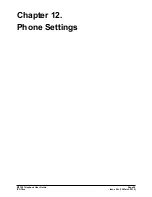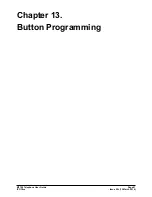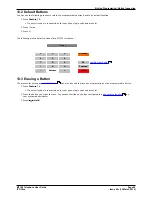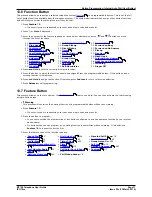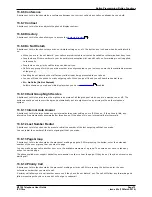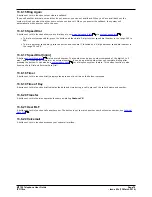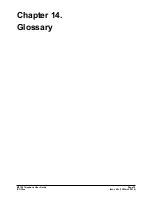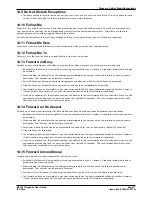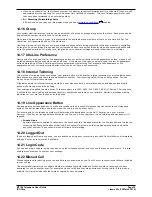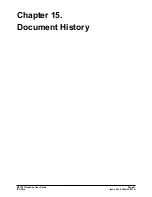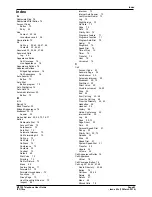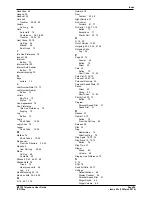M7100 Telephone User Guide
Page 72
- Issue 02c (13 March 2014)
IP Office
13.8 Button Functions
The following is a quick summary of the various telephone system functions that
you can set
on a programmable
button. This is not a comprehensive list of all button functions available, it only covers those that can be set by telephone
users. The system administrator can assign other button functions and will inform you what those functions are if they do
that.
Each function is listed by the name shown when you use button inspection.
You can check the current function of the programmable button.
1. Press Feature *0.
2. The phone displays your extension number.
3. After a few seconds, or if you press the programmable button, the button's current function is displayed.
Some button function use the directory to allow number selection. When this is the case, the
and
volume
buttons are used to scroll through the list of matching names. If this is done during a call or while a call is alerting, this
will also adjust the call or ring volume.
13.8.1 Account Code
A button set to this function is used to enter an
account code
before making a call or during a call. The account code
entered is validated against those stored by the phone system and must be re-entered if not valid.
13.8.2 Automatic Intercom
A button set to this function makes an auto answered call to another extension.
This feature is also called dial voice call or direct voice call. It calls another extension and has the call automatically
answered on handsfree speaker after playing 3 beeps. If the called extension does not have a handsfree microphone, the
user must use the handset if they want to talk.
The called extension called must support a handsfree speaker. If the extension does not or if the extension is not free
when called, the call is alerts as a normal call.
13.8.3 Call Forwarding All
A button set to this function switches your forwarding unconditional setting on/off.
When pressed, your current forwarding number is displayed. You can change the number if required and then enable
forwarding.
13.8.4 Call Log
A button set to this function accesses your
call log
.
13.8.5 Call Park/Park & Page
A button set to this function parks and unpark calls. The button can be setup with or without a specific park slot number.
·
When associated with a specific park slot number, the button will park and unpark calls from that park slot. If Park
& Page is configured on the system, calls are parked without displaying the additional page options.
·
When not associated with a specific park slot number, the button's operation depends on whether Park & Page is
configured on the system:
·
If Park & Page is configured:
·
If pressed while you have a call connected, that call is parked into an available system park slot. See
Park
& Page
.
·
If pressed while you have no call connected, the button performs no action.
·
If Park & Page is not configured:
·
If pressed while you have a call connected, that call is parked using a personal park slot number based on
your extension number.
·
If pressed while you have no call connected, your phone displays details of your parked calls which you
can use to select a call to unpark. See
Traditional Park
.
71
22
46
35
35
Summary of Contents for M7100N
Page 1: ... Issue 02c 13 March 2014 M7100 Telephone User Guide IP Office ...
Page 8: ......
Page 16: ......
Page 17: ...M7100 Telephone User Guide Page 17 Issue 02c 13 March 2014 IP Office Making Calls Chapter 2 ...
Page 26: ......
Page 27: ...M7100 Telephone User Guide Page 27 Issue 02c 13 March 2014 IP Office Call Controls Chapter 4 ...
Page 31: ...M7100 Telephone User Guide Page 31 Issue 02c 13 March 2014 IP Office Call Controls Groups ...
Page 32: ......
Page 40: ......
Page 41: ...M7100 Telephone User Guide Page 41 Issue 02c 13 March 2014 IP Office Directory Chapter 7 ...
Page 44: ......
Page 45: ...M7100 Telephone User Guide Page 45 Issue 02c 13 March 2014 IP Office Call Log Chapter 8 ...
Page 49: ...M7100 Telephone User Guide Page 49 Issue 02c 13 March 2014 IP Office Voicemail Chapter 9 ...
Page 54: ......
Page 64: ......
Page 75: ...M7100 Telephone User Guide Page 75 Issue 02c 13 March 2014 IP Office Glossary Chapter 14 ...
Page 80: ......
Page 87: ...M7100 Telephone User Guide Page 87 Issue 02c 13 March 2014 IP Office ...