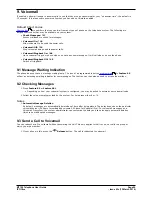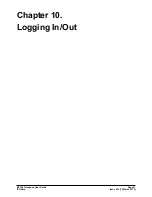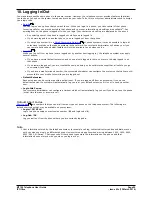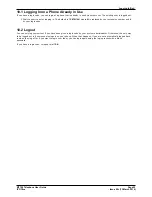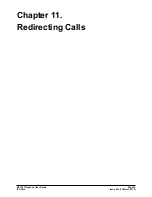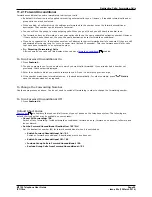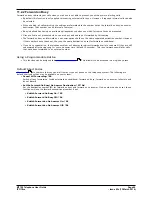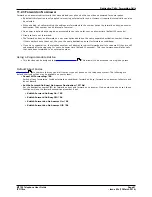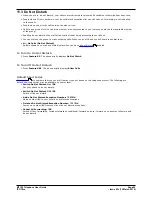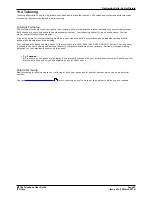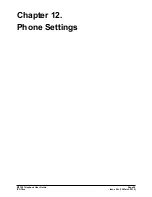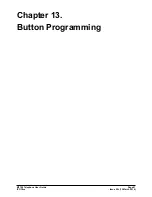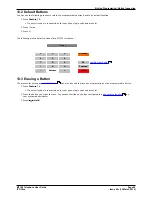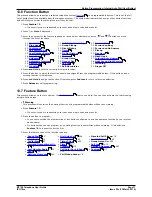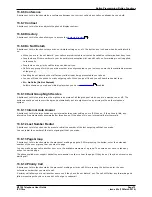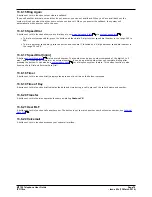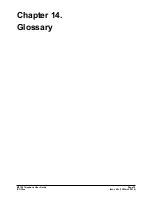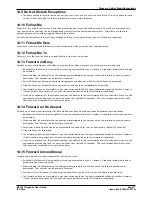M7100 Telephone User Guide
Page 62
- Issue 02c (13 March 2014)
IP Office
11.3 Do Not Disturb
·
When you are in 'do not disturb', your callers are redirected to voicemail if available or otherwise hear busy tone.
·
People who call from numbers in your do not disturb exceptions list can still call you. Forwarding is set is applied
to those calls.
·
People who use a priority call function can also call you.
·
Calls to any group of which you are a member are not presented to you (unless you are the last available member
of the group).
·
Enabling do not disturb will not affect any calls already being presented to your phone.
·
You can still use the phone to make outgoing calls. When you go off-hook you will hear broken dial tone.
·
N = No Calls (Do Not Disturb)
An N is shown on your phone's idle display when you have
do not disturb
enabled.
To Turn On Do Not Disturb
1. Press Feature 85. The phone briefly displays Do Not Distrb.
To Turn Off Do Not Disturb
1. Press Feature #85. The phone briefly displays Allow Calls.
Default Short Codes
Short codes
are numbers that you can dial from any types of phone on the telephone system. The following are
default short codes that may be available on your system.
·
Switch Do Not Disturb On: *08
Set your phone to do not disturb.
·
Switch Do Not Disturb Off: *09
Switch off do not disturb.
·
Add a Do Not Disturb Exception Number: *10*N#
Add a number (N) to your list of do not disturb exceptions.
·
Delete a Do Not Disturb Exception Number: *11*N#
Remove a number (N) from your list of do not disturb exceptions.
·
Cancel All Forwarding: *00
Switch off any forwarding. Includes forward unconditional, forward on busy, forward on no answer, follow me and
do not disturb.
62
12
Summary of Contents for M7100N
Page 1: ... Issue 02c 13 March 2014 M7100 Telephone User Guide IP Office ...
Page 8: ......
Page 16: ......
Page 17: ...M7100 Telephone User Guide Page 17 Issue 02c 13 March 2014 IP Office Making Calls Chapter 2 ...
Page 26: ......
Page 27: ...M7100 Telephone User Guide Page 27 Issue 02c 13 March 2014 IP Office Call Controls Chapter 4 ...
Page 31: ...M7100 Telephone User Guide Page 31 Issue 02c 13 March 2014 IP Office Call Controls Groups ...
Page 32: ......
Page 40: ......
Page 41: ...M7100 Telephone User Guide Page 41 Issue 02c 13 March 2014 IP Office Directory Chapter 7 ...
Page 44: ......
Page 45: ...M7100 Telephone User Guide Page 45 Issue 02c 13 March 2014 IP Office Call Log Chapter 8 ...
Page 49: ...M7100 Telephone User Guide Page 49 Issue 02c 13 March 2014 IP Office Voicemail Chapter 9 ...
Page 54: ......
Page 64: ......
Page 75: ...M7100 Telephone User Guide Page 75 Issue 02c 13 March 2014 IP Office Glossary Chapter 14 ...
Page 80: ......
Page 87: ...M7100 Telephone User Guide Page 87 Issue 02c 13 March 2014 IP Office ...