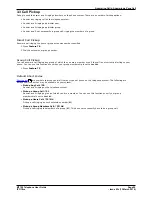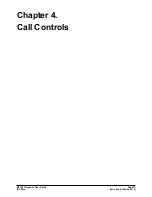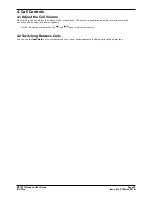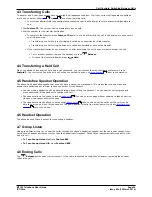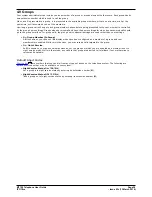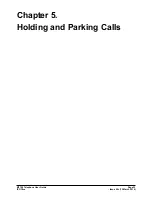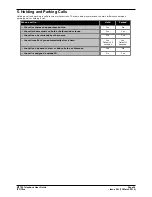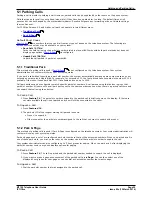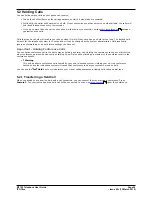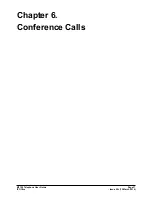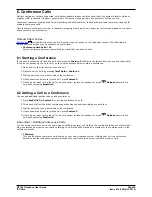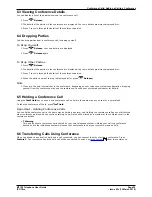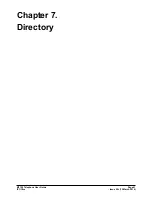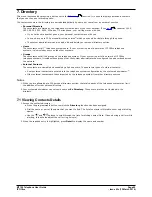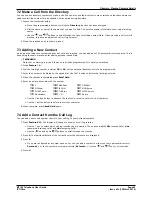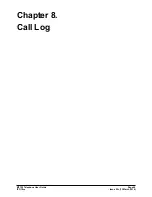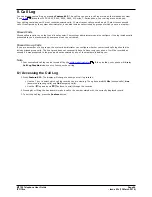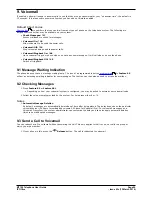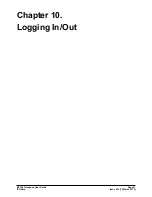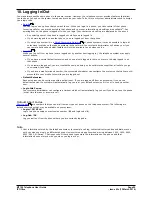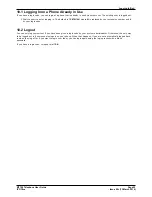M7100 Telephone User Guide
Page 39
- Issue 02c (13 March 2014)
IP Office
Conference Calls: Adding a Call to a Conference
6.3 Viewing Conference Details
You can display a list of the parties involved in a conference call.
1. Press
Release.
2. The details of the parties in the conference are displayed. Your own details are always displayed first.
3. Press * to cycle through the details of the conference parties.
6.4 Dropping Parties
You can drop parties from a conference call, including yourself.
To Drop Yourself
1. Press
Release. Your own details are displayed.
2. Press
Release again.
To Drop Other Parties
1. Press
Release.
2. The details of the parties in the conference are displayed. Your own details are always displayed first.
3. Press * to cycle through the details of the conference parties.
4. When the party you want to drop is displayed # (or press
Release). .
Note
1. If you are the only internal user in the conference, depending on your telephone systems configuration, dropping
yourself from the conference may end the conference. Consult your system administrator for details.
6.5 Holding a Conference Call
Using the
Hold key you can put a conference call on hold in the same way as you can for a normal call.
To take the conference off hold, press
Hold.
Important - Holding Conference Calls
You can hold a conference call in the same way as holding a normal call. Holding the conference call does not affect the
other conference parties who can continue talking. You will also still be listed as a member of the conference call in the
conference details.
·
!
Warning
This only applies to conference calls hosted by your own telephone system. Holding your call to a conference
hosted on another telephone system will cause that conference to hear your system's music on hold.
6.6 Transferring Calls Using Conference
When you already have a call on hold and a call connected, you can connect them by starting a conference. Press
Feature 3. Your current call and the held call will be connected. You can now
drop yourself
from the conference.
39
Summary of Contents for M7100N
Page 1: ... Issue 02c 13 March 2014 M7100 Telephone User Guide IP Office ...
Page 8: ......
Page 16: ......
Page 17: ...M7100 Telephone User Guide Page 17 Issue 02c 13 March 2014 IP Office Making Calls Chapter 2 ...
Page 26: ......
Page 27: ...M7100 Telephone User Guide Page 27 Issue 02c 13 March 2014 IP Office Call Controls Chapter 4 ...
Page 31: ...M7100 Telephone User Guide Page 31 Issue 02c 13 March 2014 IP Office Call Controls Groups ...
Page 32: ......
Page 40: ......
Page 41: ...M7100 Telephone User Guide Page 41 Issue 02c 13 March 2014 IP Office Directory Chapter 7 ...
Page 44: ......
Page 45: ...M7100 Telephone User Guide Page 45 Issue 02c 13 March 2014 IP Office Call Log Chapter 8 ...
Page 49: ...M7100 Telephone User Guide Page 49 Issue 02c 13 March 2014 IP Office Voicemail Chapter 9 ...
Page 54: ......
Page 64: ......
Page 75: ...M7100 Telephone User Guide Page 75 Issue 02c 13 March 2014 IP Office Glossary Chapter 14 ...
Page 80: ......
Page 87: ...M7100 Telephone User Guide Page 87 Issue 02c 13 March 2014 IP Office ...