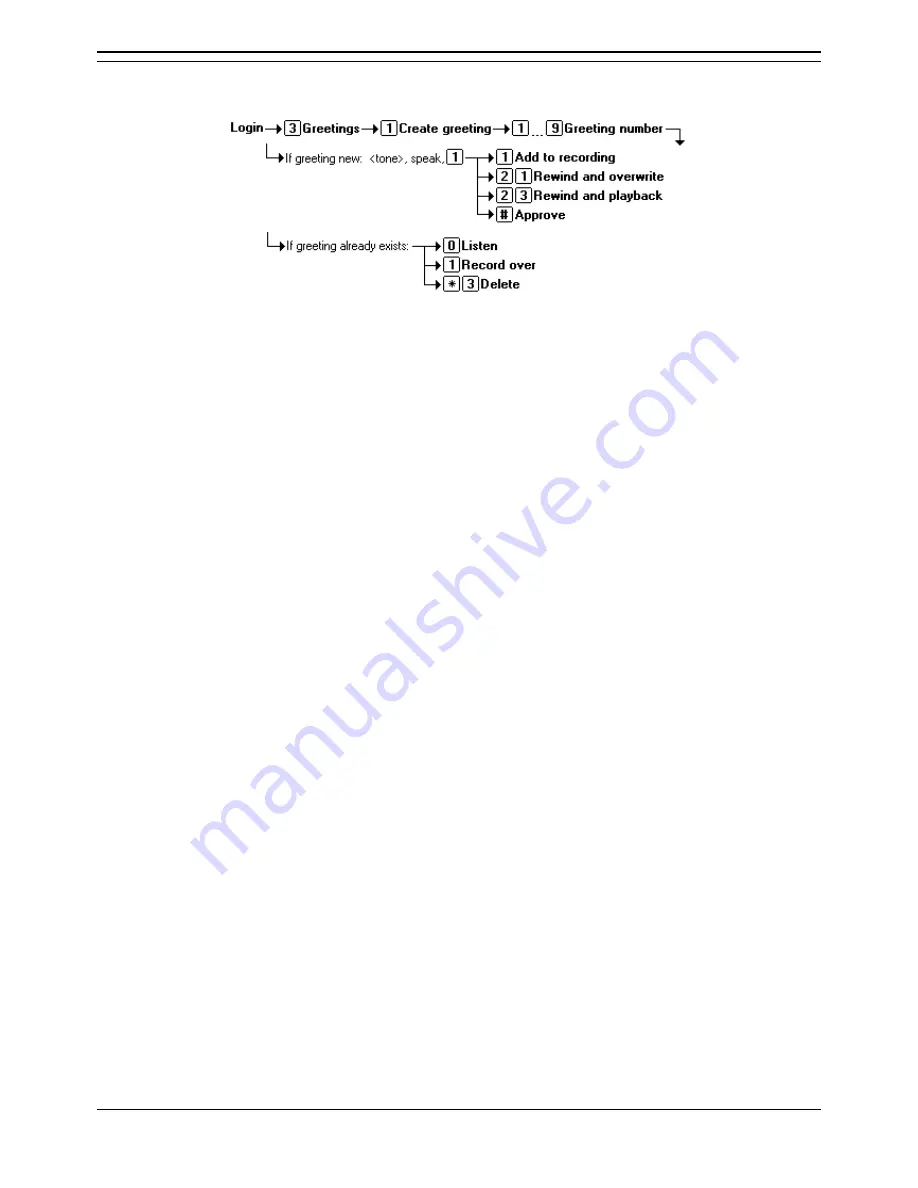
Intuity Mailbox User
Intuity Emulation Mode Mailbox Users Guide
Page 22
IP Office 3.0
40DHB0002USCW Issue 8d (2nd March 2005)
Create a Personal Greeting
You can create nine personal greetings.
1. Login to your mailbox.
2. Press
3
to select personal greetings.
3. Press
1
to create, modify or delete a greeting.
4. Enter the greeting number,
1
to
9
, when requested.
5. If the greeting already exists, the system will announce if it is active (in use) and for what call
types. You can then select:
•
To listen to the greeting press
0
.
•
To record over the greeting, press
1
and follow the steps below as for a new greeting.
•
To delete the greeting, press
#
.
6. Start speaking at the tone and when finished press
1
. Then:
•
To append further some further recording press
1
.
•
To rewind and record over, press
21
.
•
Press
23
to rewind and playback the recording.
•
To approve the recording, press
#
.











































