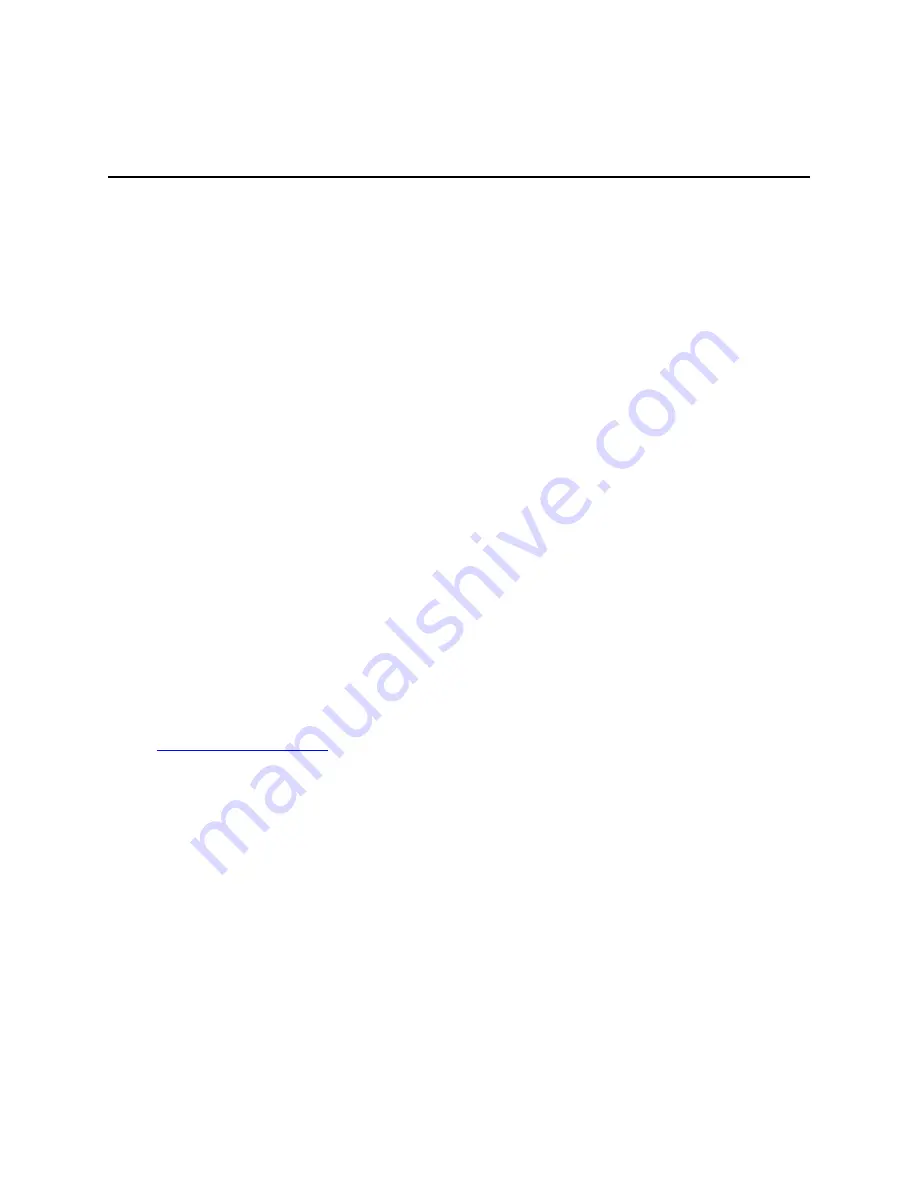
ExpertNet Lite Assessment Tool - User Guide
4
Installing ExpertNet Lite Assessment Tool
Controller
Before installing ELAT, please ensure that all PCs on which ELAT will be installed are
set up as follows:
●
Disable screen savers.
●
Disable any time synchronization services.
●
Check the Power control panel and disable any options that make the PC move
from the active state.
●
Verify the current time and date.
●
If the Controller PC has time synchronization services enabled, there is a
potential problem of having the Controller PC time roll back to some past time.
To avoid this, disable the time synchronization services during the ELAT run on
the Controller PC.
●
Disable virus scan and SMS software.
It is preferable, but not essential, that you:
●
Disable all background services, like Office Find, Indexing Service, SETI@home,
etc.
●
If you have multiple NICs installed, enable only one NIC and disable all other
NICs.
Obtain the ELAT License File
After purchasing a 30-day ELAT subscription, email the ELAT administrator
(
) to obtain a license file. When you receive the file
(license.txt), save it in the ELAT config directory (by default it is C:\Program
Files\Avaya\ELAT\config).
BusinessPartners
After you have purchased a 30-day subscription, you can install ELAT on as many
machines as you like at the customer site. Once installed, the license permits 30 days
of usage.
Avaya Engineers
You do not need to purchase a subscription, but can generate one from ESDP directly.





















