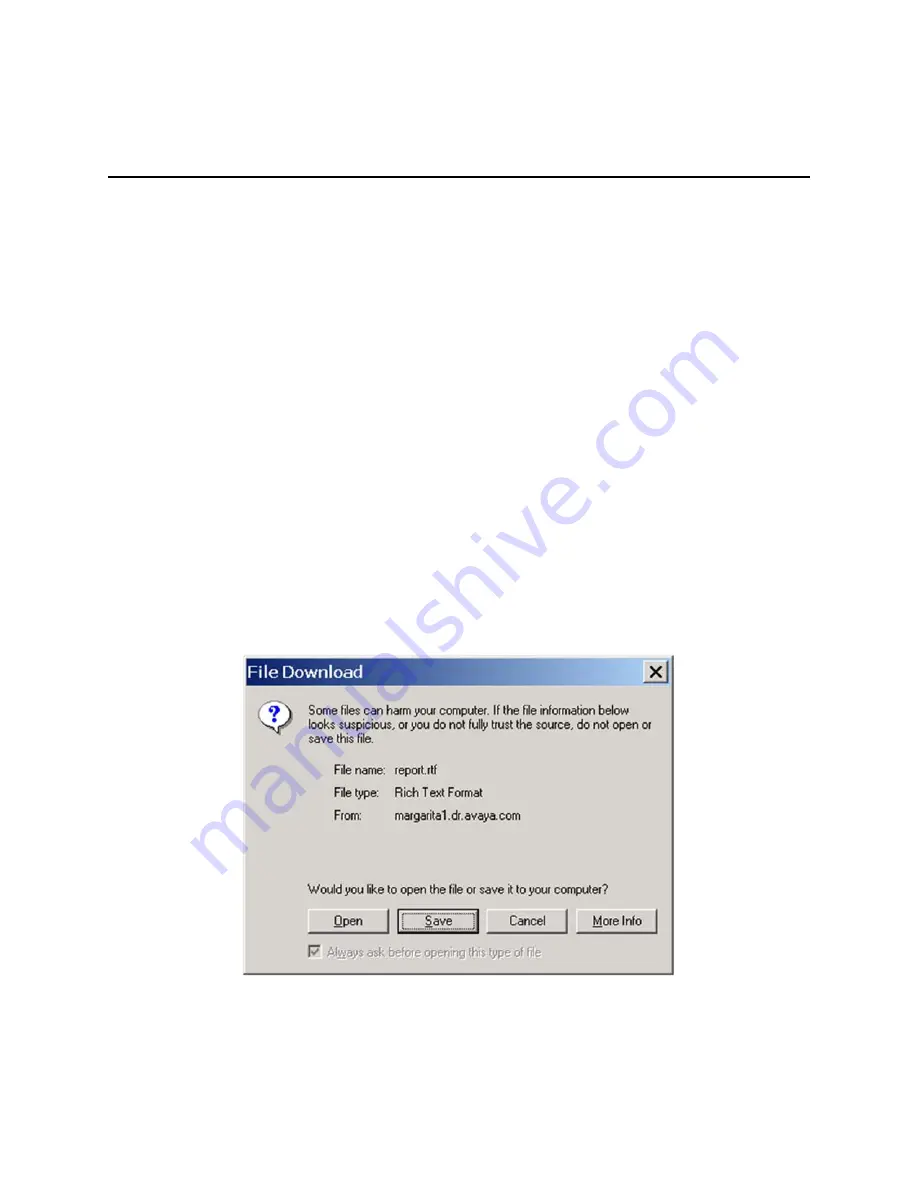
ExpertNet Lite Assessment Tool - User Guide
43
Appendix C: Avaya Associates:
Downloading the Report
Download Report
Once the dataset is uploaded, you will be able to view and analyze the data by
generating a report.
1. Click on ExpertNet™ Lite Home link. Then click the View Datasets link.
2. Click on Download for the appropriate Customer ID. ELAT partitions datasets to
allow you to view only datasets uploaded by you and other members in the group.
The current User ID and the group name that he belongs to, is displayed on the
web page. If the User belongs to multiple groups, all groups are listed.
The ELAT server has functionality to generate a Rich Text Format (RTF) report with
charts. In the default functionality, all paths or targets are selected for inclusion in the
report.
As of ELAT 3.0, reports have been modified to support a new format. Paths may be
described twice if they were given different characteristics, (for example, different
DSCP level, different codec and so on).
The server will process your request, and depending on the size of the dataset and the
number of elements may take several minutes. Once processing is complete, you will
be prompted with the following menu.
You may open the file, or save for later use. The report is dynamically generated from
a RTF template and an XML data source, so there is no chance of acquiring a virus or
worm from the report.

















