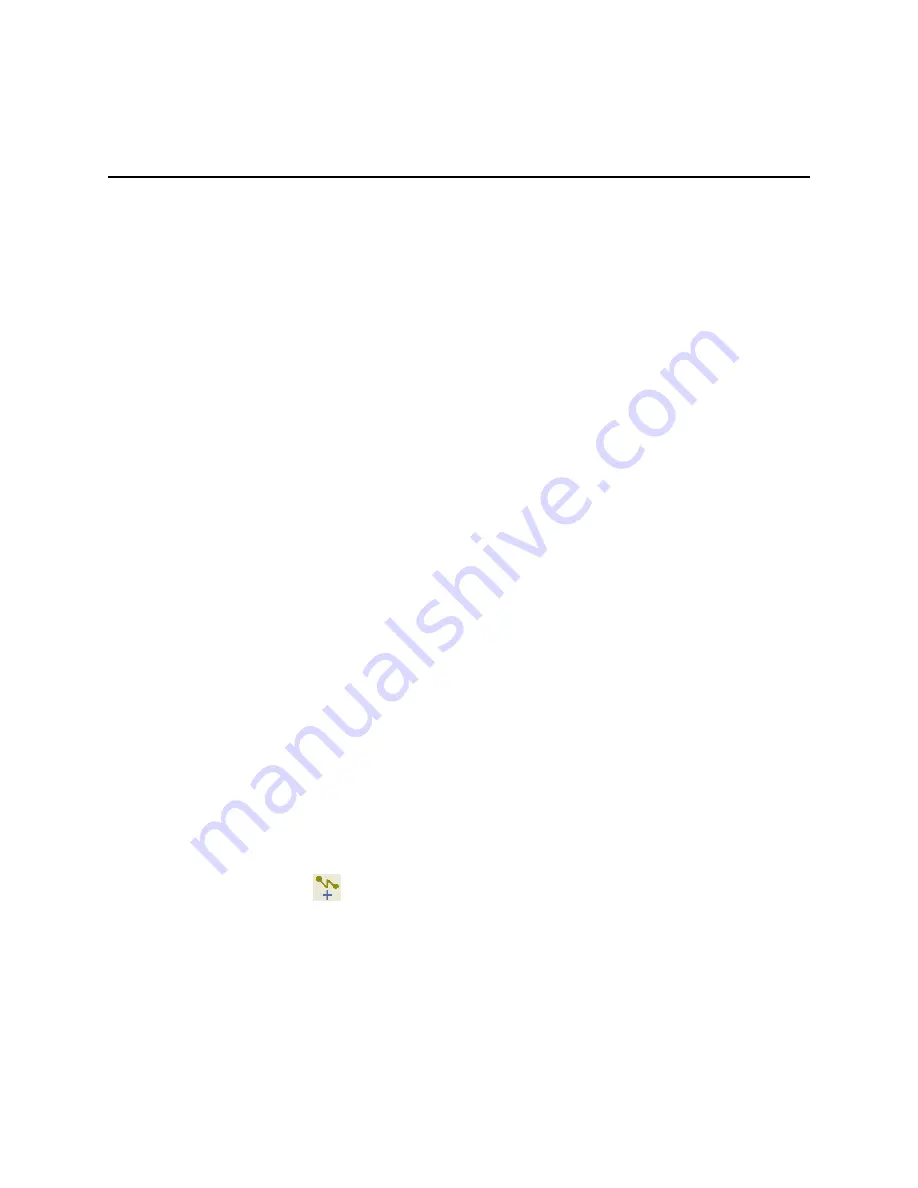
ExpertNet Lite Assessment Tool - User Guide
16
Adding RTP Tests and Ping Tests -
Populating the Network Paths View
Add RTP Tests
About RTP Paths
An RTP path is a route from the ELAT controller to an edge PC that has the Avaya
Traffic Simulator installed. RTP paths can optionally be tracerouted. As metrics are
collected for RTP paths, they will be displayed in the Delay, Jitter and Loss columns.
If RTP paths are tracerouted, the routers discovered are represented in the Path
Details View for any selected path. By contrast, an RTP path without traceroute is
a route from the Controller to a target device through a "cloud" of unknown network
nodes.
Adding RTP Tests Automatically
RTP tests can be created for endpoints that have the Traffic Simulator installed,
running, and configured. RTP tests will automatically be created for these endpoints as
they register if the Automatically Create RTP Tests option is selected in Step 6 of
the Wizard. These RTP tests will use the default settings configured in the Wizard.
Adding RTP Tests Manually
If the Automatically Create RTP Tests option is not selected, or if you want to add
multiple RTP tests with different parameters to the same endpoint, you can you the
Add RTP Tests option to manually add tests.
Creating multiple tests to the same endpoint can be useful for determining if varying
the values can yield different results. For example adding a test to the same endpoint
and then changing the codec or the DSCP value could improve the RTP test results.
To add a new RTP test, select Add RTP Test item from the Network Paths menu or
click the toolbar icon
.
Please follow on-screen instructions and context-sensitive help available in the Add
RTP Test dialog.






























