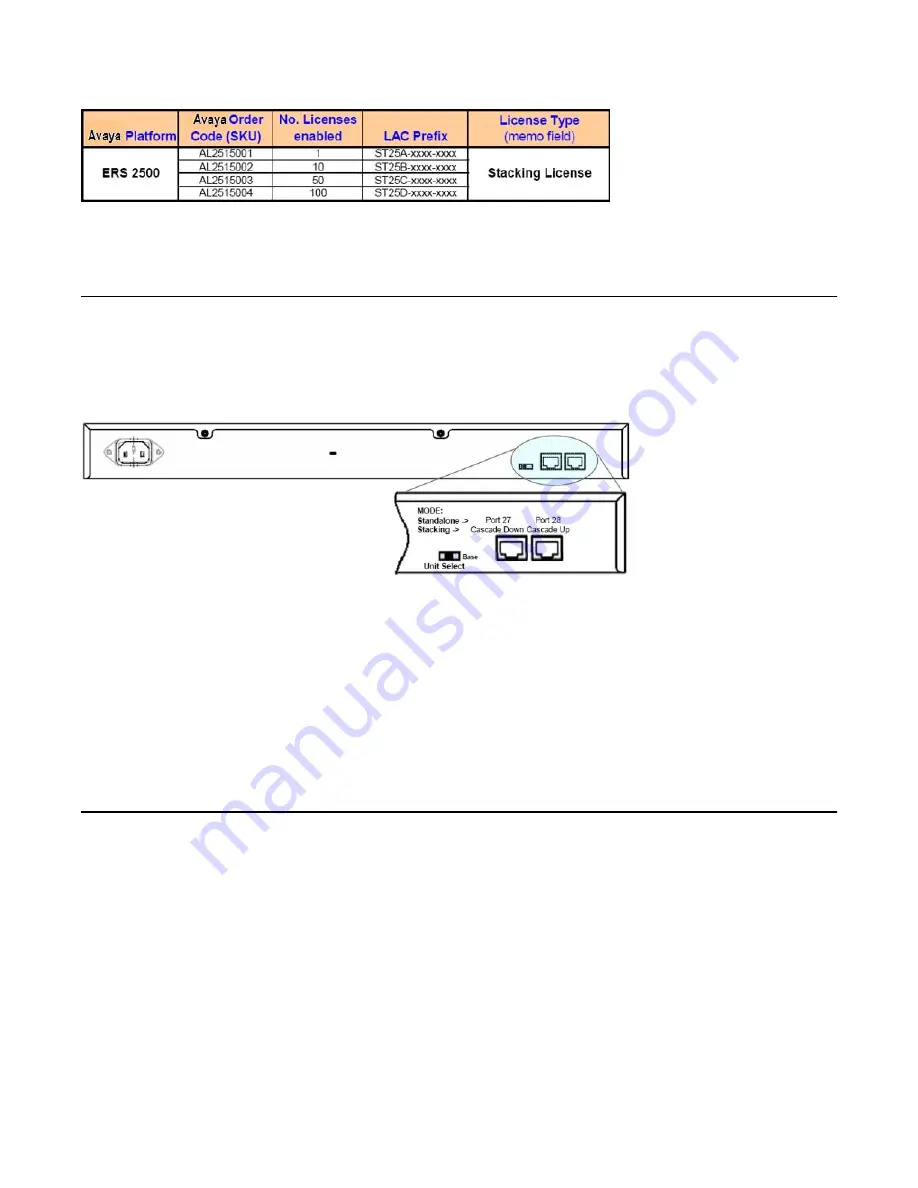
Figure 1: License Schema
Stacking functionality and rear ports
Stacking mode must be configured on the rear ports before the switches are connected
together. There is no auto-detection for the stacking function. The base unit must have the unit
select switch set to on.
Figure 2: ERS 2500 rear ports
Each ERS 2500 Series device ships with a 46 cm (1.5 ft) stacking cable. The stacking cable
is a black Cat5E cable. Spare stacking cables are available on the price list for additional
purchase. Also available for purchase are additional cables of 1.5 m (5 ft) and 3 m (10 ft)
and are similar to stack return cables,
You are permitted to use your own cables and longer lengths up to 100m. This is at your own
risk and is not officially supported by GNTS.
Stack Licensing – rear port mode
The rear ports on the ERS 2500 series are configurable via ACLI and JDM in ‘config’ mode.
In ACLI, under PrivExec mode, you can use the following commands:
•
default rear-ports mode [unit <1-8>] {standalone | stacking}
to set
the operating mode. The default is standalone.
•
show rear-ports mode
displays the operating mode of the rear ports.
New in this release
6 Troubleshooting
November 2010
Summary of Contents for ERS 2500
Page 1: ...Troubleshooting Avaya Ethernet Routing Switch 2500 Series 4 1 NN47215 700 01 02 November 2010...
Page 8: ...New in this release 8 Troubleshooting November 2010...
Page 10: ...Introduction 10 Troubleshooting November 2010...
Page 16: ...Troubleshooting fundamentals 16 Troubleshooting November 2010...
Page 27: ...Stack Recovery Tree Figure 9 Stack Stack Troubleshooting November 2010 27...
Page 28: ...Emergency recovery trees 28 Troubleshooting November 2010...





















