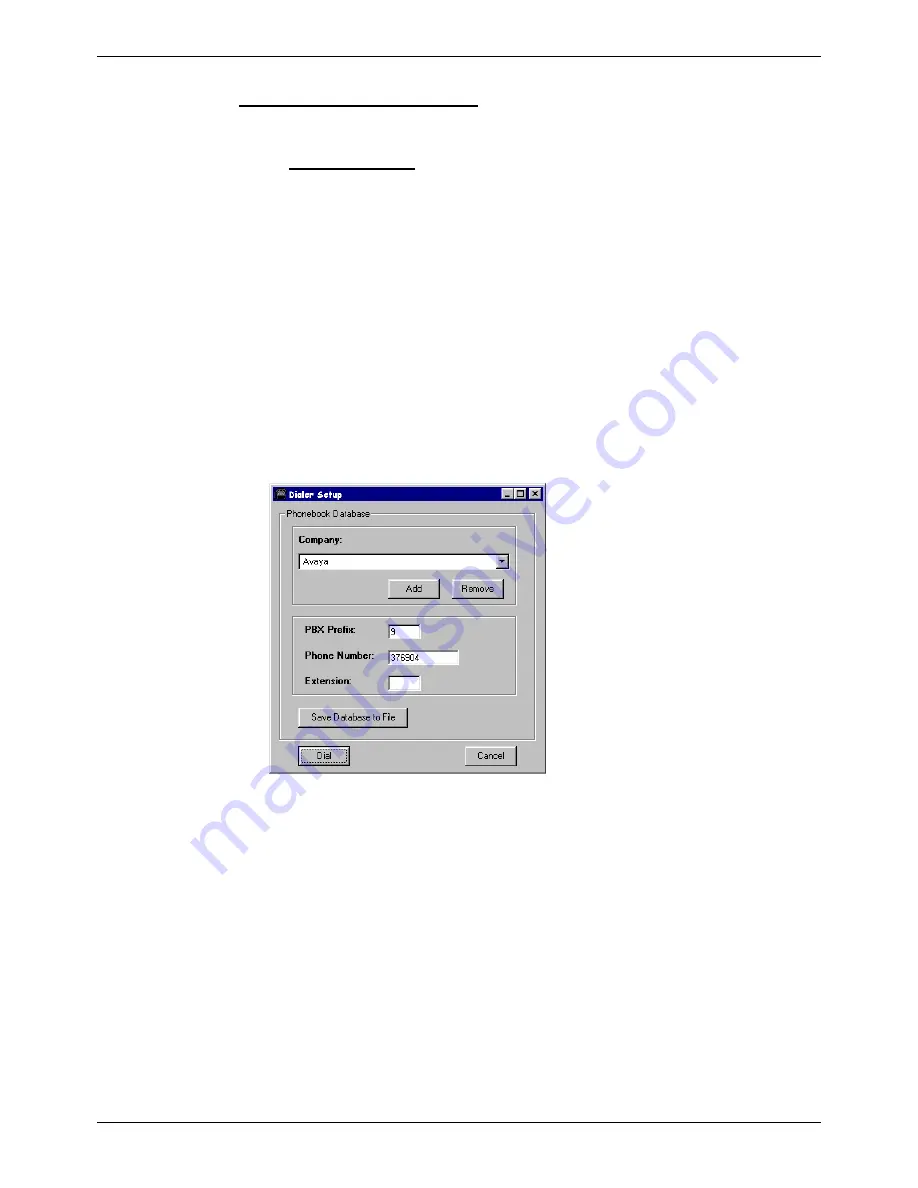
Using Windows CCFP Administration - Page 25
Compact DECT - Installation Manual
Page 25
38DHB0002UKFH – Issue 5 (27th October 2003)
Starting CCFP Admin - Modem Connection
Starting CCFP Admin - Modem Connection
Starting CCFP Administration
1. Check that your modem is on and connected.
2. Locate and click on the CCFP Administration icon.
–
Windows 95/NT:
Located in
Start
|
Programs
|
CCFP
Administration
.
3. A start-up display appears. The base of the display shows the current
communications settings that will be used to connect with the DECT
system.
4. The moving bar across the display allows approximately 10 seconds to
change the communication settings
(see Changing the Communications
Configuration on page 24)
before it attempts to make the connection with
the DECT system.
5. A configuration display appears. It will state:
-
500 System Configuration Detected
Ensure that the correct system configuration has been selected
(see
Changing the Communications Configuration
on page 24).
6. After a caution message, the main
CCFP Administration
screen
appears with the Status page displayed.
7. In the Modem control section, select
Dial Number
.
Dialer Setup
appears.
– Use this menu to select the DECT system you want to dial. Use the
Add
and
Remove
buttons to create and delete entries. If you do make
any changes ensure that you select
Save Database to File
to save
them.
– With the Company to which you want to connect displayed, click on
Dial
. The Dialer Setup menu will close.
8. Watch the Receive Status display to check on the modem connection
progress.
– If
CONNECT
appears then the modem link has been established and
you can start DECT programming by clicking on
Proceed
.
– If
CONNECT
does not appear there is a problem with establishing a
modem link that must be checked. Use
File
|
Exit
to close the program
and then check the serial port, serial cable and DECT system.
9. After clicking on
Proceed
the screen shows handset
Registration
page.
The progress indicator at the top-right of the screen shows the progress
in copying down the DECT system's settings.






























