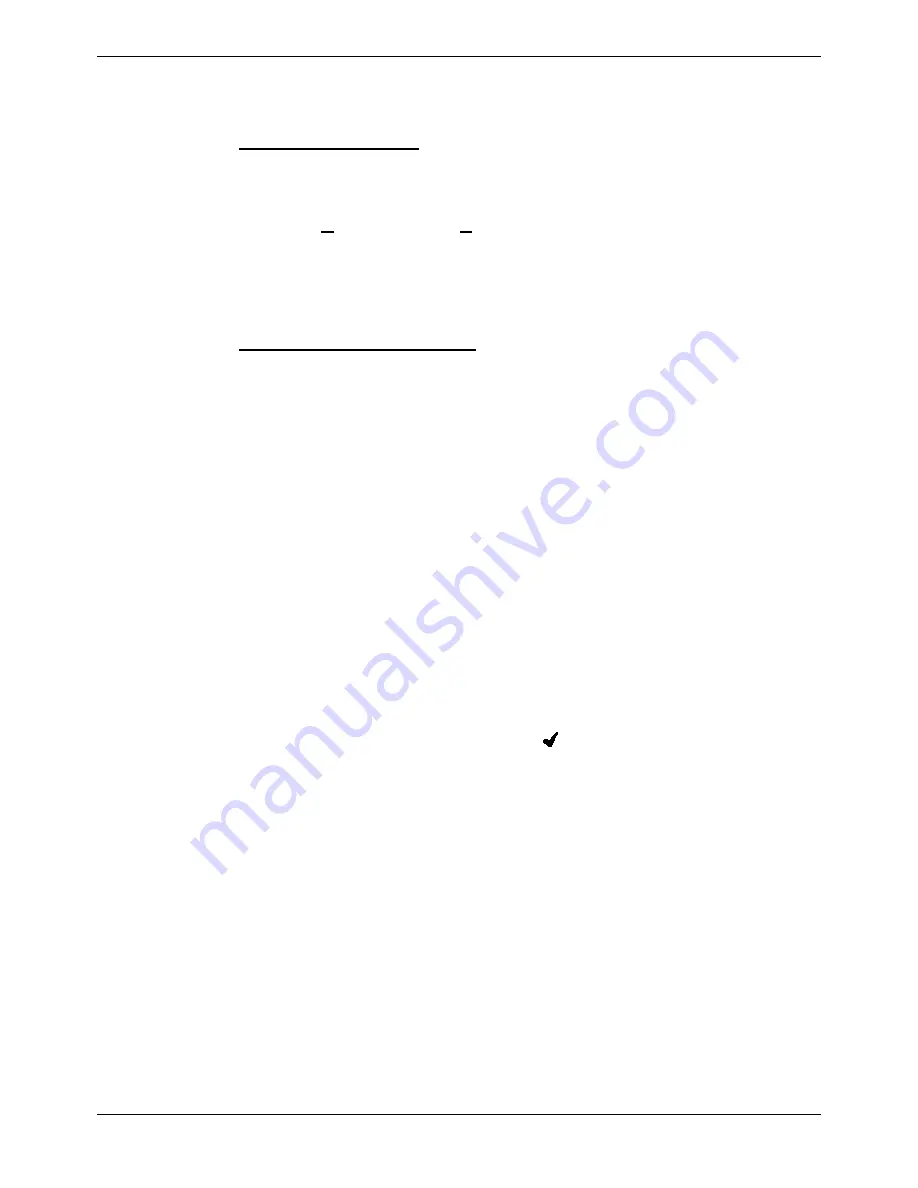
Page 16 - Base Station Installation
Page 16
Compact DECT - Installation Manual
Subscribing Handsets
38DHB0002UKFH – Issue 5 (27th October 2003)
Subscribing Handsets
Once a handsets details have been entered into the Registration screen of
CCFP Administration, the handset can be subscribed to the system.
Enabling Subscription
1. Run CCFP Administration (see page 23).
2. Check that the handset details have been correctly entered on the CCFP
Registration screen (see page 15).
3. Select
Options
and then
Preferences
. Click on the
Advanced Options
tab. Click on
Allow Subscription
(a tick mark appears when allowed).
4. Use the appropriate process below to subscribe the handset.
5. After subscribing the handset(s), switch
Allow Subscription
off (no tick
mark).
To subscribe a 20DT Handset
It is recommended to only subscribe one handset at a time and that all
previously subscribed System IDs are removed prior to subscribing for the
first time (see page 17).
1. Press
MENU
and then
>
until
LOGIN
appears, then press
9
.
SELECT
LOGIN
appears
2. Press
>
until
SUBSCRIPTION CREATE
appears, then press
9
.
3.
SEARCH ID
appears. Press
>
until required system
ID
number
appears.
(The system ID is printed on the back of the Compact DECT Base
Station).
The handset displays the ID's of any systems in range. If there are
several systems locally, use
<
and
>
to display the different ID numbers
found.
4 When the required system ID is displayed, press
9
5. Press
>
until
CREATE SYSTEM 1
appears, press
>
until required
SYSTEM
number appears.
6. When the required
SYSTEM
number appears.
7.
AC: _ _ _ _ _ _
also appears.
If required enter an Account Code and/or press
9
.
8.
SUBSCRIPTION WAIT
appears. If for some reason your handset cannot
subscribe it displays
FAILED
. Press to try again from step 2 above or
press
MENU
to stop.
9. When successfully subscribed, your handset bleeps and your extension
number is displayed.






























