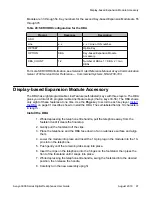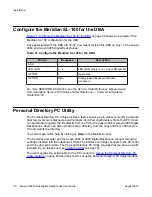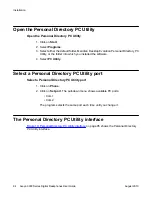The Avaya 3901 and Avaya 3902 have built-in wall-mount brackets.
2. Screw the five screws in and leave about 3 1/2 mm (1/8 inch) between the head of
the screw and wall.
3. Remove the footstand from the telephone by sliding the footstand down (using the
plastic hinges) about 7 mm (1/4 inch).
4. Swing the footstand away from the telephone base and remove the telephone.
5. Attach the wall-mount bracket onto the back of the telephone by placing the
telephone at the top edge of the wall-mount bracket and sliding the telephone into
place.
6. Mount the wall-mount bracket, that is attached to the telephone, onto the screws
located on the wall.
Headset consideration
Test the headset with the telephone before use. In a noisy environment, an amplified headset is
an option. When using the amplified headset, there are two choices of volume control: the
rocker control on the telephone and the switch on the headset. The user should adjust the
telephone volume, before adjusting the headset volume. To provide the best communication
with the least amount of distortion, the amplifier should have a higher setting than the telephone
volume control.
Refer to your representative for the latest product bulletin from Avaya recommending headset
types for use with the Avaya 3900 Series Digital Deskphone.
Accessory Connection Module (ACM)
The following steps explain how to install the ACM.
Install the ACM
1. Press the release latch on the back of the telephone.
2. Pull the footstand away from the back of the telephone.
3. Disconnect the line cord from the base of the telephone.
4. Move the telephone down 7 mm (1/4 inch), then use the hinges to swing the
telephone footstand away from the base of the telephone.
5. Snap the ACM into the rectangular opening in the telephone footstand.
6. Plug the ACM cable connector into the back of the telephone.
7. Place the ACM attached ribbon cable into the track running down the telephone
base.
Headset consideration
Avaya 3900 Series Digital Deskphones User Guide
August 2010 79
Summary of Contents for Communication Server 2100
Page 8: ...New in this release 8 Avaya 3900 Series Digital Deskphones User Guide August 2010 ...
Page 26: ...Feature keys 26 Avaya 3900 Series Digital Deskphones User Guide August 2010 ...
Page 36: ...Avaya 3901 Digital Deskphone 36 Avaya 3900 Series Digital Deskphones User Guide August 2010 ...
Page 50: ...Avaya 3903 Digital Deskphone 50 Avaya 3900 Series Digital Deskphones User Guide August 2010 ...
Page 58: ...Avaya 3904 Digital Deskphone 58 Avaya 3900 Series Digital Deskphones User Guide August 2010 ...
Page 66: ...Avaya 3905 Digital Deskphone 66 Avaya 3900 Series Digital Deskphones User Guide August 2010 ...
Page 76: ...Hardware options 76 Avaya 3900 Series Digital Deskphones User Guide August 2010 ...