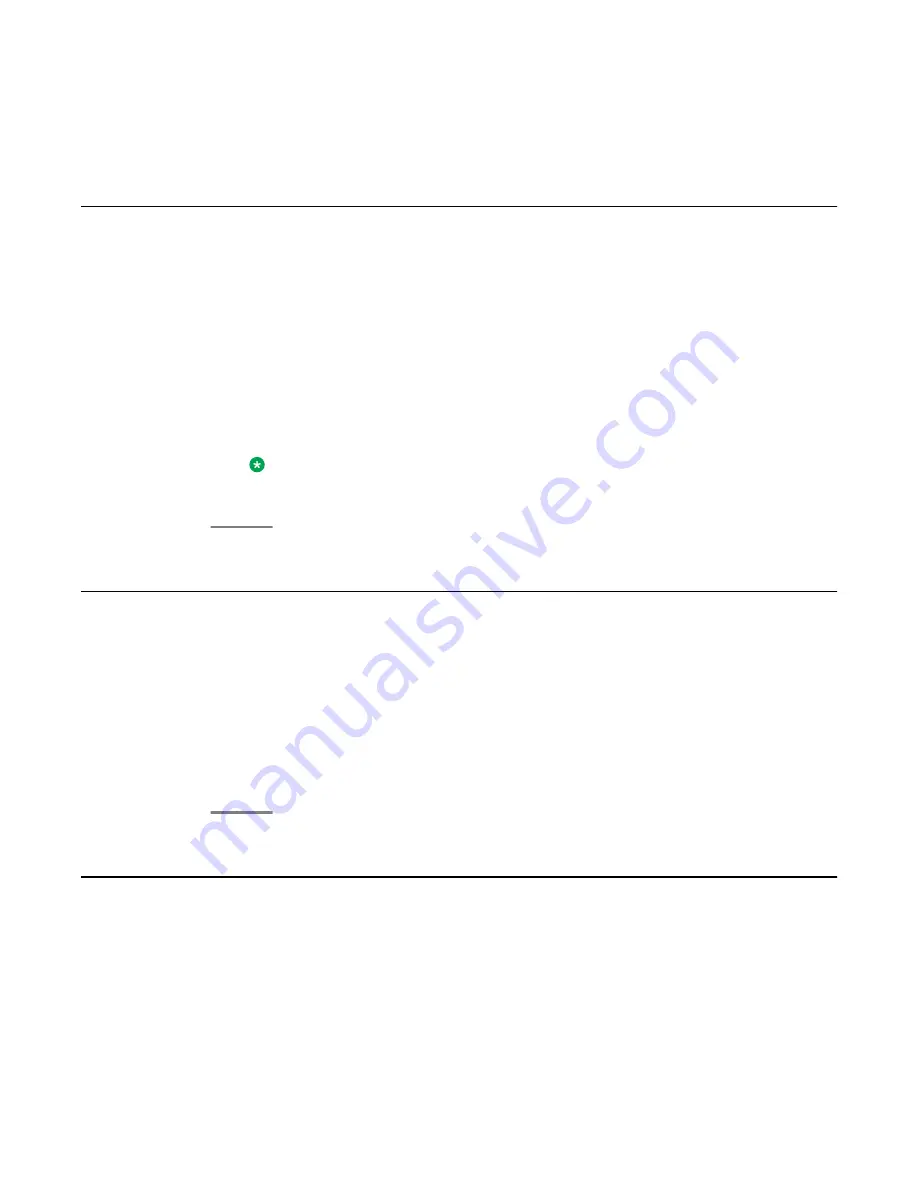
visiting user, your
home
phone becomes inactive for all but emergency calls and displays a
message indicating you are logged in at a different deskphone.
Logging in as visiting user
Before you begin
Visiting user access must be administered on your extension for you to use this facility. You
must upgrade the deskphone to the latest build.
Procedure
1. On the login screen, enter the extension and password.
2. Select
Visiting User
as the mode and press login. The option
Login Mode
is
available in the third line.
Note:
The Visiting user option is not applicable for 9670G touch screen deskphones
Logging out of your deskphone extension
Procedure
1. Press
Avaya Menu
.
2. Scroll down and select
Log Out
.
3. Press
Log Out
or
OK
.
4. Press
Log Out
to confirm.
Logging out of a locked deskphone extension
About this task
Sometimes a user forgets to logout of a deskphone in a common workplace such as a
conference room. If you use such a locked deskphone and try to login, the deskphone displays
a message
Press Log Out if you wish to Login as a new user
. The telephone displays the
Log
Out
softkey.
Logging in as visiting user
Avaya one-X
®
Deskphone H.323 for 9630 and 9630G IP Deskphone User Guide
January 2013 65
Summary of Contents for 9630G Deskphone Edition
Page 70: ......






































