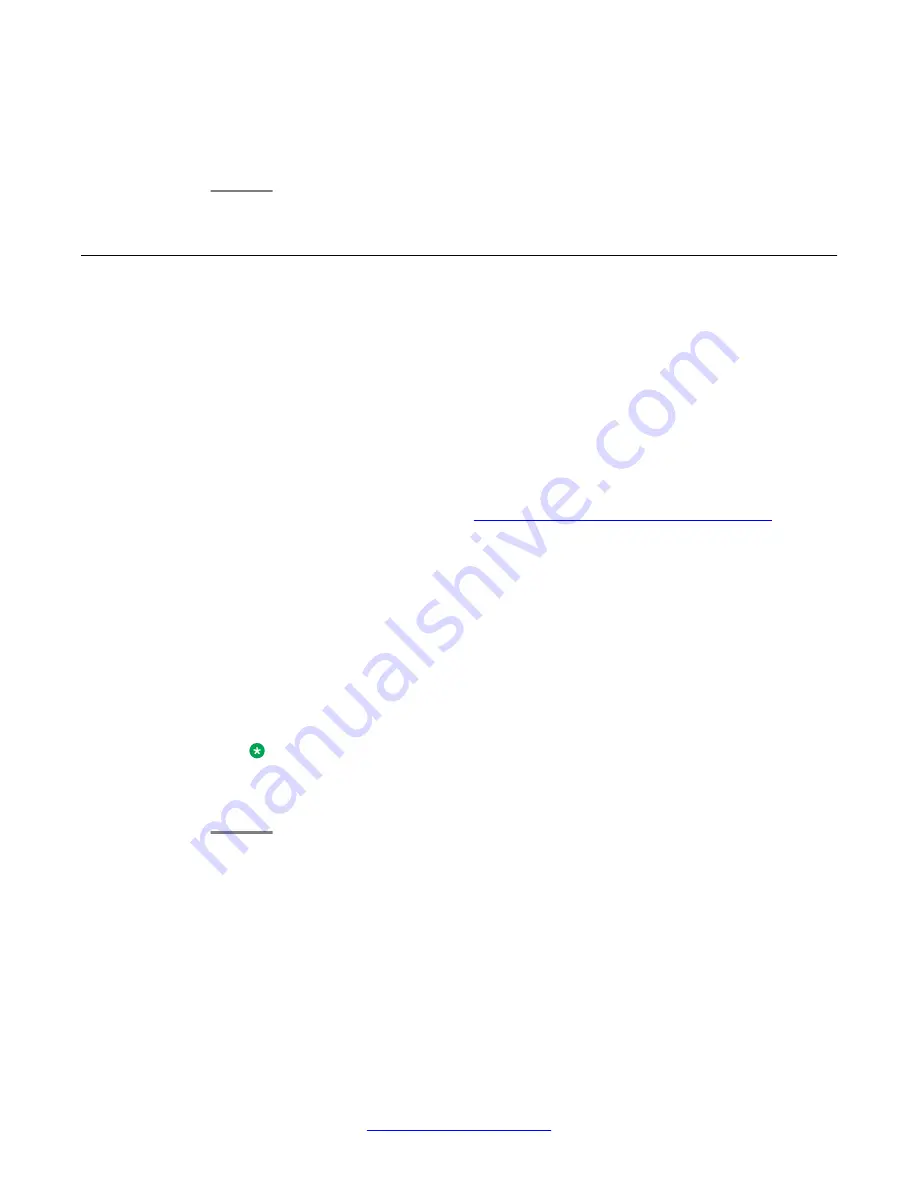
Any changes or updates you make to your contacts list while the USB device is
connected affect only the temporary file on the USB device, and not your “regular”
telephone contacts list.
Using pictures from your USB device as a screensaver
About this task
If your USB device has a top level directory named
\Pictures
or another picture directory
that is properly administered, you can use pictures in that directory as your phone's
screensaver.
Each picture displays for 5 seconds unless you specify a different value (from 5 seconds to
999 seconds). The maximum allowable height and width for each picture is 240 x 320 pixels.
A picture file must be in JPEG (.jpg or .jpeg) format. Your administrator can help you set up
this feature. Your administrator can also disable this feature, in which case the
My Pictures
option will not appear on the Avaya Menu.
In addition to the features described in the
Using USB Flash Drives with your phone
on
page 53 the Avaya one-X
®
Deskphone USB Companion application includes a utility program
to convert your pictures to the correct format.
Procedure
1. Plug the USB device into the jack near the top left edge of your phone.
2. On the phone, press the
Avaya Menu
button.
3. Select
My Pictures
to immediately begin displaying the pictures from your USB
picture directory on the phone and then whenever the screen display “times out”
after the administered idle period.
Note:
If you disconnect the USB device from the telephone, the standard screensaver
replaces your pictures after the designated idle period.
Using USB Flash Drives with your phone
56 Avaya one-X
®
Deskphone H.323 for 9630 and 9630G IP Deskphone User Guide
January 2013
Comments? [email protected]
Summary of Contents for 9630G Deskphone Edition
Page 70: ......





























