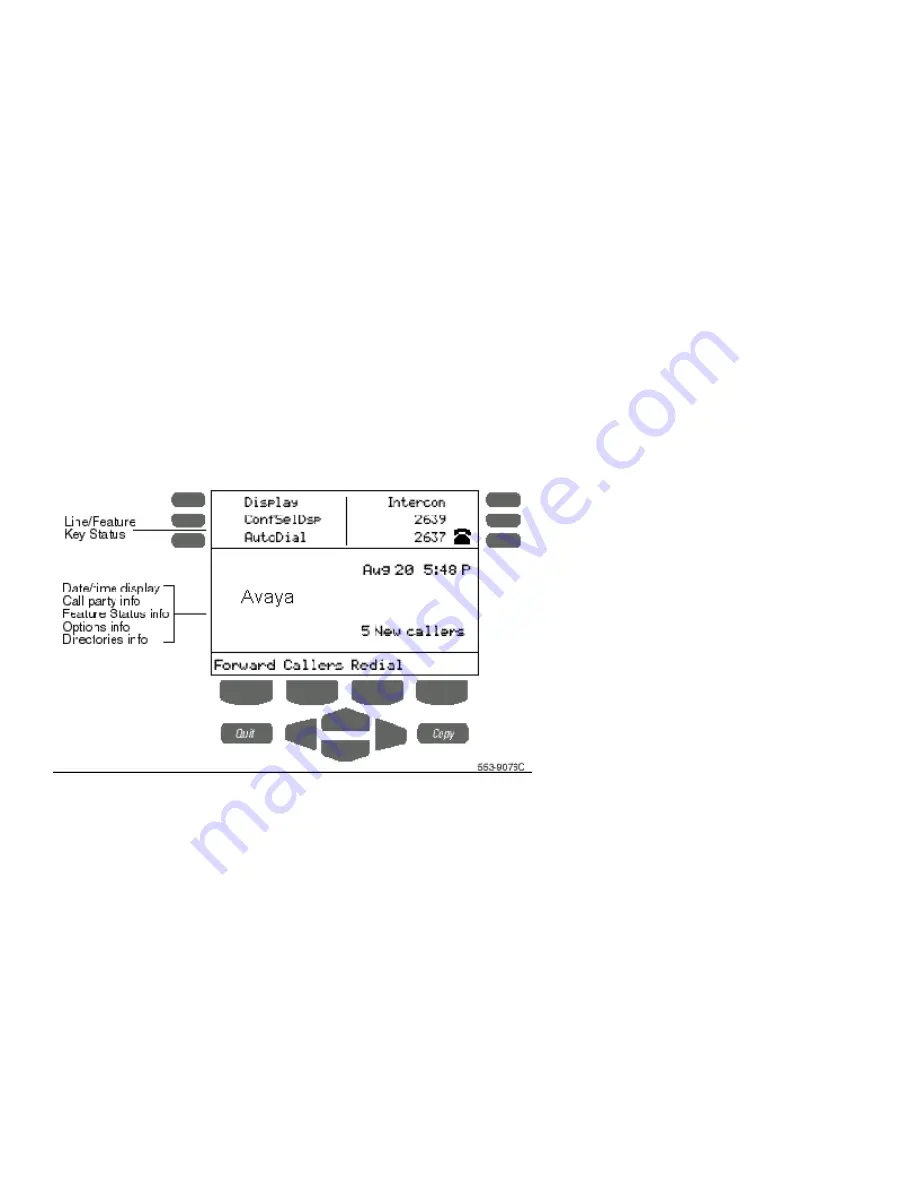
The Navigation Keys allow you to scroll through Menus and lists on the display.
The Applications Key is not used.
The Copy Key copies incoming or outgoing call numbers into the Personal Directory.
The Shift Key allows you to access the second layer of the Programmable Line/Feature Keys.
Fixed Feature Keys are the hard-labeled feature keys across the lower row of the phone. These features are standardized for every set.
Context Sensitive Soft Keys are configured for various features and functions. The Soft Keys are located below the display area. These keys have an LCD label
above them that changes based on available features, functions, or the active application.
Programmable Line/Directory Number (DN)/Feature Keys are assigned to your 3904. They can be a Primary Directory Number (PDN) or secondary DN(s). The
lower right hand Line/Feature Key on the first layer is your Primary Directory Number (PDN) Key. When you pick up the handset, the line associated with this key is
ready for you to make a call. NOTE: Although you have only one PDN, you can have additional Line/Directory Number (DN) Key(s) assigned to your telephone.
Line (DN)/Feature Keys are located at the sides of the upper display area. The Telephone Icon appears beside a line key to indicate changes in call or feature
status.
Message Waiting Light/Incoming Call Indicator glows red to indicate a message in the voice mail box or flashes with the ringing of the phone on an incoming call.
You can terminate an active call by pressing the Goodbye Key. The Goodbye Key is useful for disconnecting a handsfree call.
By pressing the Hold Key, you can put an active call on hold. Return to the caller by pressing the DN Key beside the flashing indicator.
Display
The upper portion of the display gives the preprogrammed 12 buttons. Only six show at a time. Press the SHIFT key to view additional layer of buttons.
The central display area is a three-line feature information display.
The lower portion displays the context sensitive soft keys that change according to the status of the phone and the features available according to that status. The
ones shown above are: Forward Callers Redial.
The entire display provides important information to prompt you as you place and receive calls and utilize the features and functions of the telephone.
OPTIONS LIST
The Options List allows you to customize certain characteristics of your phone. Screen prompts take you step-by-step through procedures and keep you informed
on the status of the following settings:
-
Language,
-
Change feature key label,
-
Screen contrast,
-
Volume adjustment,
-
Ring type,
-
Call log options,
-
Live dial pad,
-
Preferred name match,
-
Area code set-up,
-
Call timer enable,
-
Date/time format,
-
Key click enable,
-
Headset port on call,
-
Headset port external alerter and
recorder interface,
-
Call indicator light,
-
On hook default path,
-
Display diagnostics
To change any option’s setting:
-
Press the Options Key.
-
Use the Navigation Keys to move up or down through the options list.





























