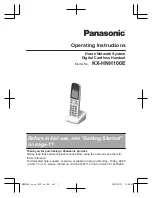Summary of Contents for 3641
Page 4: ......
Page 8: ......
Page 100: ......
Page 101: ...Issue 6 January 2011 101 C Handset Administration Tool Installation How to Use ...
Page 107: ...Installing the Handset Administration Tool Issue 6 January 2011 107 ...
Page 148: ......