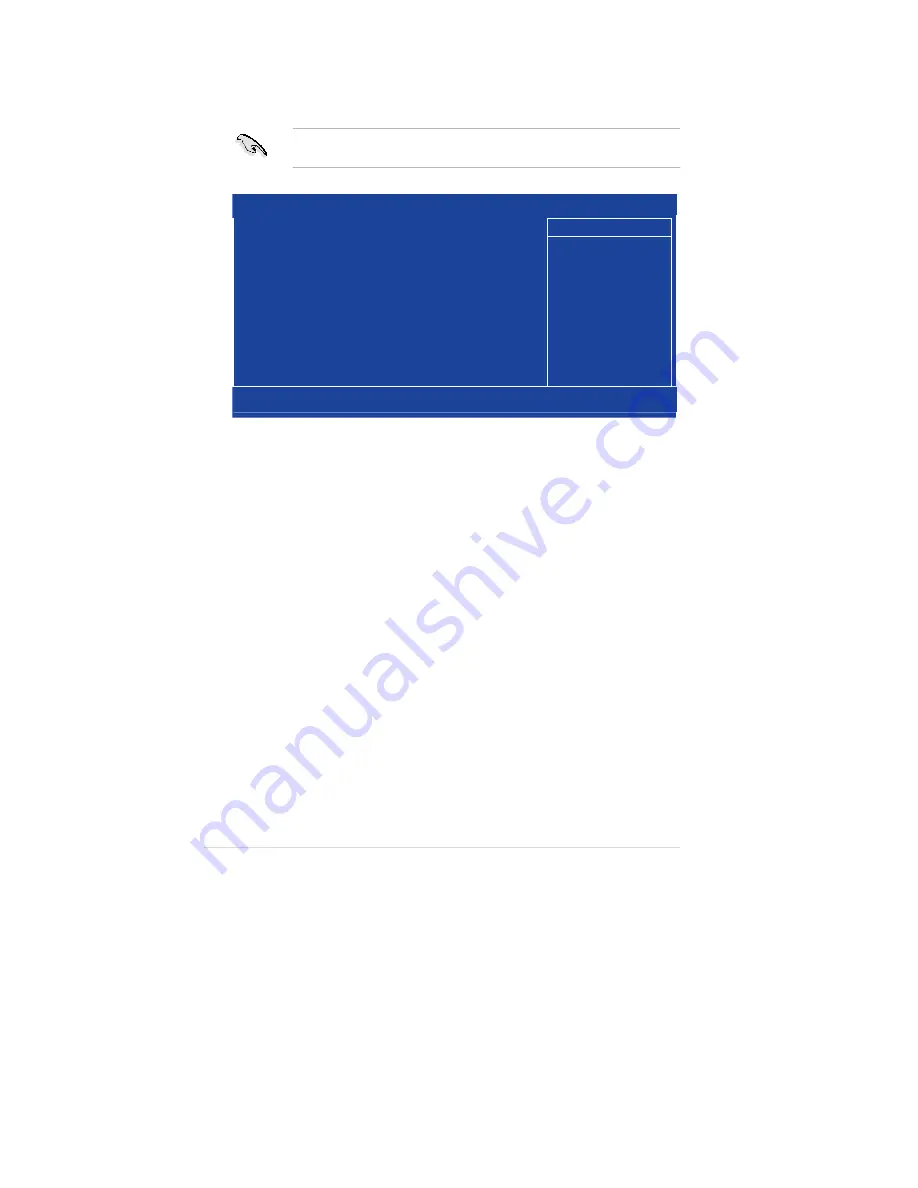
2.4
Advanced
BIOS
Features
The Advanced BIOS Features menu items allow you to change the advanced
BIOS settings.
Take caution when changing the settings of the Advanced BIOS Features
items. Incorrect field values may cause the system to malfunction.
Phoenix - Award BIOS CMOS Setup Utility
Advanced BIOS Features
Item Help
CPU Feature
[Press Enter]
Hard Disk Boot Priority
[Press Enter]
Virus Warning
[Disabled]
CPU L3 Cache
[Enabled]
Hyper-Threading Technology
[Enabled]
Quick Power On Self Test
[Enabled]
First Boot Device
[Hard Disk]
Second Boot Device
[Hard Disk]
Third Boot Device
[LS120]
Boot Other Device
[Enabled]
Boot Up Floppy Seek
[Disabled]
Boot Up NumLock Status
[On]
Security Option
[Setup]
HDD S.M.A.R.T. Capability
[Disabled]
Menu Level
: Move
Enter:Select
+/-/PU/PD:Value
F10:Save
ESC:Exit
F1:General Help
F5: Previous Values
F6: Fail Safe Defaults
F7: Optimized Defaults
CPU Feature [Press Enter]
Allows you to view the CPU feature setup menu.
Hard Disk Boot Priority [Press Enter]
Allows you to select the hard disk boot device priority. The number of devices that
appears on the screen depends on the number of devices installed in the system.
Virus Warning [Disabled]
Allows you to enable or disable the virus warning feature for IDE hard disk boot
sector protection. If this item is set to [Enabled] and someone attempts to write
data in this area, the BIOS will show a warning message on the screen and will set
off an alarm. Configuration options: [Enabled] [Disabled]
CPU L3 Cache [Enabled]
This category speeds up memory access, but it depends on CPU / chipset design.
Configuration options: [Enabled] [Disabled]
Hyper-Threading Technology [Enabled]
Select [Enabled] if you are using Windows XP, Linux 2.4, or other operating
systems optimized for Intel Hyper-Threading technology. Set this item to [Disabled]
if you are using other operating systems that are not optimized for Intel Hyper-
Threading technology. Configuration options: [Enabled] [Disabled]
2-8
Chapter 2: BIOS setup
























