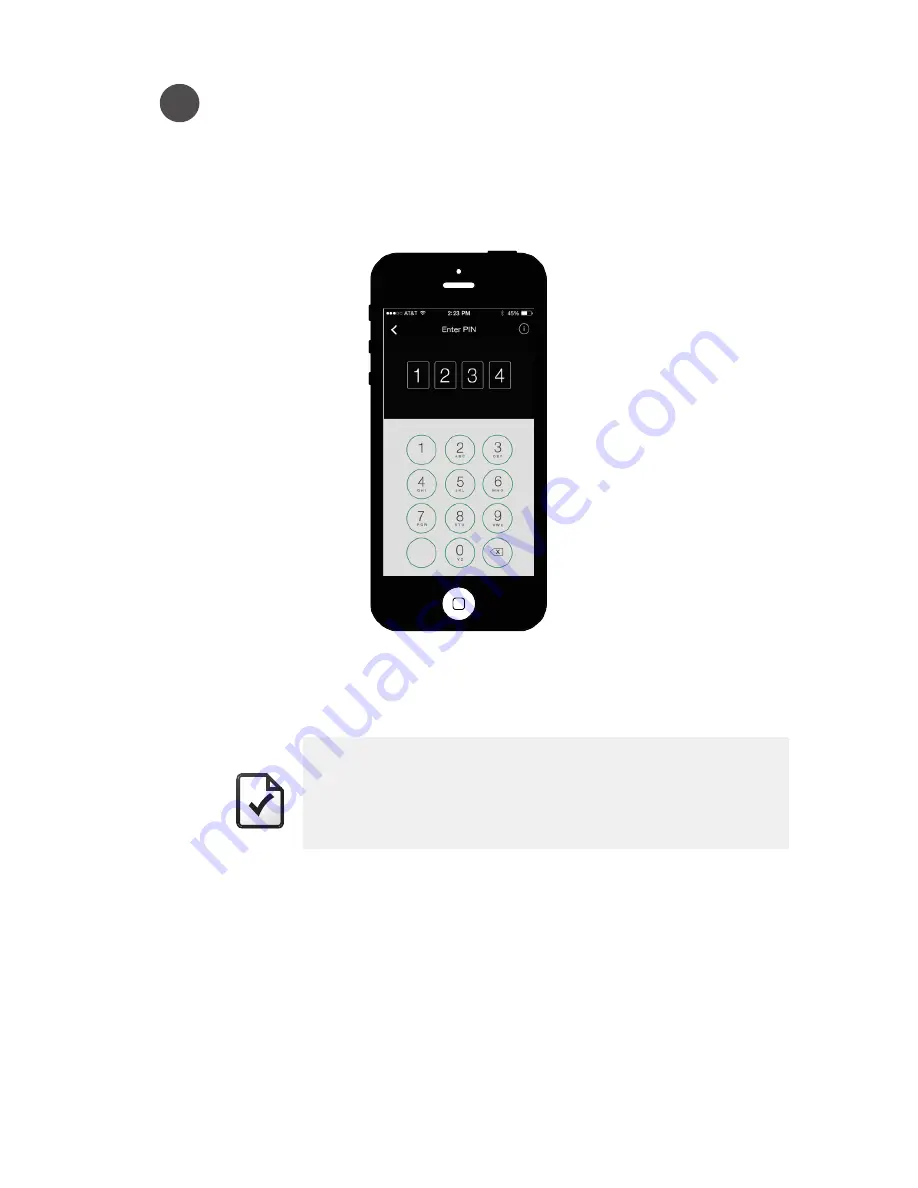
15
Enter Your PIN
The “Enter PIN” screen will appear on your smart device. The
Bluetooth lights will stay green as long as your phone is
connected. If you close the app or move too far from the
TurboDock, the connection will be lost and the lights will turn blue
again. If that happens you must reconnect by relaunching the app
and following steps 1-3.
3
Once you have connected to the charger, the “Enter PIN” screen
will appear on your phone. Enter your default Admin PIN code
which will be 1971.
NOTE
If you cannot connect with this code:
•
Verify that the Coupler is plugged into the charger.
•
Be sure you typed the code correctly.
•
If this is not a first time setup, enter your custom Admin PIN.
Summary of Contents for TurboDock
Page 1: ...OWNERS MANUAL ACCOUNT MANAGER TURBODOCK CHARGER AeroVironment EV Solutions ...
Page 6: ...iv ...
Page 7: ...SECTION 1 INTRODUCTION ...
Page 12: ...6 ...
Page 13: ...SECTION 2 INSTALLING TURBODOCK ...
Page 15: ...SECTION 3 PREPARING FOR ACCESS CONTROL ...
Page 19: ...SECTION 4 SETTING UP TURBODOCK FOR ACCESS CONTROL ...
Page 25: ...SECTION 5 MANAGING USERS AND CHARGERS ...
Page 29: ...23 SECTION 6 USING YOUR TURBODOCK CHARGER ...
Page 32: ...26 ...
Page 33: ...27 SECTION 7 TROUBLESHOOTING ...
Page 35: ...APPENDIX ...
Page 36: ...30 ...
Page 41: ......
Page 43: ......






























