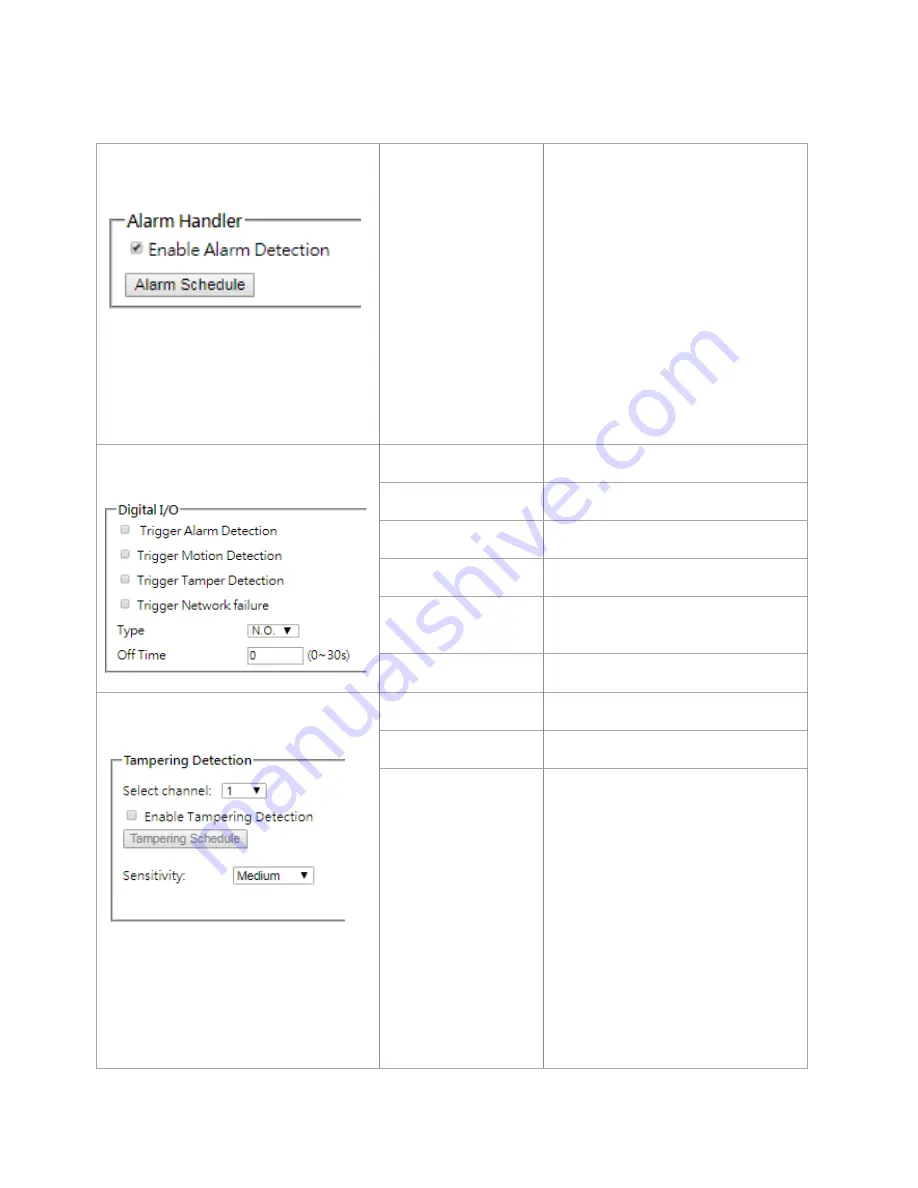
Page
37
of
45
Event > Alarm Handler
Alarm Schedule
Configures the alarm schedule by
holding down the mouse button and
clicking the time block to enable the
schedule settings on the selected time. A
light blue color on the time block
indicates that the alarm schedule is
enabled, while a light grey color indicates
that the alarm schedule is disabled.
Alternatively, you can manually enter the
numbers to configure the hours and
minutes for the “start” and “end” of the
day.
S: Click “S” to set up a 24-hour schedule
on a particular day.
D: Click “D” to clear the previous
schedule on a particular day.
Event > Digital I/O
Trigger Alarm Detection
When a signal is detected from Alarm in
the Alarm out will be triggered.
Trigger Motion Detection When a motion event is detected the
Alarm out will be triggered.
Trigger Tamper
Detection
When a tamper event is detected, the
Alarm out will be triggered.
Trigger Network Failure
When a network failure event is detected
the Alarm out will be triggered.
Type
Selects the type: N.O (Normal Open) or
N.C (Normal Close)
Off Time
Specifies the alarm duration
Event > Tamper Detection
Select channel
Select the desired channel to enable
tampering detection.
Enable Tampering
Detection
Enables Tampering Detection function.
Tampering Schedule
Configures the alarm schedule by
holding down the mouse button and
clicking the time block to enable the
schedule settings for the selected time. A
light blue color on the time block
indicates that the alarm schedule is
enabled, while a light grey color indicates
that the alarm schedule is disabled.
Alternatively, you can manually enter the
numbers to configure the hours and
minutes for the “start” and “end” of the
day.
S: Click “S” to set up a 24-hour schedule
for a particular day.
D: Click “D” to clear the previous
schedule for a particular day.










































