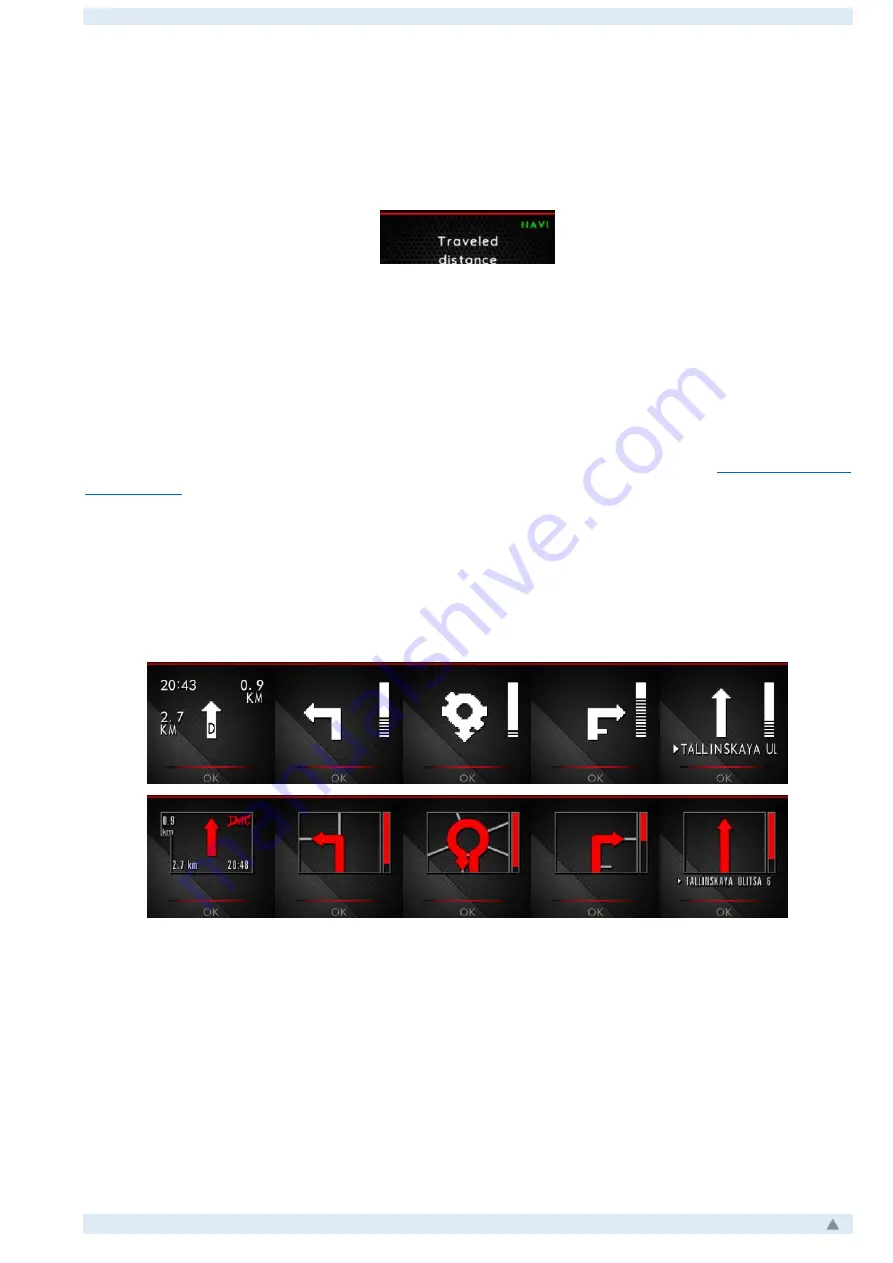
ColorMFA Manual, firmware v2.9.4_b31
5
Navigation info
If you have data from a regular navigation system, the green "
NAVI
" appears on the main
screen in the upper right corner of the middle area.
To enter the navigation display mode, press the
"Reset"
button and hold it for about 2
seconds. Returning from the navigation display back to the normal mode is also carried out by
holding the
"Reset"
button. When in the navigation display mode, if the standard navigation stops
displaying the data on the screen, the transition back to the normal mode is carried out automat-
ically. If, at the same time, the navigation resumes the data transfer, then the return to the
navigation display mode will also happen automatically.
The navigation info display can be enabled or disabled in the menu (
). It is also possible to enable the mode in which the navigation data will be displayed
automatically (immediately) as soon as navigation info is available, without additional holding of
the "Reset" button.
Depending on the instrument panel in which the ColorMFA is installed, it is possible to
display navigational data in both monochrome mode (installation in a factory monochrome dash-
board) and in color mode (installation in a factory color instrument panel).





















