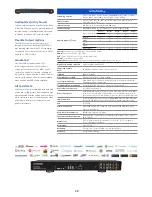Slacker
To activate Slacker services on the MMS, select the gear to the right of
the Slacker section under "Online Credentials"and click "Add Account".
Enter the credentials to associate the MMS with an online Spotify
account.
Slacker gives listeners access to music and entertainment. Listeners can
personalize Slacker with talk, sports, news, and entertainment. Stations
are updated daily based on trending and real-time user feedback.
Slacker supports multiple accounts that can be added or created through
the MMS app for iOS, Android, and the MMS Web Player and most third
party control interfaces. While a single Slacker account can be used on
any of the multiple MMS outputs, Slacker radio subscribers must provide
one account ID and password for each simultaneous stream that listened
to on any of the audio outputs.
More information about Slacker can be found at
www.Slacker.com.
TuneIn
To activate TuneIn services on the MMS, select the gear to the right of the
TuneIn section under "Online Credentials"and click "Add Account". Enter
the credentials to associate the MMS with an online TuneIn account.
TuneIn is a free service that brings AM, FM, and Internet radio stations to
the home. This service provides a directory of the world’s radio stations
that broadcast over the Internet. Many, if not all local AM and FM radio
stations are available for crystal clear online streaming through the MMS
without an over the air antenna. Thousands of radio stations world-wide
can be browsed by genre or program name.
IMPORTANT:
TuneIn allows for multiple streams. No account is
required, however a TuneIn account allows favorite titles to be saved.
More information about TuneIn Radio can be found at
www.TuneIn.com
Murfie HiFi
To activate Murfie services on the MMS, select the gear to the right of
the Murfie section under "Online Credentials"and click "Add Account".
Enter the credentials to associate the MMS with an online Murfie
account.
Murfie is a cloud-based service that allows listeners to upload their
entire physical music collection, and purchase digital or physical copies
of music from other collections of uploaded libraries.
Collections are uploaded daily, and hosted in an online account in the
cloud. For a Monthly fee, once music is added to a library hosted on
Murfie, it can be played on any compatible device.
Most Murfie content is streamed at 320 kbps, one of the highest bitrates
offered by streaming music services.
Murfie HiFi allows for multiple accounts that can be added through the
MMS Player app for iOS and Android, the MMS Web and most third
party control system interfaces. While a single Murfie account can be
used on any of the multiple MMS outputs, HiFi subscribers must provide
one account ID and password for each simultaneous stream that is
listened to on any of the audio outputs.
More information about Murfie can be found at
www.Murfie.com/hifi
Deezer
To activate Deezer services on the MMS, select the gear to the right of
the Deezer section under "Online Credentials"and click "Add Account".
Enter the credentials to associate the MMS with an online Deezer
account.
Deezer is a music streaming service offering streaming of selected music
from a large range of major and independent record labels. Music can
be searched by artist, album, genre, or playlist, and searches can be
21